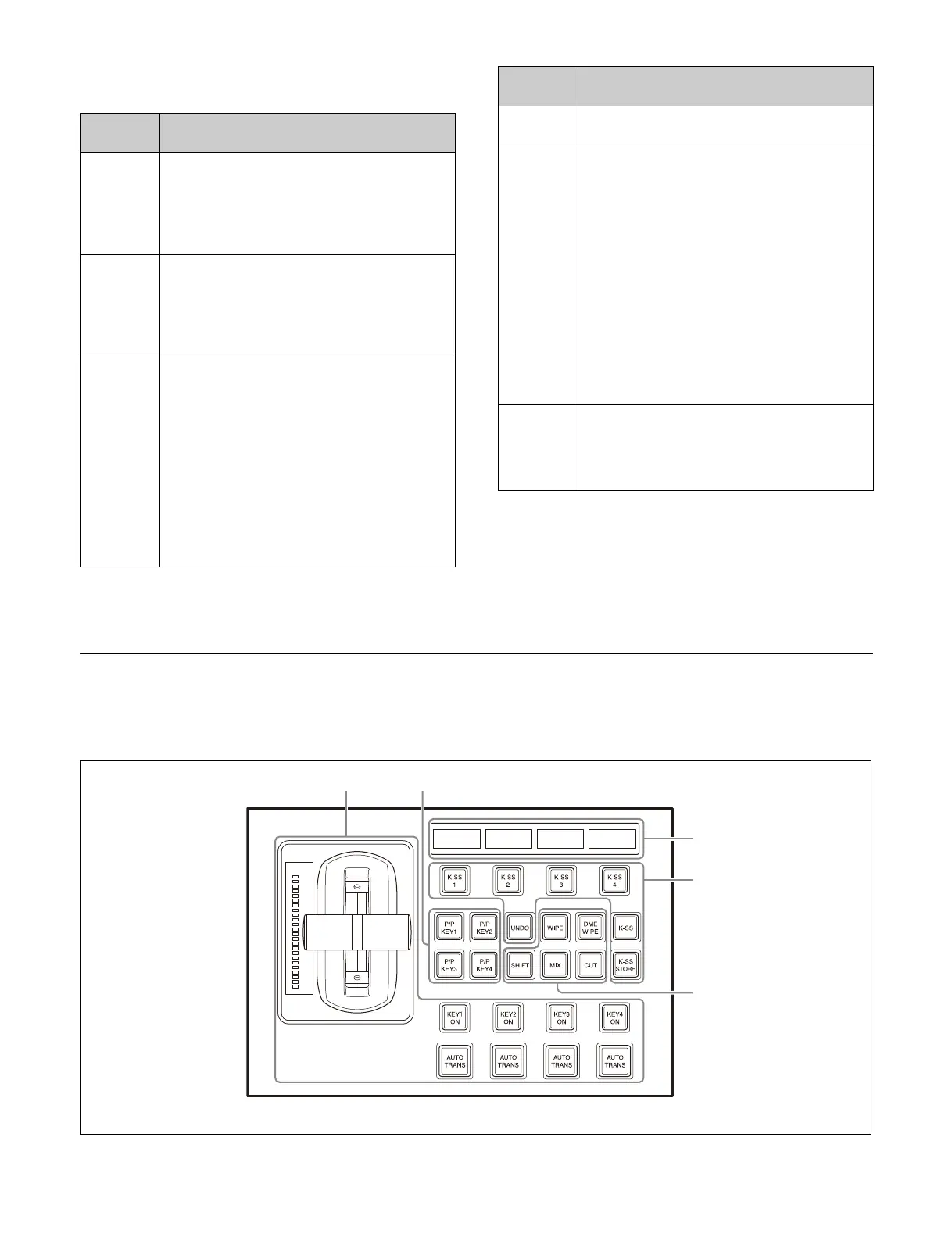33
e Function buttons
Selects the function to use for a key operation.
f Di
splay
Displays the parameter names and setting values.
g Ad
justment knobs
Adjusts the parameters for the item selected by the setting
but
tons.
Key Fader Control Block
The key fader control block is used for independent key
transition and key snapshot operations.
For details, see “Chapter 5 Transitions” (page 94) and
“Key Snapshots” (page 145).
Button
name
Description
OVERRIDE
Assigns a DME channel (DME1 to DME4)
assigned to a different key or bus to the
selected key (override function).
You can press and hold the [OVERRIDE]
bu
tton and press a DME channel button to
assign the DME channel to the selected key.
TRACE Switches the delegation to the key for which a
D
ME channel is assigned (trace function).
You can press and hold the [TRACE] button
an
d press a DME channel button to switch the
delegation to the key for which the selected
DME channel is assigned.
MON Assigns a DME channel output to the monitor
ou
tput.
You can press and hold the [MON] button and
pre
ss a DME channel button to assign the
output of the selected DME channel to the
monitor output.
You can check the status using the DME
ch
annel button while the [MON] button is
pressed.
Lit amber: DME channel which can be
as
signed to the monitor output.
Lit green: DME channel which is currently
as
signed to the monitor output.
SHOW
KEY
Displays the key-processed, key source signal
in the preview output (show key function).
AUTO
DEL
EG
Switches the delegation of the key control
block automatically in sync with the following
control block buttons.
• Transition control block: [KEY1] to [KEY8]
butt
ons
• Cross-point pad in the cross-point control
blo
ck: [KEY1] to [KEY8] buttons
• 1st row on the cross-point control block
(k
ey/AUX bus delegation mode): [KEY1] to
[KEY8] buttons
• Memory recall section on the Flexi Pad
c
ontrol block (key operation mode): [KEY1]
to [KEY8] buttons
• Key fader control block: Key delegation
butt
ons
MORE Lights up amber when there are six or more
p
arameters.
When the [MORE] button is pressed, turning it
on green, the 6th and subsequent parameters
are displayed.
Button
name
Description
ab
e
d
c