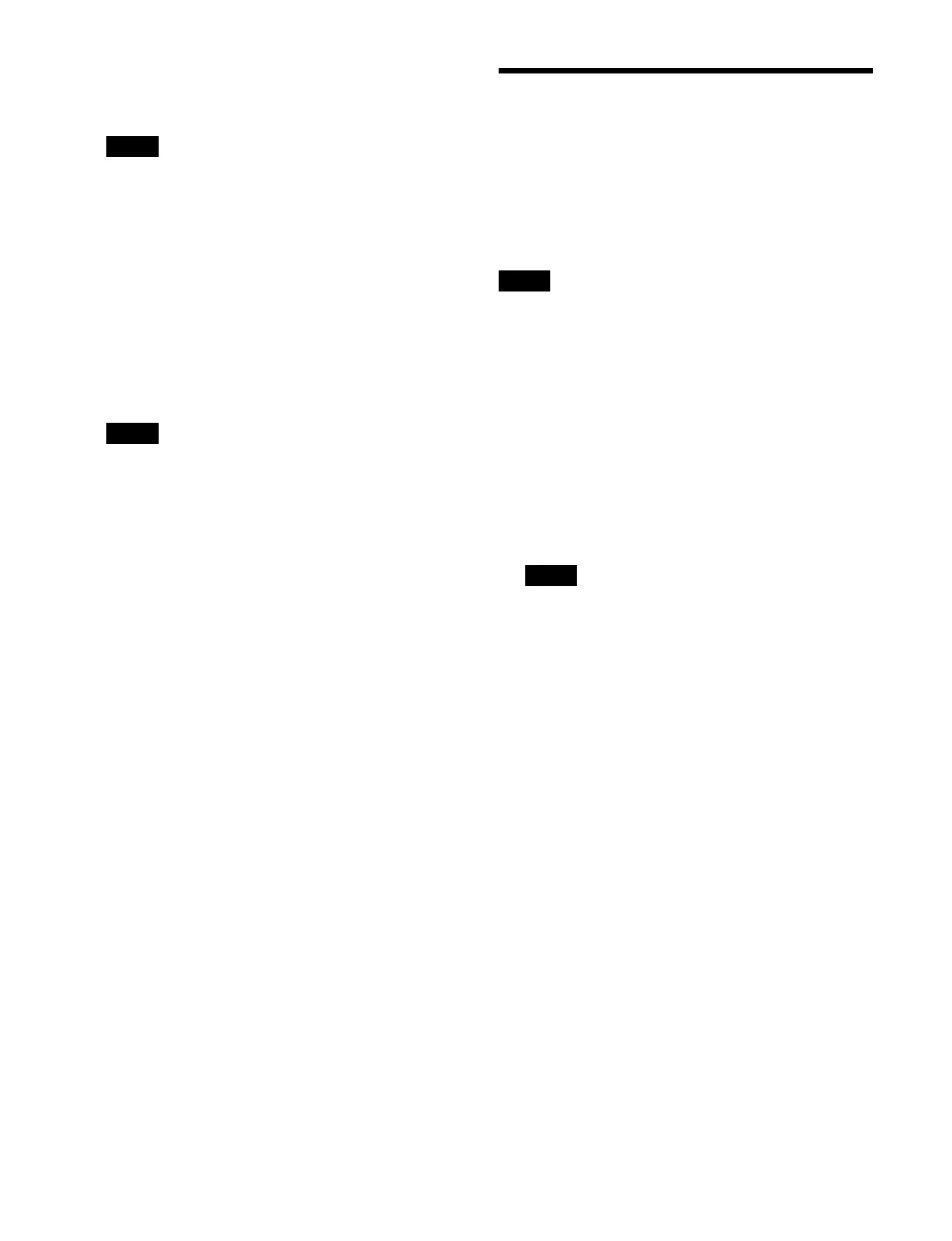353
5
Select tags to add to content in [Tags].
Place a check mark for each tag to add.
When multiple content is selected, clearing a check
mark
for a tag removes the tag from all content.
Placing a check mark for a tag adds the tag to all
content.
To create a tag
Press the [New Tag] button to display the [New Tag]
wi
ndow.
Press the input field and enter a tag name (up to 24
ch
aracters) using the keyboard, then press [OK].
6
Press the [Memo] button and enter a memo (up to 255
characters) using the keyboard.
When multiple content is selected, the memo of all
c
ontent will have the same description.
7
Press [OK].
Combining Content
Combining images
You can combine video and video content resources or
still image and still image content resources.
The combined content is saved as new combined content.
The
original content is not deleted.
• Video content with different durations cannot be
combi
ned.
• Content with different image attributes, such as
re
solution and frame rate, cannot be combined.
1
Open the Home > Content > Combine/Separate >
Combine Video menu (10201.21).
Selection buttons for content 1 and content 2 are
shown
on the left.
A list of content is shown on the right.
For details about the list display, see “Displaying
Content” (page 348).
Combined content and audio content are not
di
splayed.
2
Press the [Video 1] button on the left.
3
Select content 1 from the list displayed on the right.
The thumbnail and information for the selected
con
tent is displayed on the [Video 1] button.
4
Press the [Video 2] button on the left.
5
Select content 2 from the list displayed on the right.
The thumbnail and information for the selected
con
tent is displayed on the [Video 2] button.
6
Press the [Combine Now] button.
To release the content selection
Press the [Clear] button.
7
Check the message, then press [OK].
Content 1 and content 2 are combined, and the
comb
ined content is saved in the content 1 folder.
Name and properties of combined content
The name and properties of combined content are set
accord
ing to the following rules.
Note
Note
Notes
Note
