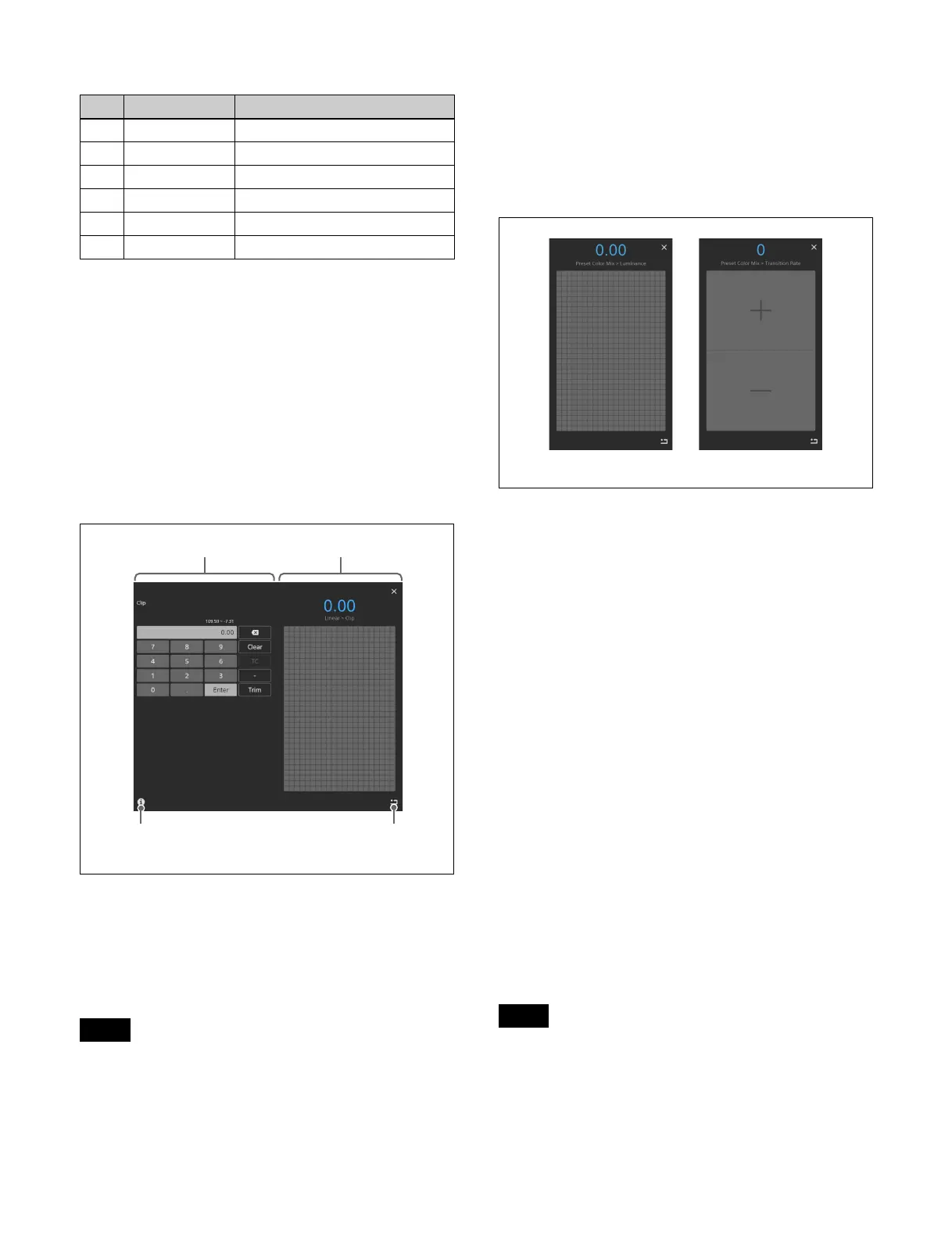75
Parameters on two pages
When using a mouse
You can click a parameter button and set the parameter
usi
ng the following operations.
• Adjust the set value by moving the mouse wheel up/
do
wn.
• Adjust the set value by dragging the bar slider on the
r
ight side of the parameter button up/down.
Analog controls window
The analog controls window displays a numeric keypad
on left side and a parameter adjustment area on the right
side.
A guide window is displayed at the same time as the
ana
log controls window which describes the operation
method of the parameter adjustment area. To close the
guide window, press [OK]. If you place a check mark in
[Don’t show this message again.], the guide window will
not be displayed.
You can display the guide window by pressing the guide
di
splay button.
Entering parameters by touch operation
You can enter parameters in the parameter adjustment
area.
The entered numeric value is displayed at the top center
of t
he parameter adjustment area.
There are two types of parameter adjustment area,
depen
ding on the setting value.
Touch operation type
This type is displayed when the setting value is an integer
wit
h a narrow range of values.
Press the upper section (+) or lower section (–) to
i
ncrement or decrement the numeric value by 1,
respectively.
Swipe operation type
This type is displayed for all setting values other than
to
uch operation type.
Swipe up/down to increase/decrease the numeric value.
Swipe with two fingers to increase or decrease the
numer
ic value quickly, and swipe with one finger to
increase or decrease the numeric value slowly.
Using a mouse, press and hold the right button and then
dr
ag to increase a value or press and hold the left button
and then drag to decrease a value.
Entering parameters using the numeric
keypad
Enter a setting value for the parameter using the numeric
keypad and press [Enter].
For details about numeric keypad operations, see
“Numeric keypad window” (page 67).
Pressing [Enter] closes the analog controls window.
Returning parameters to the initial
settings
Press the default recall button.
No. Parameter Adjustment
1-1 Top Position of top edge
1-2 Left Position of left edge
1-3 Right Position of right edge
1-4 Bottom Position of bottom edge
2-1 H Phase Horizontal position
2-2 V Phase Vertical position
Note
Guide display button
Default recall button
Numeric keypad area Parameter adjustment area
Note
Swipe operation type Touch operation type
