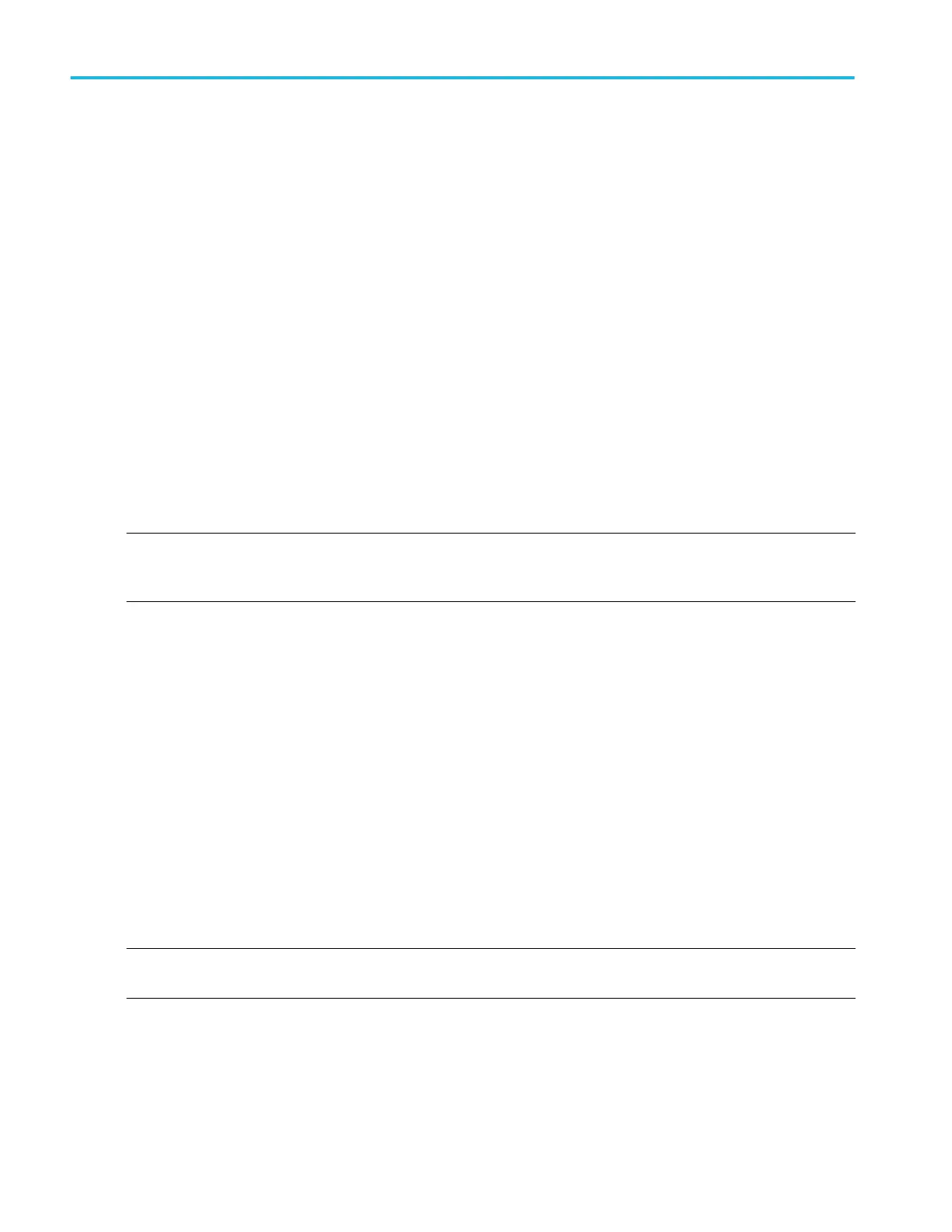To use
To select a cursor tracking mode, click either the Indep or Track button.
Behavior
■
Click Indep (Independent) to move one cursor at a time using the multipurpose knobs.
■
Click Tracking to move Cursor 1 and Cursor 2 in tandem so that Cursor 2 will always remain a fixed distance (time or
voltage) from the Cursor 1. However, moving Cursor 2 does not move Cursor 1.
Cursor measurements
Because cursor measurements give immediate feedback on the amplitude or time values they measure, they are usually quick to
take and are more accurate than graticule measurements. Also, since you can position cursors wherever you want them on the
waveform, they are easier to localize to a waveform segment or feature than automatic measurements.
Cursors can measure channel, reference, and math waveforms. You must set the source of each cursor explicitly in the Cursor
Control window.
Any cursor type can be used for YT display format. XY display format can only use Screen or Waveform cursors.
To use cursors, simply move the cursors on screen and read the results in the cursor readouts. The following key points will help
you use the cursors effectively.
NOTE. Cursor measurements on digital channels require that at least one analog channel be displayed. Alternatively, to take a
measurement of a digital channel, you can first send the waveform acquired on the digital channel to an analog channel using
iCapture. This online help supports many oscilloscope models from Tektronix. This feature is only available on some models.
Cursor types overview
There are two cursors types available for the displays, Cursor 1 and Cursor 2. You can move cursors with the multipurpose
knobs or the cursor position controls in the Cursor Control window, or click and drag them to a new location.
Cursors are limited by the display
You cannot move a cursor off the graticule unless you are in Zoom mode. Also, if you resize waveforms, the cursors do not track.
That is, a cursor stays at its screen position, ignoring changes to horizontal and vertical scale and position and vertical offset
(Waveform and Screen cursors will track a waveform vertically).
Cursors ignore the selected waveform
Each cursor measures its source, defined in the Cursor Control window. Selecting a waveform for scaling on screen (by pushing
the Ch 3 front-panel button, for example) does not change the source that each cursor measures.
After you have selected the source from the Cursor Control window, you can operate the cursor from the front-panel knobs and
buttons.
NOTE. If a cursor readout does not seem correct, check the source of each cursor in the Cursor Setup dialog box. Each cursor
readout relates to the amplitude and time base settings of its source.
Cursor setups
94 DPO70000SX, MSO/DPO70000DX, MSO/DPO70000C, DPO7000C, and MSO/DPO5000B Series
