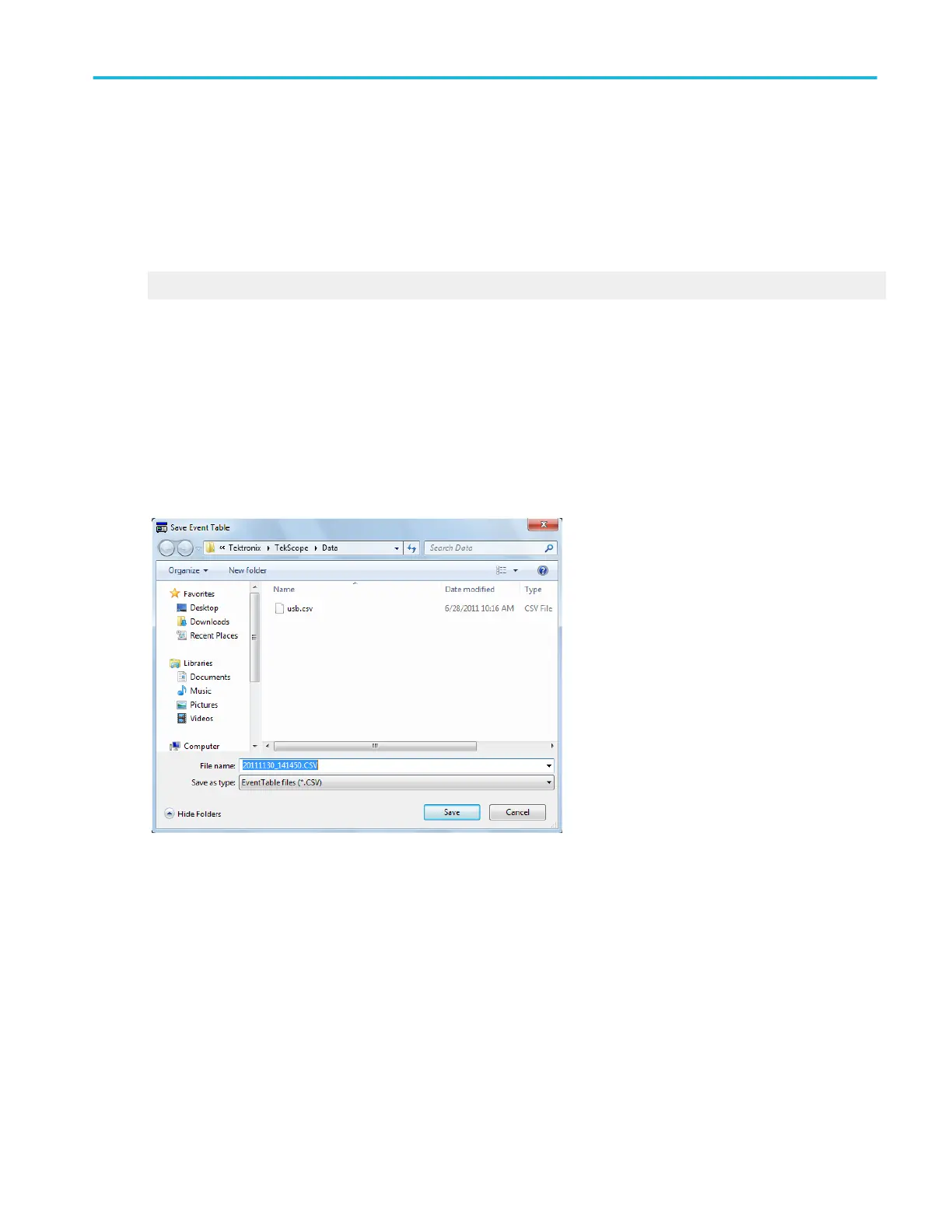To use
■
To select a column to copy or export, place a check mark next to the column name.
Behavior
Clicking the OK button in the Select the columns to Copy/Export dialog box, selects the checked columns for use by the copy and
export
What do you want to do next?
Learn about the Results Table.
Save the results table
From the Analyze menu, select Results Table. Click the Export button to open the Select the columns to Copy/Export dialog box.
From the dialog box, click the Export button.
Overview
Use this dialog box to export (save) the contents of the results table to a specified file in comma separated values (CSV) format.
To use
■
To save to a file, enter a Name or use the default file name. The file extension specified in the Save as type list will
automatically be appended to the file name.
Analyzing waveforms
DPO70000SX, MSO/DPO70000DX, MSO/DPO70000C, DPO7000C, and MSO/DPO5000B Series 369
