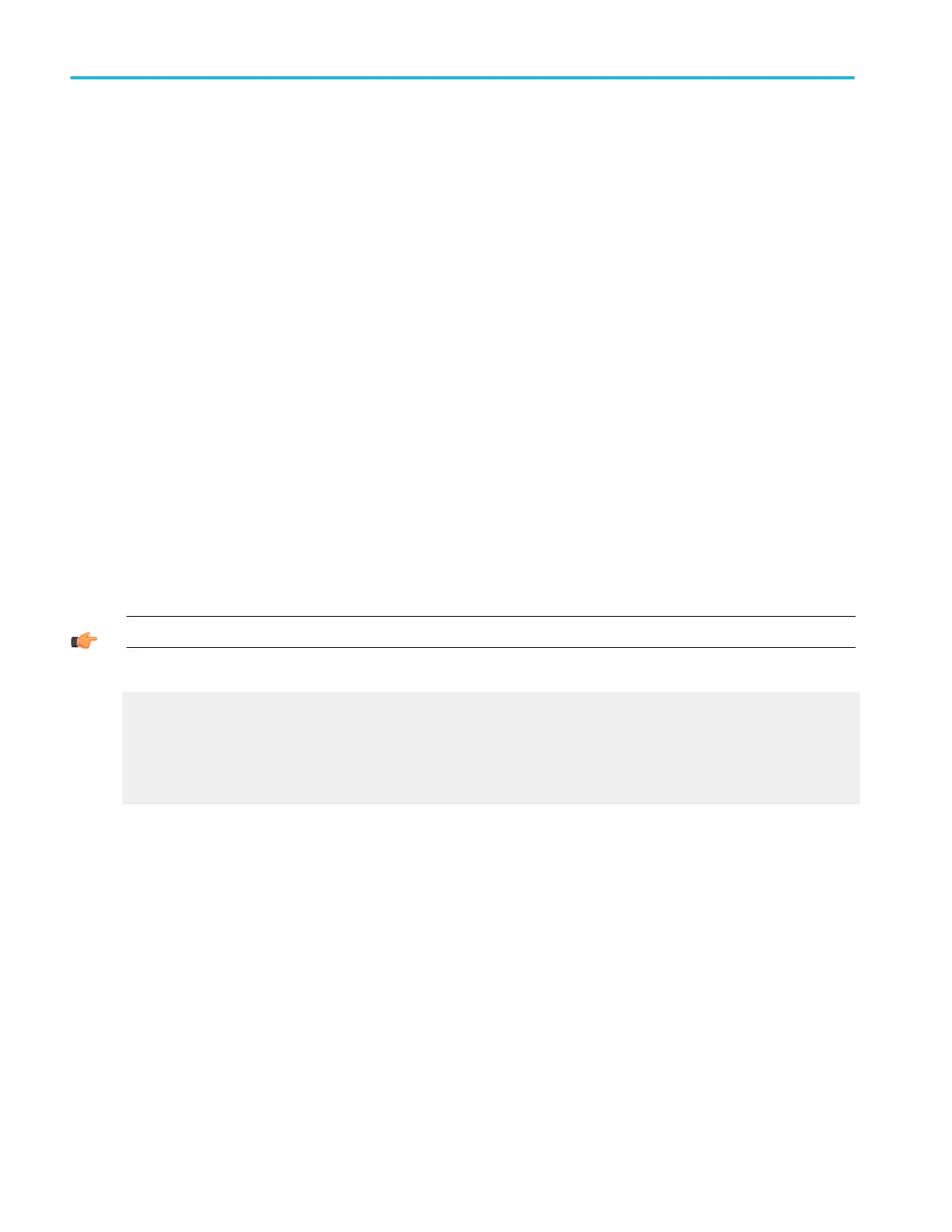To use
1. In the Recipient e-mail address(es) entry box, type in the addresses where you want to send e-mail. Use a comma to
separate multiple addresses.
2. In the Send E-mail on check boxes, select the events on which you want to send e-mail.
3. Use the E-mail Attachments check boxes to select the type of attachment to include with the e-mail.
4. Click the Settings button to open the Save Options dialog box and set the parameters for the attachment.
5. In the Limit text box, enter the number of e-mail messages to send, up to a maximum of 32767.
6. In the Max E-mail Size entry box, enter the maximum message size, up to 2 GB, for each e-mail message.
7. Click the Send button to send a test e-mail.
8. Click the Config button to open the E-mail Configuration dialog box.
Behavior
The maximum number of characters in the Recipient e-mail address(es) box is 252, so you can enter any number of e-mail
addresses up to a total of 252 characters. You can select one or all of the events to send e-mail on. If you do not have a SMTP
server address or e-mail address set up, you cannot select an event to send e-mail on.
The screen capture, waveform, and measurement types for the e-mail attachments are determined by the type that you select in
the Save Options dialog box when you click Settings.
When the maximum number of messages is reached, the Send E-mail on check boxes are cleared and the Current Count is
reset to 0. You must select the event again to continue sending e-mail. Clicking Reset changes the current count back to 0.
Attachments that exceed the Max E-mail Size are saved to the hard drive on the instrument.
TIP. To save your attachments on the instrument hard drive and still send an e-mail, set the Max E-mail Size limit to 0.
What do you want to do next?
Learn about the E-mail Configuration dialog box.
Learn about Mask Testing.
Learn about Limit Testing.
Learn about Measurement Save Options.
Measurement save options
From the Utilities menu, highlight E-mail on Event; then select Setup. From the E-mail on Event Setup dialog box, select
Measurement(s) and then click Settings.
Utilities
556 DPO70000SX, MSO/DPO70000DX, MSO/DPO70000C, DPO7000C, and MSO/DPO5000B Series
