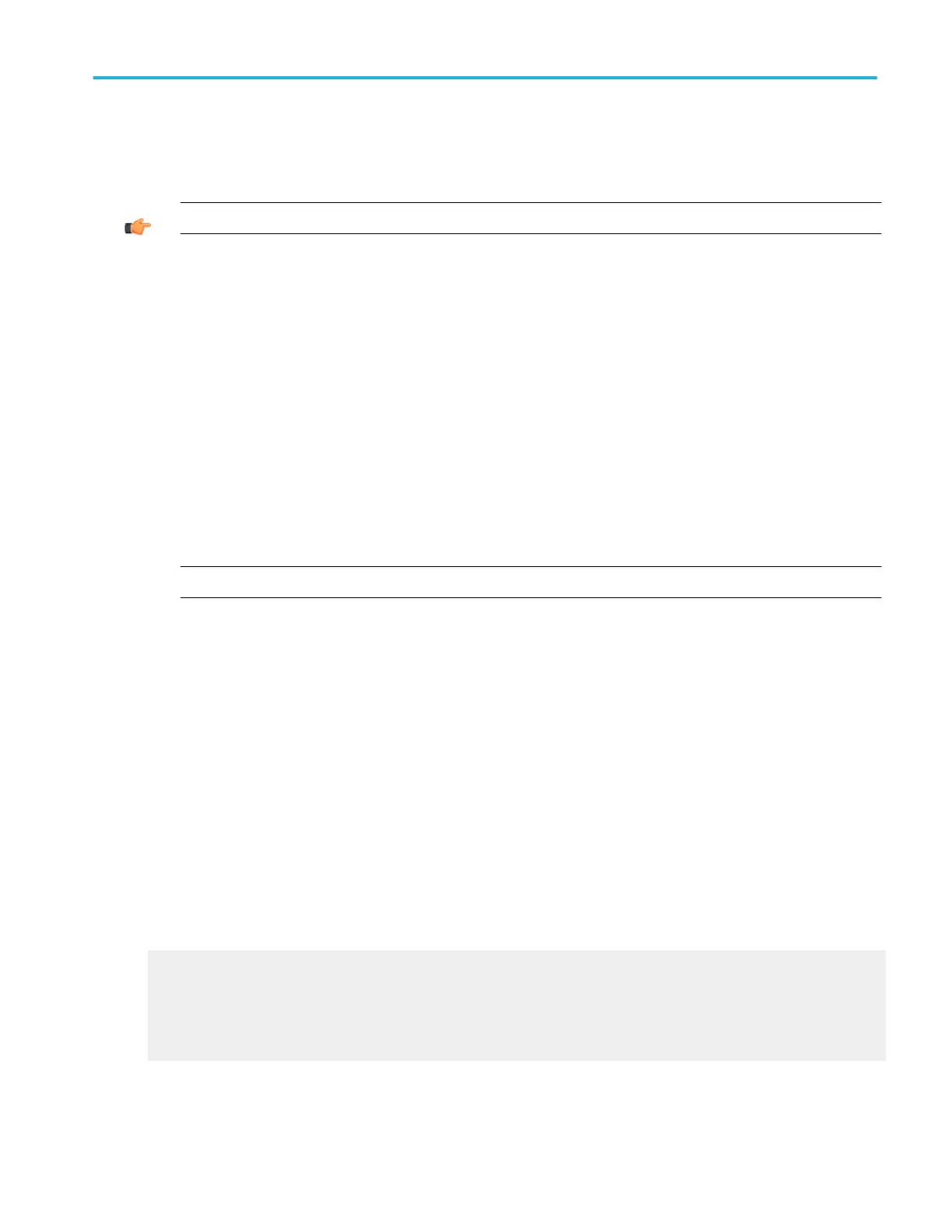6. Name your waveform file by typing a name in the Name text box, or select an existing name from the file list (data in the
existing file will be overwritten). You can also select the Auto-increment file name check box to save a series of files without
typing in a new name each time. For more information, see Saving Reference Waveforms Using Auto-Increment File Name.
TIP. If you did not attach a keyboard, click the keyboard icon to display the virtual keyboard.
7. The file extension specified in the Save as type drop-down list will automatically be appended to the file name. You can also
select from the following file formats:
■
.wfm is an internal instrument format. When waveform is selected, save waveform options like waveform data range,
FastFrame data range, waveform detail and data ordering are disabled.
■
.csv is usable by spreadsheets such as Microsoft Excel.
■
.txt is the standard text file format.
■
.dat is usable by Mathcad and MATLAB.
■
HDF5 (*.h5) is Hierarchical Data Format version 5. HDF5 saves the entire waveform. When HDF5 is selected, save
waveform options like waveform data range, FastFrame data range, waveform detail and data ordering are disabled.
8. If your file type is other than .wfm, click the Options button to set up the Waveform Save Options.
9. Select the data format (Data destination) for the waveform you want to export.
10. Select a valid waveform from the Source list.
NOTE. Options that are grayed out are not available with the currently selected data destination.
11. Under Waveform Detail, select the Include waveform scale factors check box if you want to include waveform details like
header information (record length, sample interval, trigger point information, and so on). If you only want to include the
waveform voltage values, clear the selection.
12. Under Waveform Data Range, select the samples that you want to save. You can select a range of samples, only the
samples between the cursors, samples in a Zoom Area, or All samples. If you select Samples between cursors, you can use
the multipurpose knobs to adjust the positions if the cursors are active. If they are not, the cursors are activated in their most
recent positions.
13. If you are exporting Fast Acquisitions data, select the data ordering from the list.
14. Click OK, and then click Save to save the waveform file. To cancel without saving, click Cancel.
Copy waveform data
1. Identify the waveform, image, or measurement to be copied. The source must be a channel, an active math waveform, or an
active reference.
2. From the Edit menu, highlight Select for Copy.
3. In the submenu, select the format for export:
■
Select Full Screen to export a bitmap of all screen contents.
■
Select Graticule to export a bitmap of only the graticule area.
■
Select Waveform to export waveform data.
■
Select Measurements to export measurement data.
4. From the Edit menu, select Copy Setup.
5. Open the Images tab.
6. Set the Image Options:
How to ?
DPO70000SX, MSO/DPO70000DX, MSO/DPO70000C, DPO7000C, and MSO/DPO5000B Series 617
