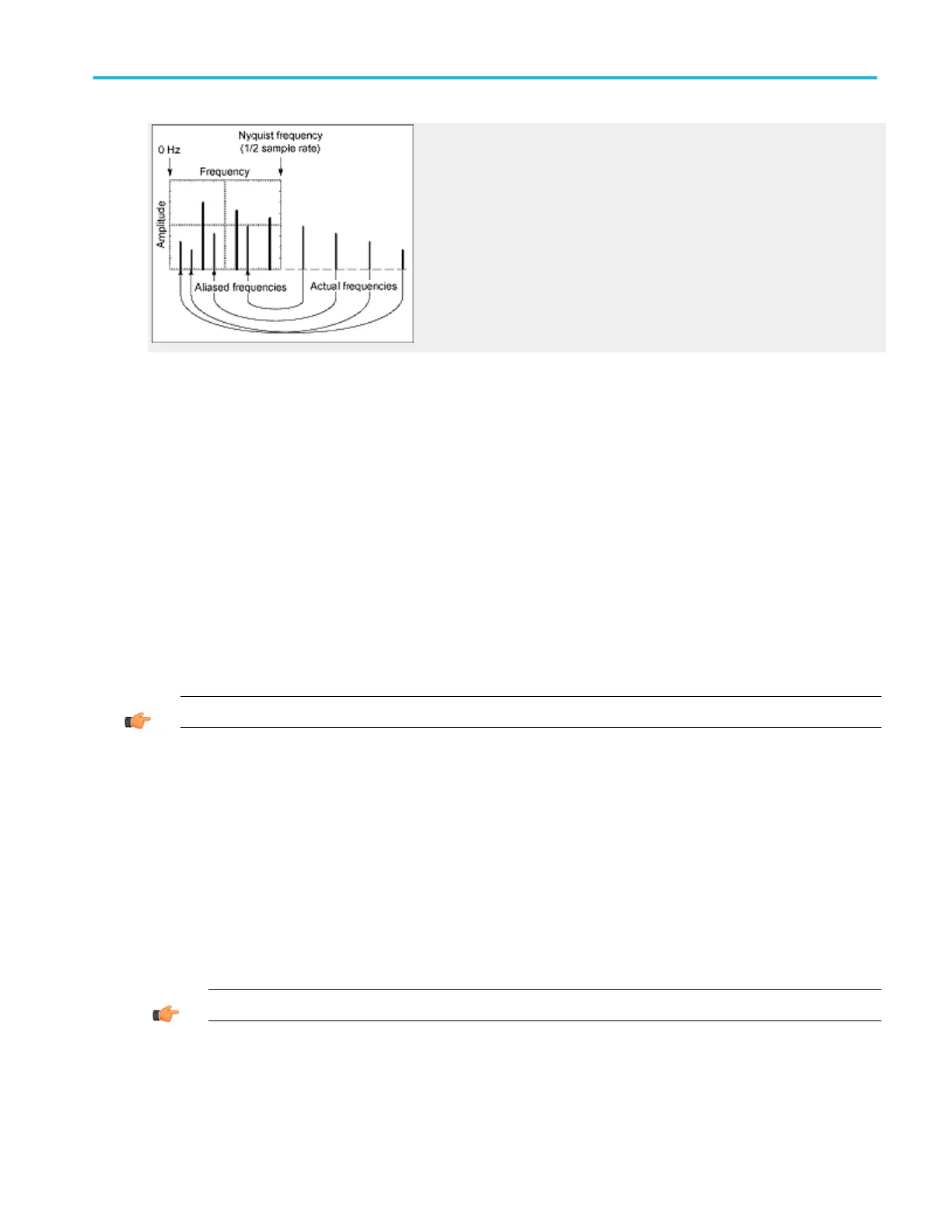Define a spectral math waveform
Use the following procedure to define a spectral math waveform. Before you begin, ensure that the sources you will use are
either acquiring or have acquired data. These sources do not have to be displayed to be used.
1. All sources that you will use in your math waveform must be available.
2. From the toolbar, click the Math button to open the Math Setup control window.
3. Click a Math <1–4> tab to select the math waveform you want to create.
4. Under Spectral Analysis, click Advanced to open the Spectral Analysis - Advanced control window.
5. Open the Create/Edit tab.
6. Click Magnitude to create a magnitude spectral waveform or Phase to create a phase spectral waveform. If you want an
averaged spectral waveform, click Avgs to set the number of averages. See the step Apply Averaging Creating a Math
Waveform for details.)
7. Under Source, select the tab and channel number for the source waveform.
TIP. If you want to redefine your waveform, click the Clear button, and repeat the above steps.
8. To display your spectral waveform, click Apply.
9. Set the magnitude scale:
a. Click the Magnitude button.
b. Open the Vert Axis tab.
c. Under Scale, click to select the vertical scale factor.
■
Linear. Displays magnitude using units equal to the source units.
■
dBm. Sets the reference level offset to predefined values for dBm; see next step.
■
dB. Displays magnitude using the log scale, expressed in dB relative to the reference level offset.
TIP. You can also adjust the scale and position by clicking the waveform handle and using the multipurpose knobs.
How to ?
DPO70000SX, MSO/DPO70000DX, MSO/DPO70000C, DPO7000C, and MSO/DPO5000B Series 611
