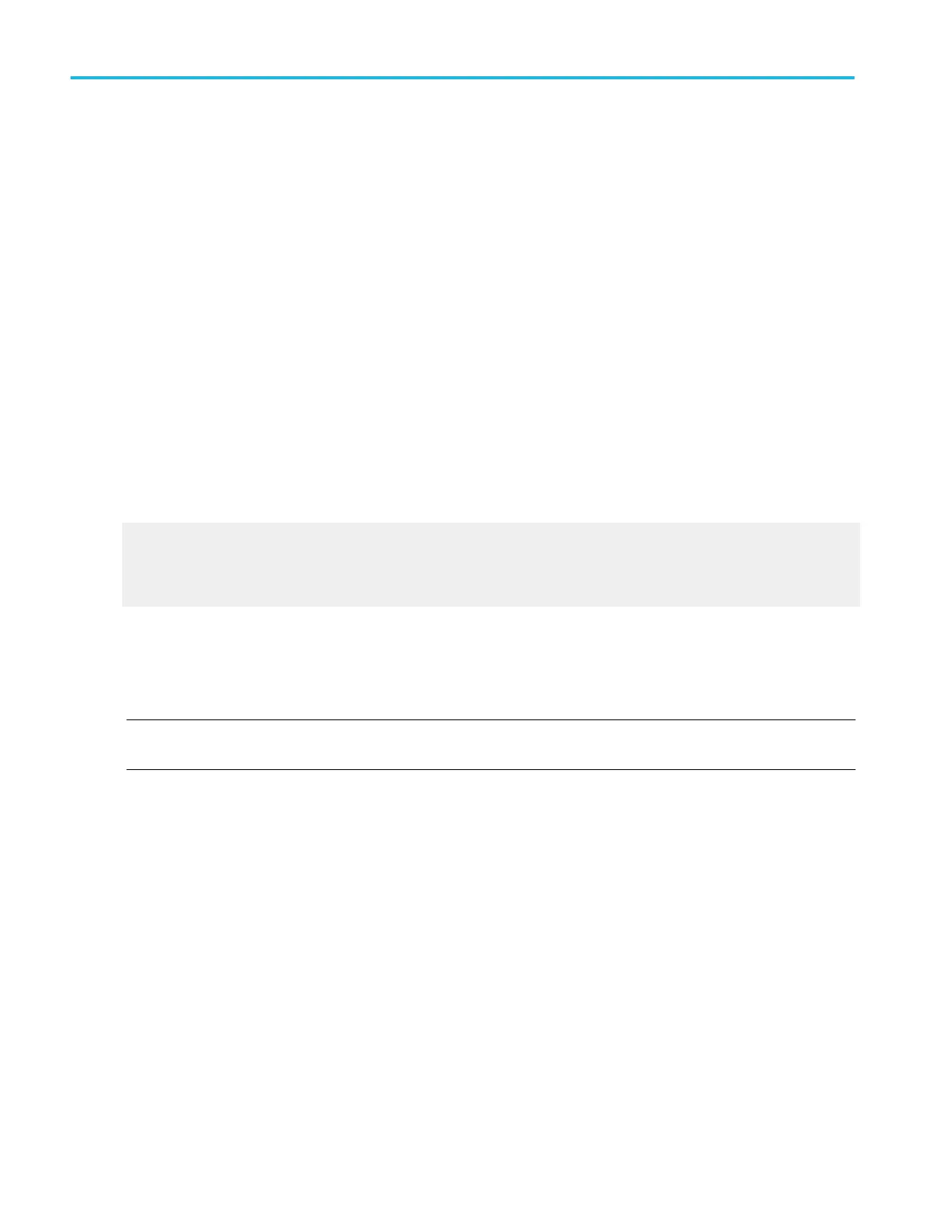The iCapture function allows you to view the analog characteristics of signals connected to a digital channel. Additional
measurement capabilities are available while viewing the analog characteristics of a signal. You can route up to four of the
16 digital inputs (D15-D0) and Clock/qualifier inputs to the analog channels through a logic probe using iCapture. When a logic
channel is routed to an analog channel, the normal signal (analog input) is no longer visible.
To use iCapture, follow these steps:
1. From the Vertical menu, select Vertical Setup.
2. Press the Digital Input iCapture button.
3. Click the Digital Source box and select a signal connected to a digital channel to send through the analog input.
4. To set the voltage reference level thresholds of the channel for the instrument to use when converting an analog waveform
to digital format to include in a bus, click the Digital Properties button.
5. To choose whether to share threshold settings or to have independent threshold settings, click in the Channel Settings box,
and select Shared or Independent from the list.
6. For each threshold you want to change, click the channel threshold entry box, and use the keypad or multipurpose knobs to
set the threshold level.
7. Click OK.
What do you want to do next?
Learn about digital setups.
Learn about bus setups.
Learn about bus configuration.
Acquiring digital signals
Set up digital channels
NOTE. Acquiring digital signals is available only on MSO5000B and MSO70000C/DX Series instruments and DPO5000B Series
instruments with option MSOE installed, and DPO70000DX instruments with option MSOU installed.
You can set the voltage reference level threshold, position, and display size parameters for digital signal acquisition. To do so,
follow these steps:
1. Connect the logic probe to the input signal source using proper probing and connecting techniques.
2. Click here for details on setting up the Digital input controls.
3. Use the multipurpose knob to change the vertical position of the waveform on the screen. Dragging the waveform handle
also positions the waveform.
4. Use the Horizontal knobs to scale and position the waveform on the screen and to set the record length. Dragging the
reference icon also positions the waveform.
5. Use the Resolution knob to set the record length and sample interval.
How to ?
580 DPO70000SX, MSO/DPO70000DX, MSO/DPO70000C, DPO7000C, and MSO/DPO5000B Series
