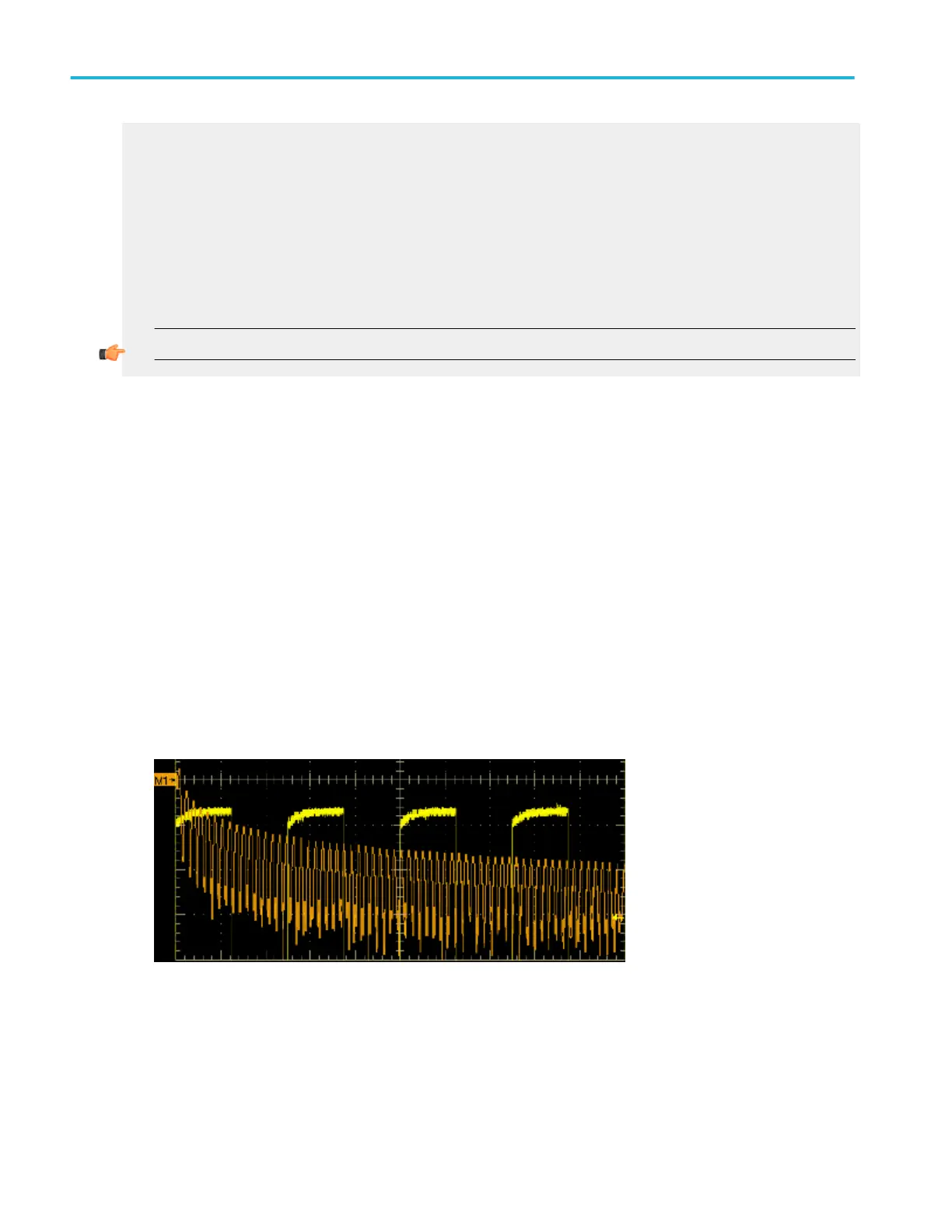Take a cursor measurement
Use the following procedure to take measurements with cursors:
1. To open the Cursor Controls window, press the Cursors button on the front panel, click Cursors on the toolbar, or select
Cursor Setup from the Cursors menu.
2. Select the waveform you want to measure and a Cursor Type from the control window.
3. Position the cursors with the multipurpose knobs.
4. Read the cursor information from the on-screen Position controls.
TIP. Select the cursor mode (Tracking or Independent) in the Cursor Setup control window.
Use a predefined spectral math waveform
The following procedure is an example of setting up the instrument to perform spectral analysis of a signal. This example uses
the probe compensation signal available on the front panel of the instrument.
1. Connect the probe compensation signal to Ch 1 through a suitable probe.
2. Press Default Setup.
3. Press Autoset.
4. From the toolbar, click Vertical, and select the Chan 1 tab.
5. Click in the Offset entry box, and then use the multipurpose knobs or keypad to set the offset to 900 mV.
6. Click in the Scale entry box, and use the multipurpose knobs or keypad to set the Channel 1 Scale to 200 mV.
7. From the toolbar, click Math, and select the Math 1 tab.
8. Click the Spectral Mag button.
The instrument sets up a predefined magnitude spectral analysis waveform. Your waveform should be similar to the one
below.
9. Click the Spectral Analysis Basic button.
10. Use the multipurpose knobs or keypad to set the frequency span to 125 kHz and the center frequency to 62.5 kHz (if
necessary, reduce the sample rate).
11. From the toolbar, click Cursors.
12. To assign the cursors to the spectral analysis math waveform, select Math 1 from the Source list for Cursor 1.
13. Click Setup to open the Cursor Setup control window.
How to ?
614 DPO70000SX, MSO/DPO70000DX, MSO/DPO70000C, DPO7000C, and MSO/DPO5000B Series
