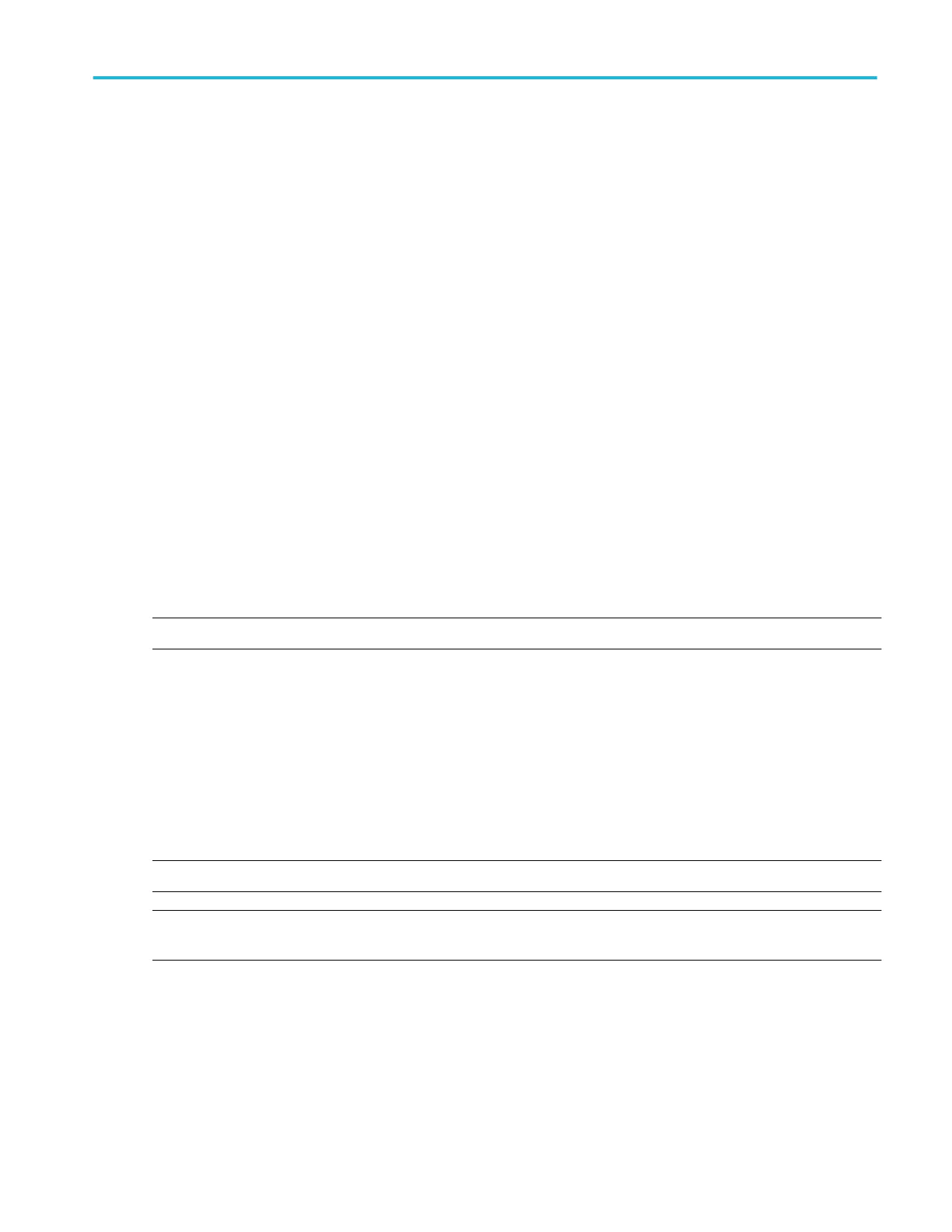Set scale and position.
1. Click in the Position and Scale entry boxes and use the multipurpose knobs or pop-up keypad to size and position the
waveform on the screen.
Keep in mind the following:
■
The position is in divisions, so changing the scale can make the math waveform disappear until position is also changed
(the same effect happens with channel waveforms).
■
You can click and drag a waveform handle to change the waveform vertical position.
■
You can change the waveform vertical position and scale by clicking on the waveform handle and using the multipurpose
knobs to adjust.
■
You cannot adjust the offset of a math waveform.
■
You cannot adjust horizontal scale, position, and sample density (resolution) of math waveforms; different length source
waveforms result in a math waveform of the shortest source record length. If you adjust these settings for sources of a math
waveform, the adjustments are reflected in the math waveform.
Take an automatic measurement.
1. Click the Measure toolbar button to open the Measurement Setup control window.
2. Select the Channels Math tab, and click a channel button to choose a math waveform.
3. Select a Measurements type (for more information, see Taking Automatic Measurements).
4. To display the measurement, click Display to toggle it to on.
NOTE. Automatic measurements are not available on digital channels.
Take a cursor measurement.
1. Click the Cursor toolbar button to display the cursors and open the Cursor Controls window.
2. Select the cursor type by clicking either H Bars, V Bars, Screen, or Waveform (for more information, see Taking Cursor
Measurements).
3. Use the multipurpose knobs to position each cursor on the math waveform to measure the feature that interests you.
4. Read the results in the cursor readout. The cursor readout is displayed under the multipurpose readouts or in the upper right
corner of the graticule area.
NOTE. Cursor measurements are not available on digital channels.
NOTE. The amplitude measurements on a derivative waveform are in volts-per-second, and volt-seconds for an integral
waveform measurement.
Create a math waveform using predefined expressions
Use the following steps to create math waveforms using predefined expressions:
1. Open the Math Control window by clicking Math on the toolbar or by clicking Math Setup in the Math window.
2. Select a Math waveform by clicking one of the tabs in the control window.
How to ?
DPO70000SX, MSO/DPO70000DX, MSO/DPO70000C, DPO7000C, and MSO/DPO5000B Series 601
