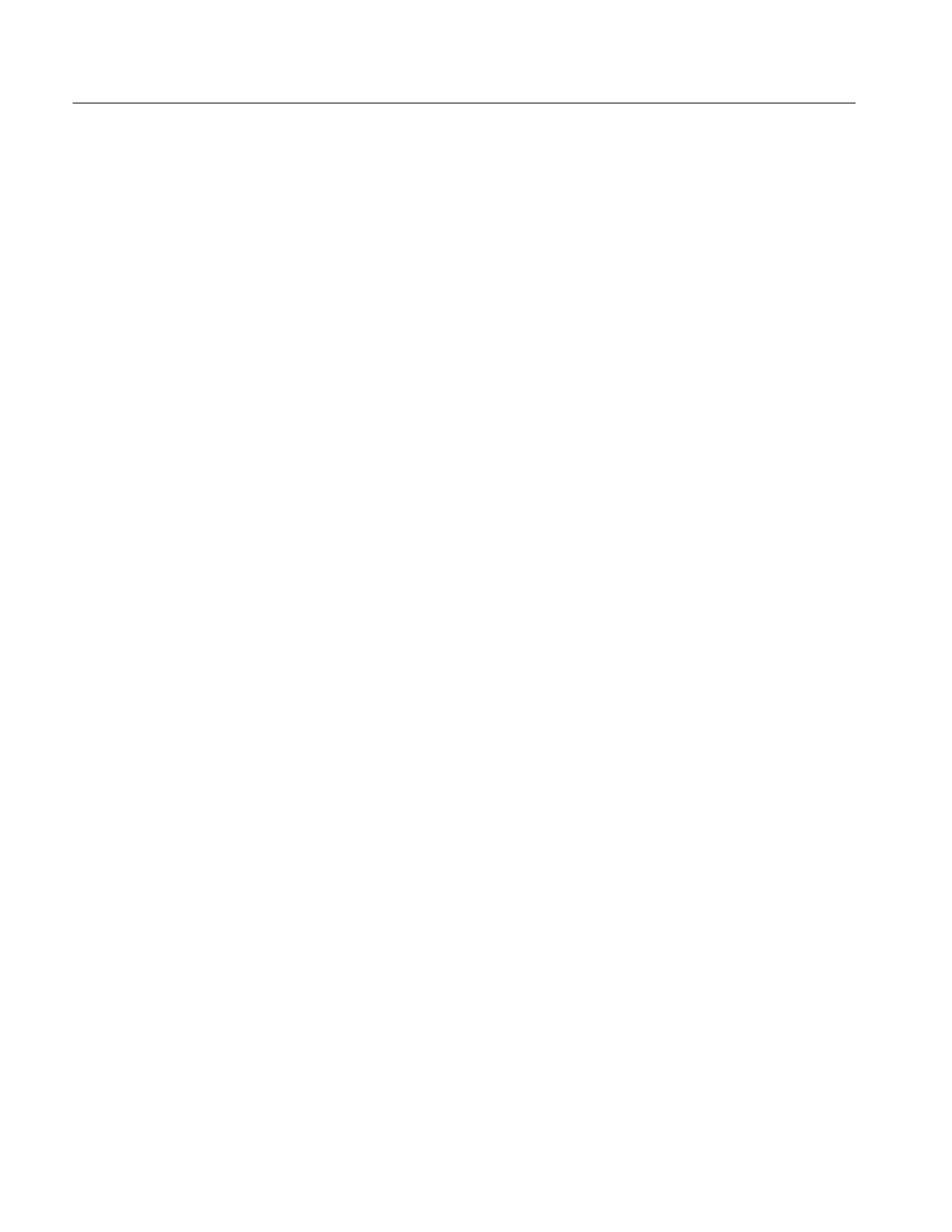Specifications
1-4
TDS7104 & TDS7054 Service Manual
Autoset. Use Autoset to quickly set up the vertical, horizontal, and trigger
controls for a usable display. If a standard mask is active (Option SM only),
Autoset adjusts the selected waveform to match the mask, if possible.
Touch Screen Interface. You can operate all instrument functions (except the
power switch and the touch screen enable/disable switch) from the touch screen
interface. If convenient, you can also install a mouse and keyboard to use the
interface.
Toolbar or Menu Bar. You can choose a toolbar operating mode that is optimized
for use with the touch screen, or a P C-style menu-bar operating mode that is
optimized for use with a mouse.
Open Desktop. The instrument is built on a Microsoft Windows software
platform; the instrument application program starts automatically when you
apply power to the instrument. You can minimize the instrument application and
take full advantage of the built-in PC to run other applications. Moving
waveform images and data into other applications is as simple as a copy/paste
operation.
Dedicated Front Panel Controls. The front panel contains knobs and buttons to
provide immediate access to the most common instrument controls. Separate
vertical controls are provided for each channel. The same functions are also
available through the screen interface.
Data Storage and I/O. The instrument has a removeable hard disk drive, a CD-RW
drive, and a floppy disk drive that can be used for storage and retrieval of data.
The instrument has GPIB, USB, Centronics, COM, and Ethernet ports for input
and output to other devices.
Online Help. The instrument has a complete online help system that covers all its
features. The help system is context sensitive; help for the displayed control
window is automatically shown if you touch the help button. Graphical aids in
the help w indows assist you in getting to the information you need. You can also
access the help topics through a table of contents or index.
Convenience Features
