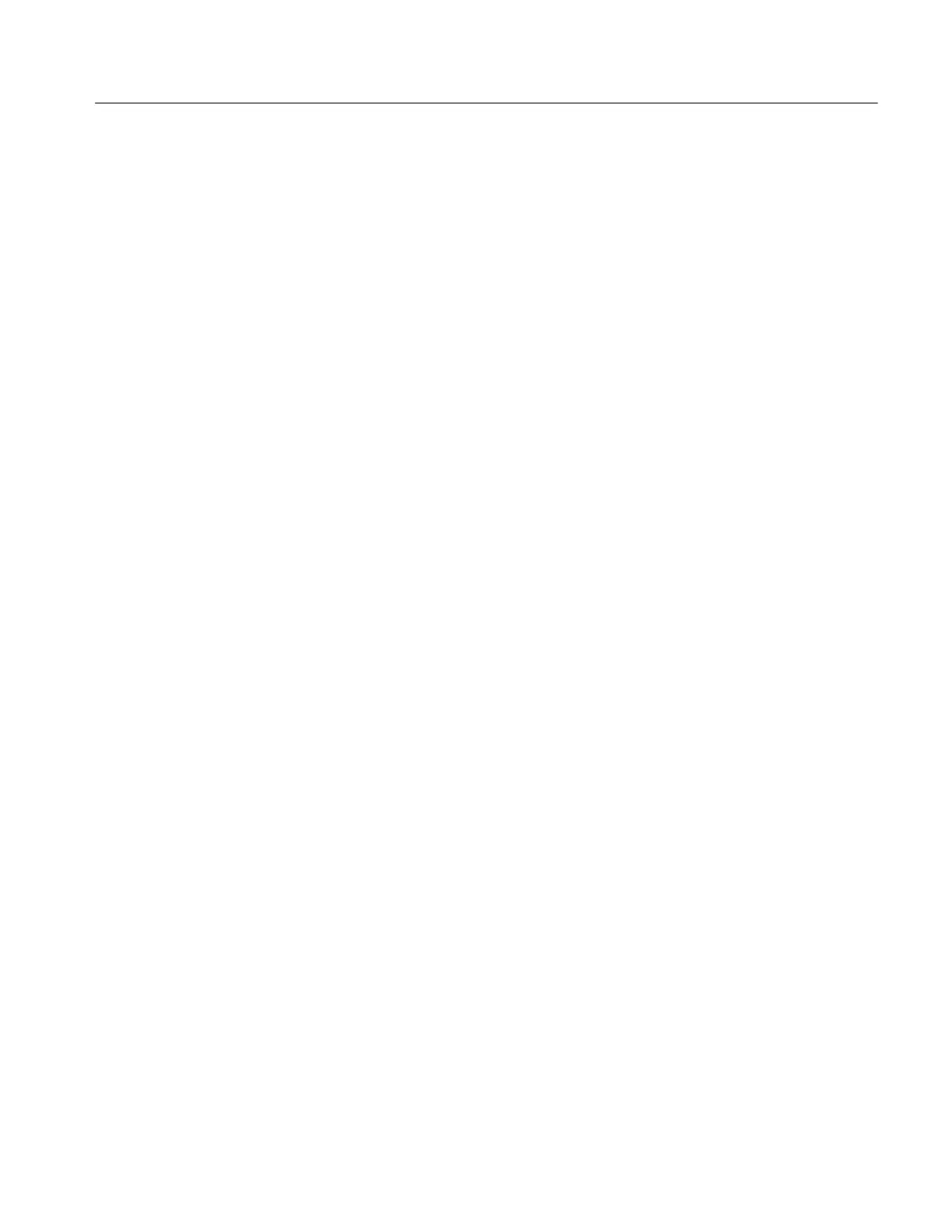Operating Information
TDS7104 & TDS7054 Service Manual
2-11
2. Verify that the instrument has had a twenty-minute warm-up before
continuing.
3. Touch the Calibrate button to start the routine.
4. Wait for the test to complete (the test may take several minutes to complete).
5. Verify that the word Pass appears under the Status label in the control
window.
The user manual represents only part of the assistance available to you — the
online help s ystem, integrated as part of the oscilloscope user interface, provides
quick-to-access support for operating this oscilloscope.
Two types of online help are available, the oscilloscope online help and the
GPIB online programmer’s help. The oscilloscope online help provides
information on all of the oscilloscope controls and procedures for doing typical
tasks. The GPIB online programmer’s help is normally installed on a remote PC
and provides information for controlling the oscilloscope via the GPIB. This
section mainly discusses the online help for the oscilloscope.
Accessing Help in the Tool Bar Mode. When the oscilloscope is in the tool bar
mode, touch the Help button in the upper right corner of the screen to display
help on whatever control window is displayed. From within the Help window,
you can access other help through tabs, links, or buttons. You can also touch the
Help Topics button to display the standard Windows Contents, Index, and Find
tabs.
Accessing Help in the Menu Bar Mode. When the oscilloscope is in the menu bar
mode, you can access the help system from the drop-down help menu. Select
Help on Window to display help on the current control window. Select Contents
and Index to display the standard Windows Contents, Index, and Find tabs. You
can also select other topics from the Help menu such as information on Technical
Support or product specifications.
Moving the Help Topics to View the Oscilloscope Display. You may temporarily
move any displayed help out of the w ay while you change control window
settings. Touch the Minimize button in the help window to shrink the help
window to a button that displays in the upper right corner of the display (with
the label Restore Help). Touch the Restore Help button to restore the help
window to its normal size.
Using the Online Help
