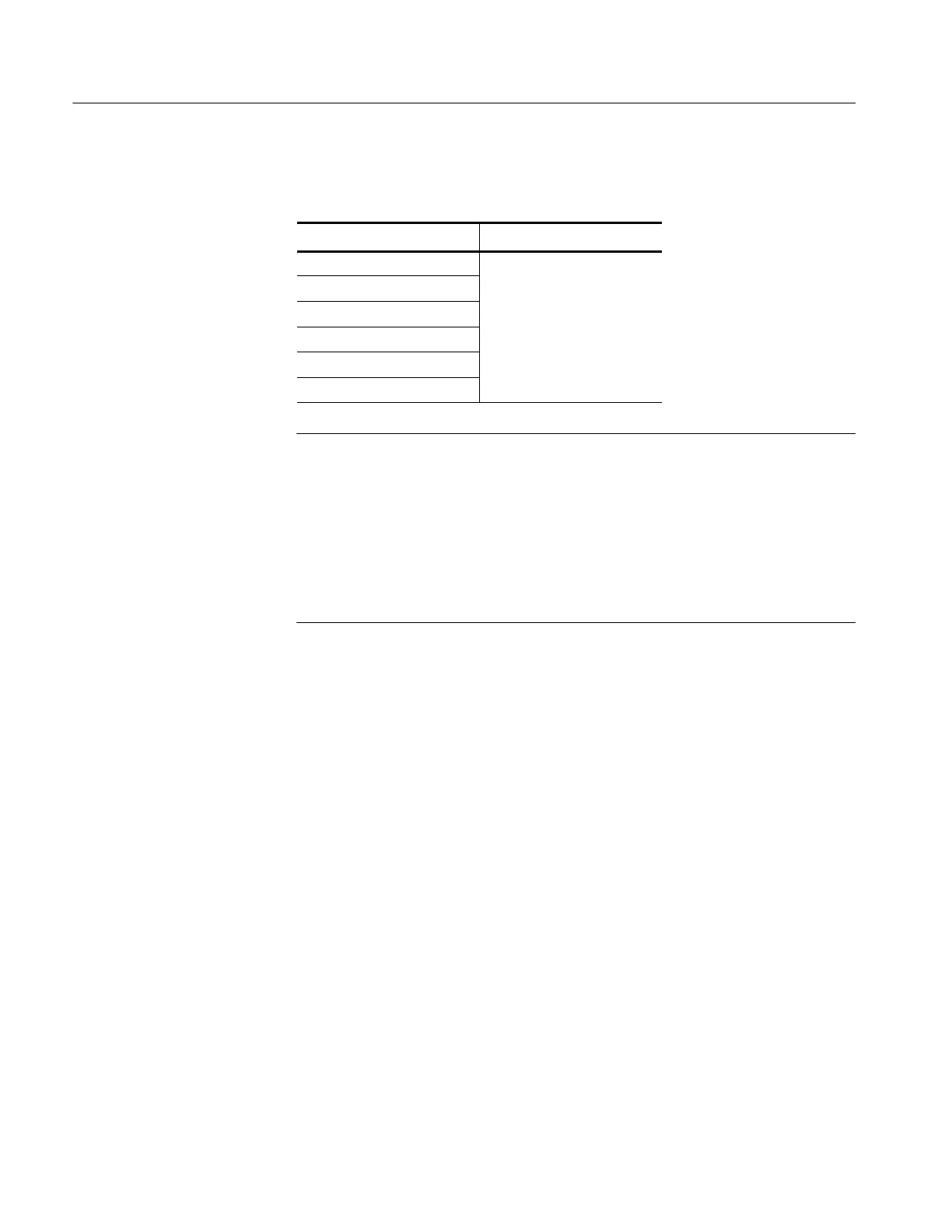Performance Tests — Semi-Automated Method
4-22
TDS7104 & TDS7054 Service Manual
Table 4- 3: GPIB devices required by test
program (Cont.)
Device name GPIB address
SG1 Set each address to that of
FG1
the F luke 9500B
AUX1
PS1
PG1
RT1
NOTE. If you see the message “DUT I/O ERROR-->CAN’T OPEN DUT”,the
device names are not correct. The device names in Table 4--3 must be set up in
Windows using the following procedure:
1. From the Start menu, select Settings and then C ontrol Panel.
2. Double click GPIB.
3. In the Device Template window, click on the device name and then click on
Configure.
4. Then, change the name or address as required in Table 4--3.
Test Program Installation
Follow these steps to install the test program on the instrument controller. The
same steps apply whether the instrument controller is a separate PC or the PC
that is built into the oscilloscope. If you are using the PC built into the oscillo-
scope as the controller, this procedure assumes that the GPIB card and accompa-
nying controller software are already installed and configured as necessary.
1. Locate the test program: Locate the TDS7000 Series Product Software
CD-ROM that was s hipped with the oscilloscope as a standard accessory and
insert it into the CD-ROM drive on the instrument controller.
2. Start the installer: Select Run... in the Start menu and then enter
E:\Performance Verification\setup.exe (or other appropriate designation
for the C D-ROM drive if it is not the E: drive). (Some PCs and controllers
require quotes around the path.)
3. Follow the instructions: Follow the instructions presented by the installer to
install the test program. The test program directory “tekcats” must be
installed at the root level (typically C:\tekcats\) of your system.
