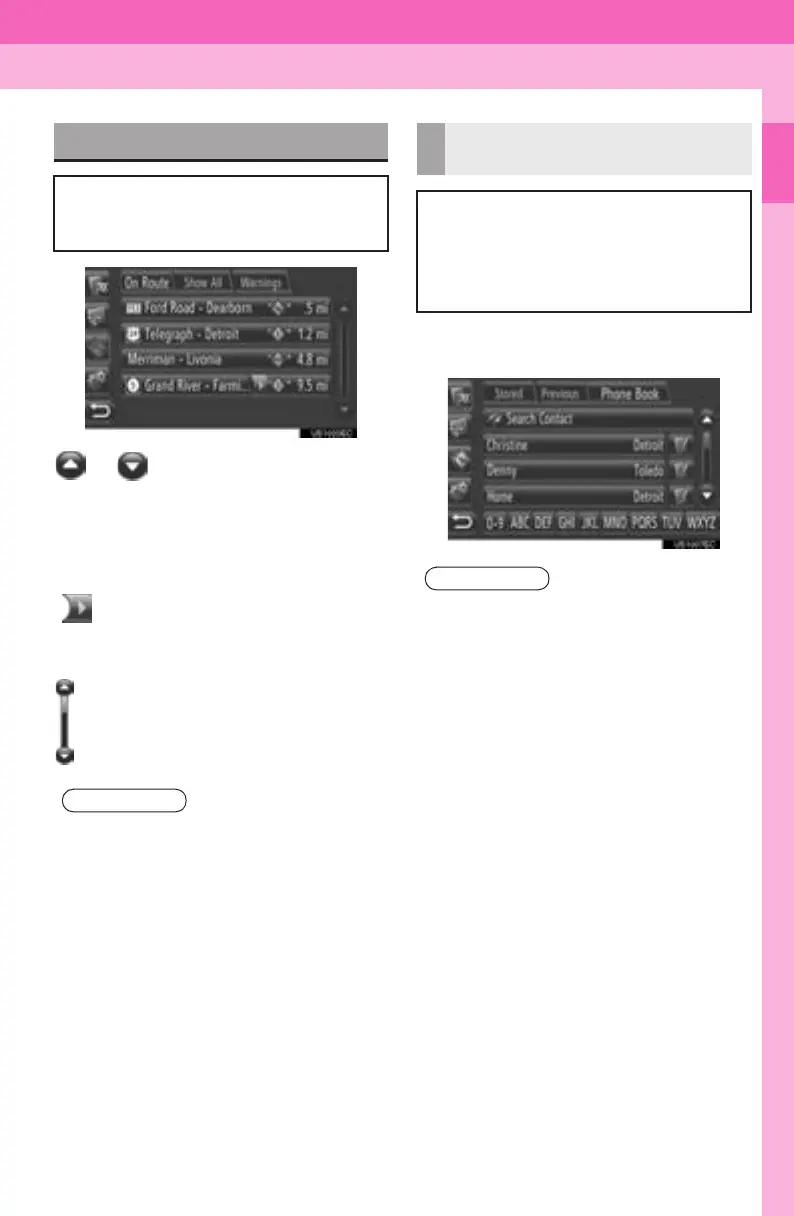17
1. CONTROLS AND FEATURES
1
QUICK GUIDE
Display audio_U_2nd
or : Touch to shift to the next or
previous page.
z By touching and holding this screen but-
ton, the screen can be scrolled up or
down. Scrolling will automatically stop
when the top/bottom of the list is reached.
:Touch to have entries that are too
long to fit in the current field scrolled
automatically from right to left.
1 Touch one of the character screen but-
tons.
LIST SCREEN OPERATION
When a list is displayed, use the appro-
priate screen button to scroll through
the list.
INFORMATION
● While driving, changing pages will be
limited.
:This indicates the displayed screen’s
position.
CHARACTER JUMP BUTTONS
IN LISTS
Some lists contain character screen
buttons, “ABC”, “DEF” etc., which al-
low a direct jump to list entries that be-
gin with the same letter as the
character screen button.
INFORMATION
● Every time the same character screen
button is touched, the list starting with
the subsequent character is displayed.
