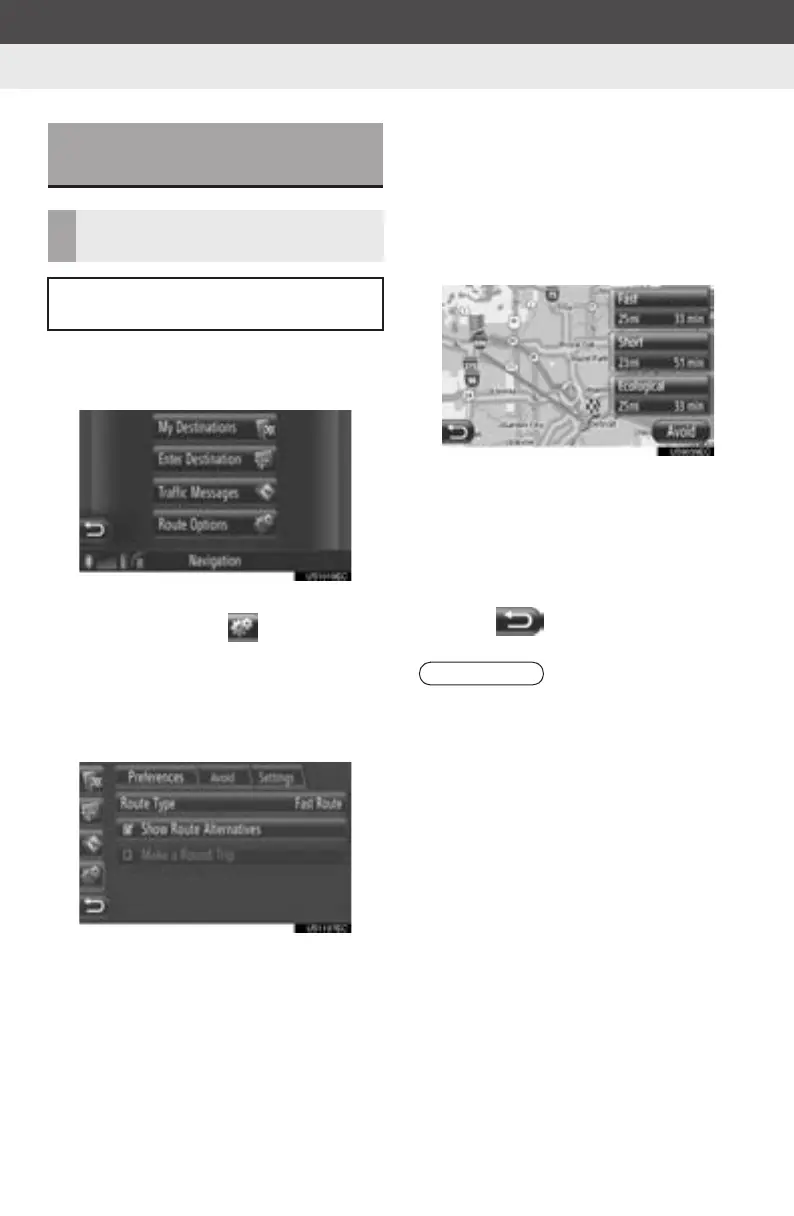64
5. NAVIGATION SETTING
Display audio_U_2nd
2. ROUTE SETTINGS
1 Touch “Dest” on the map.
2 Touch “Route Options”.
z The “Route Options” screen can be dis-
played by touching on any of the
“Navigation” screens.
3 Touch “Preferences” on the “Route
Options” screen.
4 Touch the desired item.
“Route Type”: Touch to select the route
type between “Fast Route”, “Short
Route” and “Ecological Route”.
“Show Route Alternatives”: Touch to
display 3 routes (fastest, shortest and eco-
logical) on the map after a route calcula-
tion.
“Make a Round Trip”: Touch to have the
route automatically calculated back to the
starting point after the set destination has
been reached.
z Entered waypoints will also be considered
on the way back to the starting point.
5 Touch .
SETTING THE ROUTE
OPTIONS
SETTING THE ROUTE
CALCULATION
The route preferences for the route cal-
culation can be set.
INFORMATION
● “Show Route Alternatives” and
“Make a Round Trip” are not select-
able at the same time.
