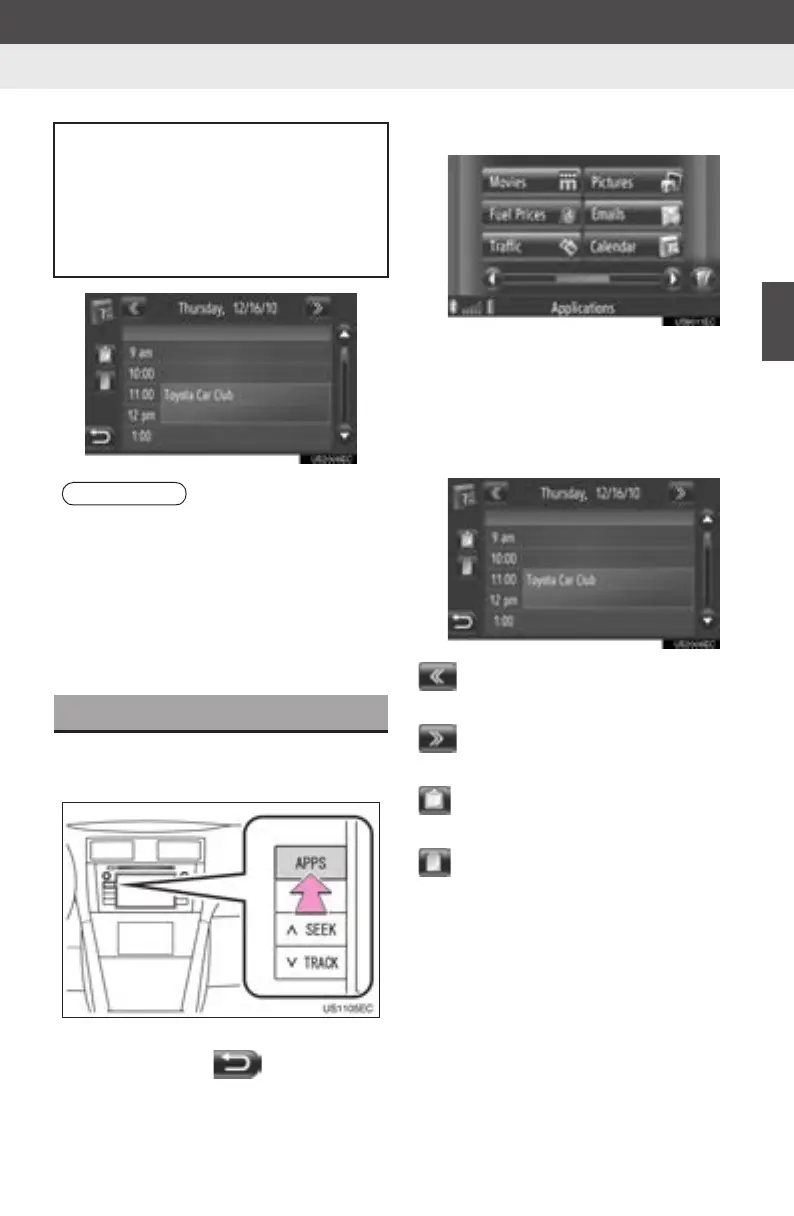77
3
APPLICATION-THE OTHERS
1. APPLICATIONS OPERATION
Display audio_U_2nd
4. CALENDAR
1 Press the “APPS” button to display
the “Applications” menu screen.
z If the “Applications” menu screen is not
displayed, touch until it is dis-
played.
2 Touch “Calendar”.
z When the downloading of the calendar is
complete, the current day’s calendar
entries will be displayed.
3 When a displayed schedule entry is
touched, the entry’s detailed informa-
tion is displayed.
: Touch to display the previous day’s
schedule.
: Touch to display the following day’s
schedule.
: Touch to display the current day’s
tasks.
: Touch to display the notes.
Calendar entries, tasks and notes from
a connected Bluetooth
®
phone can be
downloaded. Before using this
application, connect a Bluetooth
®
phone with a phone profile. (See page
204.)
INFORMATION
● This function may not be available
depending on the phone.
● Calendar entries cannot be edited using
this function.
● Downloading may not complete cor-
rectly if the engine switch is turned off
during downloading.
CHECKING CALENDAR
