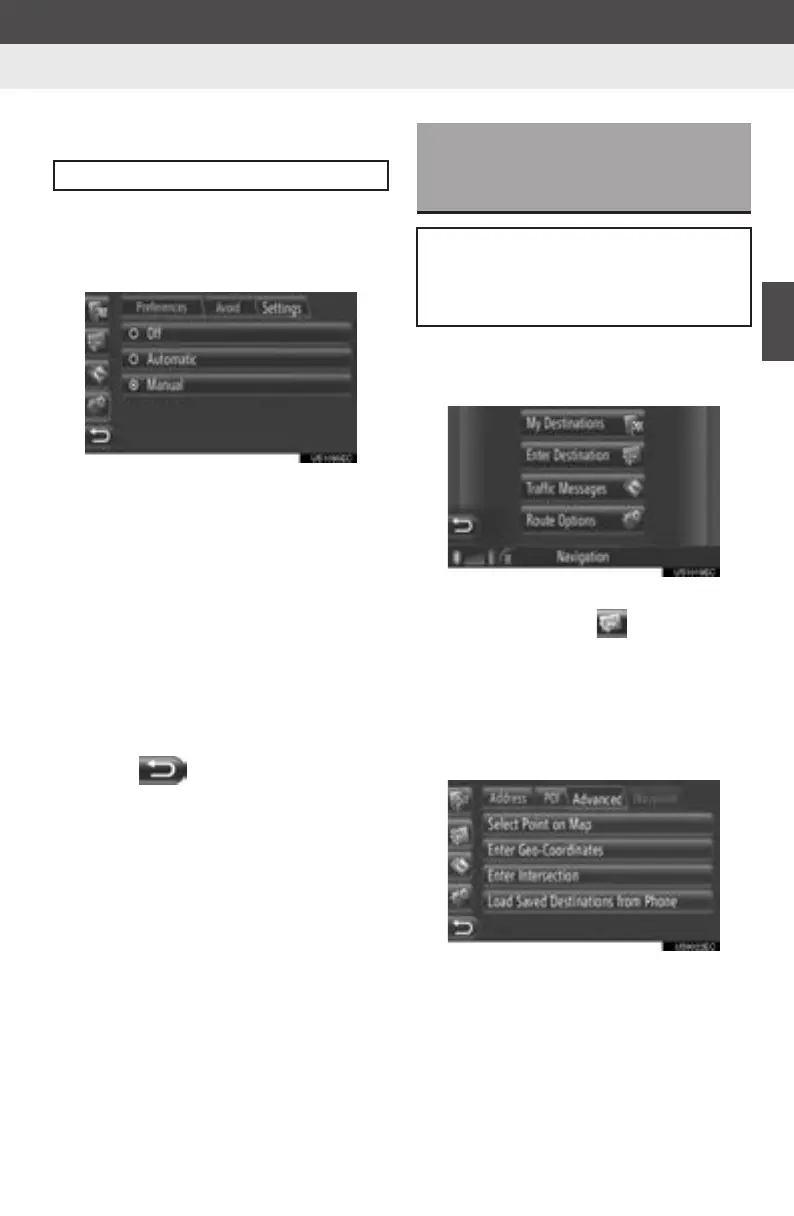89
2. ENTUNE SERVICE
3
APPLICATION-THE OTHERS
Display audio_U_2nd
■SETTING “Dynamic Reroute”
1 Touch “Dynamic Reroute” on the
“Settings” screen.
2 Touch the desired item.
“Off”: Touch to disable receiving traffic
messages and no reroute will be calculat-
ed.
“Automatic”: Touch to enable relevant
traffic messages on the route to be dis-
played as a pop-up window and activate
automatic reroute calculation.
“Manual”: Touch to enable relevant traffic
messages on the route to be displayed as
a pop-up window but disable automatic re-
route calculation. The user decides if re-
route calculation is desirable or not.
3 Touch .
1 Touch “Dest” on the map.
2 Touch “Enter Destination”.
z The “Enter Destination” screen can be dis-
played by touching on any of the
“Navigation” screens.
3 Touch “Advanced” on the “Enter Des-
tination” screen.
4 Touch “Load Saved Destinations
from Phone”.
z When the cost warning or roaming warn-
ing screen is displayed, touch “Con-
tinue”. This function can be set to on or
off. (See page 212.)
The method of reroute can be set.
LOADING SAVED
DESTINATIONS FROM A
PHONE
Addresses and numbers will be stored
in the “Stored” list on the “My Destina-
tions” screen and “Contacts” screen.
(See pages 52 and 163.)
