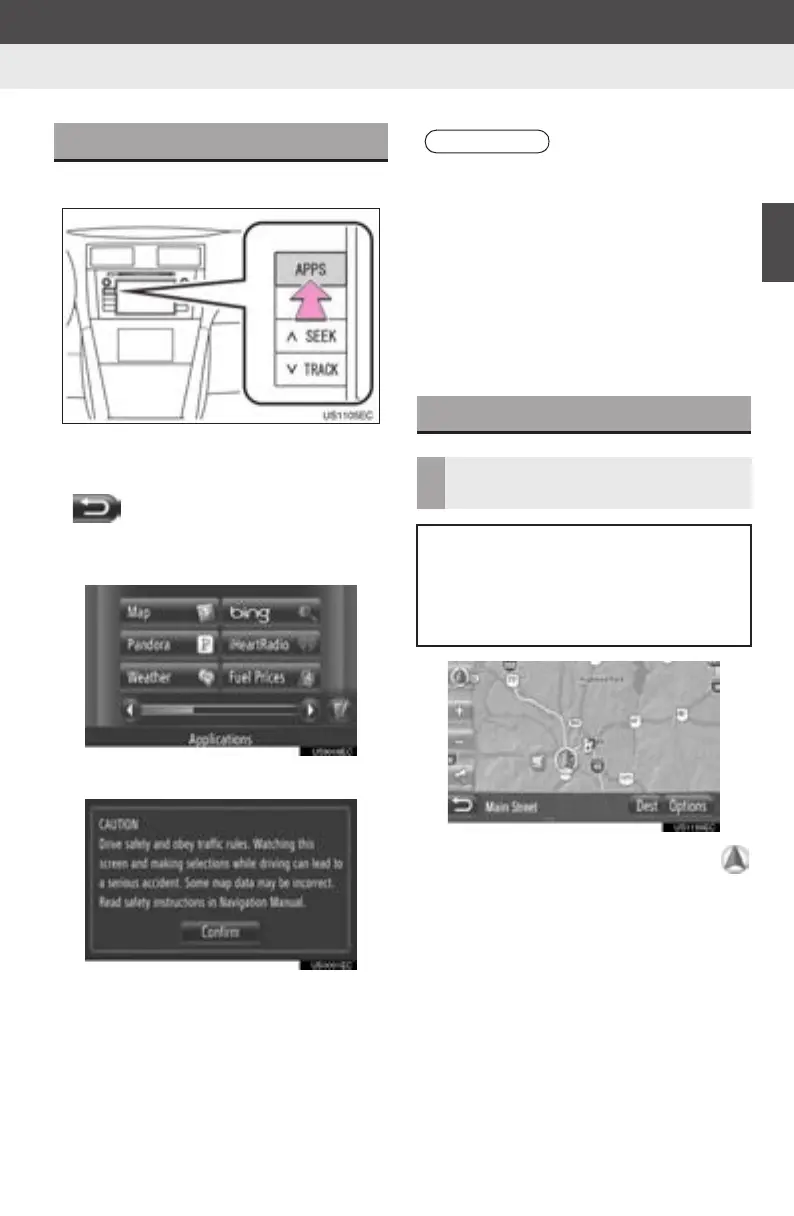25
2
APPLICATION-“Map”
1. NAVIGATION OPERATION
Display audio_U_2nd
3. MAP SCREEN OPERATION
1 Press the “APPS” button.
z When the “APPS” button is pressed, the
“Applications” menu screen that was last
displayed will be returned to. Touch
until the “Applications” menu
screen is displayed.
2 Touch “Map”.
3 Touch “Confirm”.
z After about a few seconds, the “CAU-
TION” screen automatically switches to
the map screen.
z The current vehicle position mark
appears in the center of the map screen.
TO DISPLAY MAP SCREEN
INFORMATION
● The “CAUTION” screen will be displayed
when the screen is changed to the map
screen for the first time after the engine
switch has been in the “ACC” or “ON”
position.
● If “Map” is touched while the map is
loading or an application is in use, a
pop-up window will be displayed. When
the loading process is complete, the
map screen will be displayed.
MAP SCREEN OPERATION
CURRENT VEHICLE POSITION
DISPLAY
When starting the navigation system,
the current position is displayed first.
This screen displays the current vehi-
cle position and a map of the surround-
ing area.
