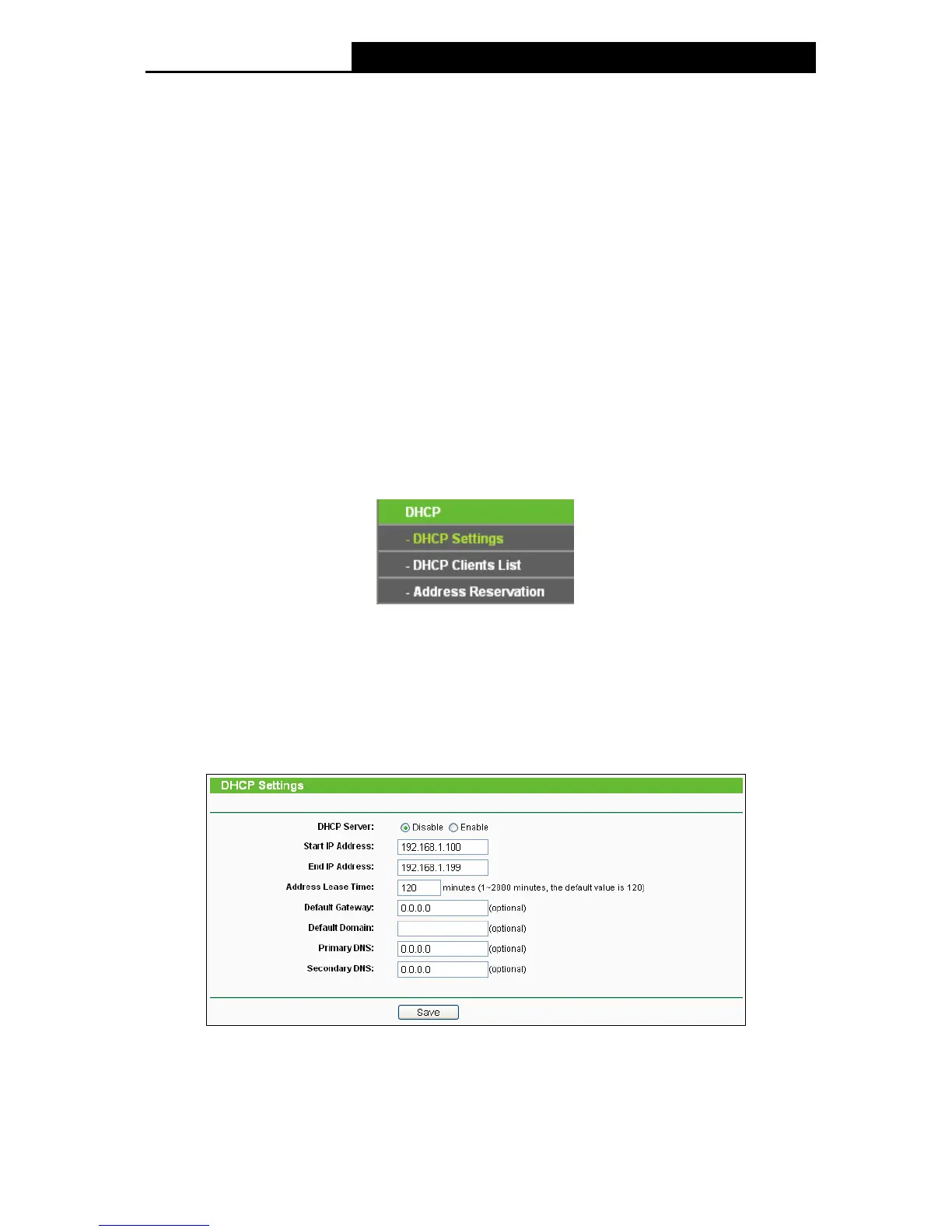94
Received Packets - Packets received by the station
Sent Packets - Packets sent by the station
You cannot change any of the values on this page. To update this page and to show the current
connected wireless stations, click on the Refresh button.
If the numbers of connected wireless stations go beyond one page, click the Next button to go to
the next page and click the Previous button to return the previous page.
Note:
This page will be refreshed automatically every 5 seconds.
5.8 DHCP
DHCP stands for Dynamic Host Configuration Protocol. The DHCP Server will automatically
assign dynamic IP addresses to the computers on the network. This protocol simplifies network
management and allows new wireless devices to receive IP addresses automatically without the
need to manually assign new IP addresses.
There are three submenus under the DHCP menu (shown as Figure 5-28): DHCP Settings,
DHCP Clients List and Address Reservation. Clicking any of them will enable you to configure
the corresponding function. The detailed explanations for each submenu are provided below.
Figure 5-28 The DHCP menu
5.8.1 DHCP Settings
Selecting DHCP > DHCP Settings will enable you to set up the AP as a DHCP (Dynamic Host
Configuration Protocol) server, which provides the TCP/IP configuration for all the PCs that are
connected to the system on the LAN. The DHCP Server can be configured on the page (shown as
Figure 5-29).
Figure 5-29 DHCP Settings
DHCP Server - Selecting the radio button before Disable/Enable will disable/enable the
DHCP server on your AP. The default setting is Disable. If you disable the Server, you must
have another DHCP server within your network or else you must manually configure the
computer.
