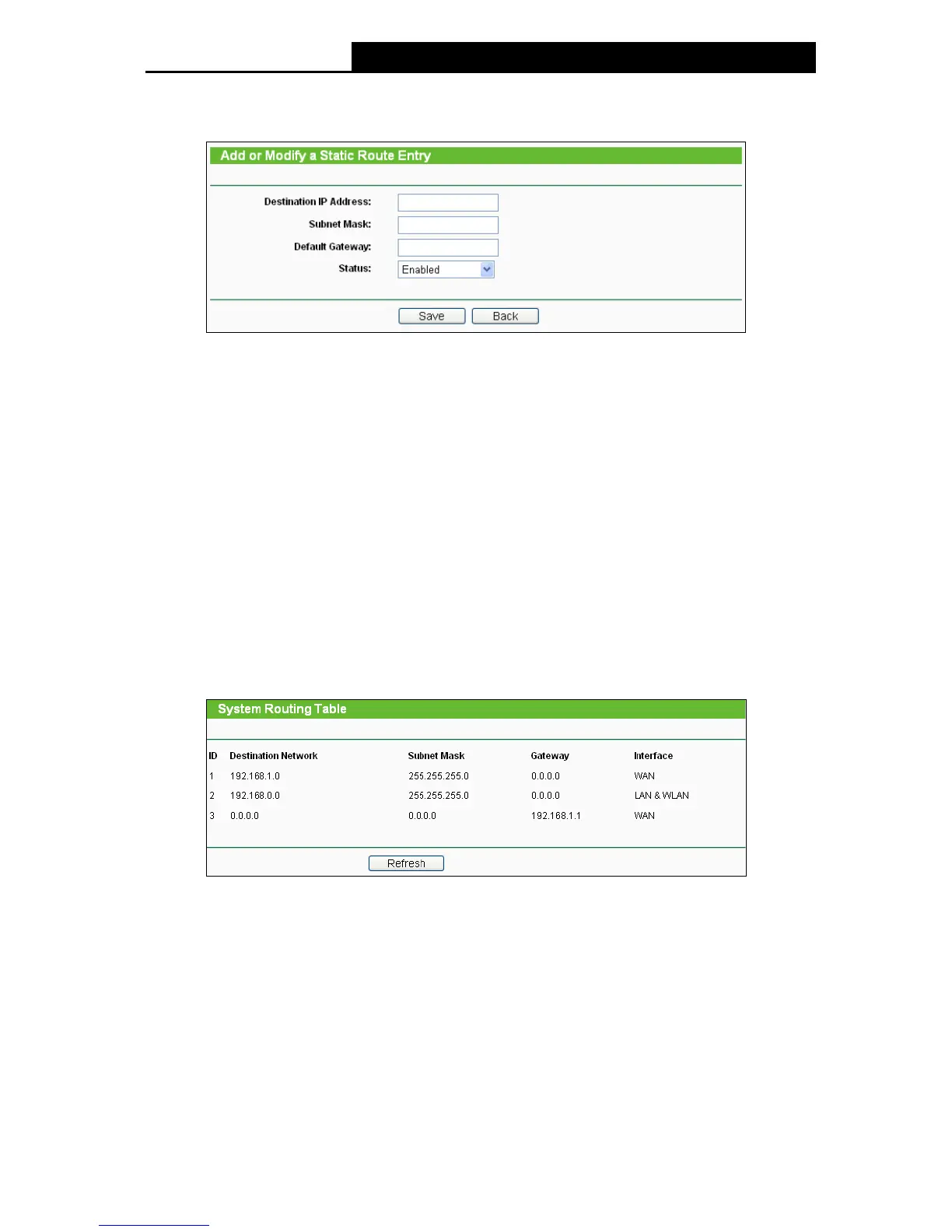113
3. Select Enabled or Disabled for this entry from the Status pull-down list.
4. Click the Save button to save the changes.
Figure 5-58 Add or Modify a Static Route Entry
To modify or delete an existing entry:
1. Click the Modify in the entry you want to modify. If you want to delete the entry, click the
Delete.
2. Modify the information.
3. Click the Save button.
Click the Enable All button to make all entries enabled.
Click the Disabled All button to make all entries disabled.
Click the Delete All button to delete all entries.
5.13.2 System Routing Table
Choose menu System Routing Table > Rule, and then you can view all of the valid route entries
in use in the screen as shown in Figure 5-59.The Destination IP address, Subnet Mask, Gateway,
and Interface will be displayed for each entry.
Figure 5-59 System Routing Table
Destination Network - The Destination Network is the address of the network or host to
which the static route is assigned.
Subnet Mask - The Subnet Mask determines which portion of an IP address is the network
portion, and which portion is the host portion.
Gateway - This is the IP address of the gateway device that allows for contact between the
Device and the network or host.
Interface - This interface tells you whether the Destination IP Address is on the LAN &
WL AN (internal wired and wireless networks), the WAN(Internet).
You can click the Refresh button to refresh the data displayed.
