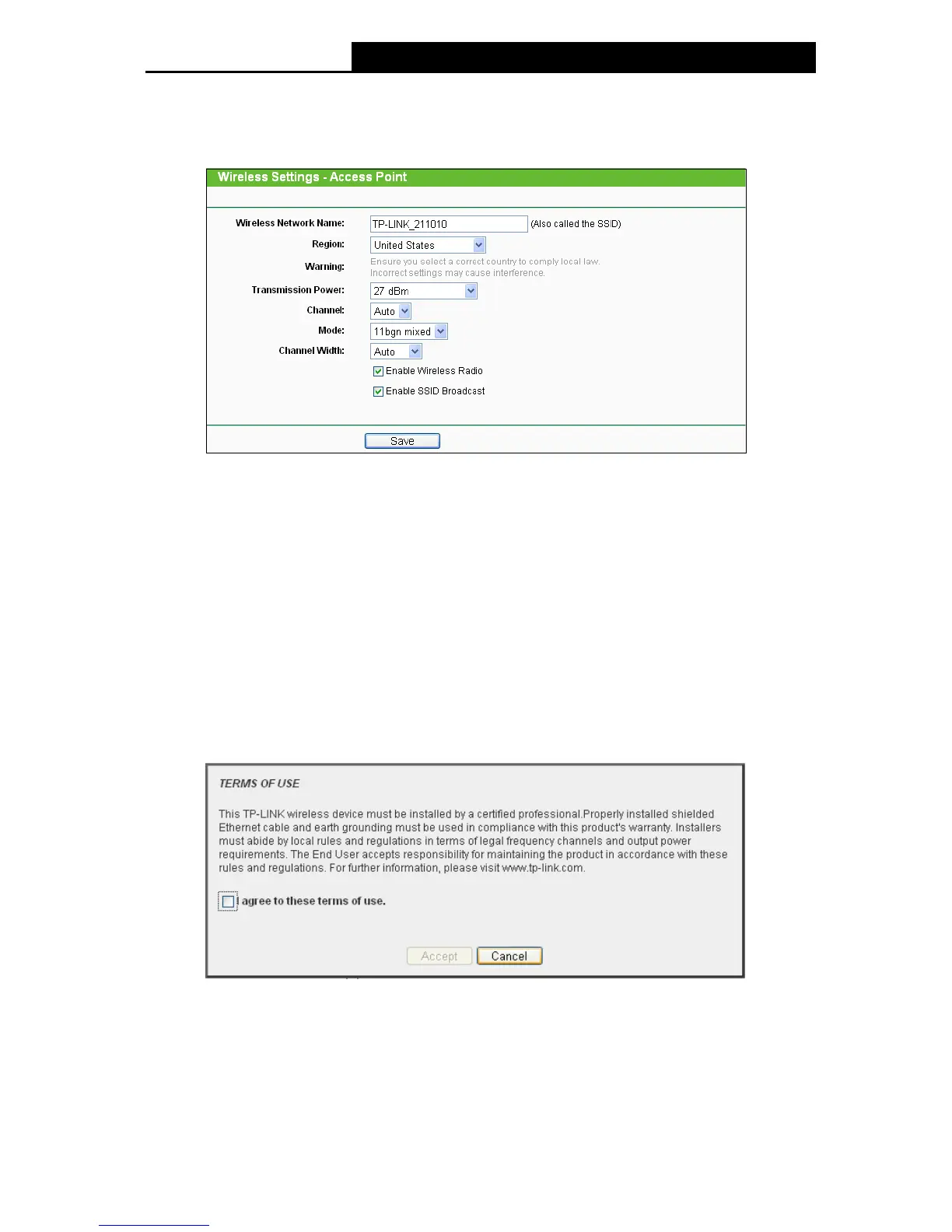45
4.7.1 Wireless Settings
Selecting Wireless > Wireless Settings will enable you to configure the basic settings for your
wireless network on the screen below (Figure 4-7).
Figure 4-7 Wireless Settings in AP Client Router mode
Wireless Network Name - Enter a string of up to 32 characters. The same Name (SSID)
must be assigned to all wireless devices in your network. The default SSID is set to be
(XXXXXX indicates the last unique six characters of each device's MAC address), which can
ensure your wireless network security. But it is strongly recommended that you change your
networks name (SSID) to a different value. This value is case-sensitive. For example, TEST
is NOT the same as test.
Region - Select your region from the pull-down list. This field specifies the region where the
wireless function of the device can be used. It may be illegal to use the wireless function of
the device in a region other than one of those specified in this field. If your country or region is
not listed, please contact your local government agency for assistance.
When you select your local region from the pull-down list, the Note Dialog of TERMS OF USE
will pop up. Select I agree to these terms of use, and click Accept to continue.
Note Dialog
Note:
Ensure you select a correct country to comply with local laws. Incorrect settings may cause
interference.
Transmission Power - The available options of transmission power are determined by the
region selected.
