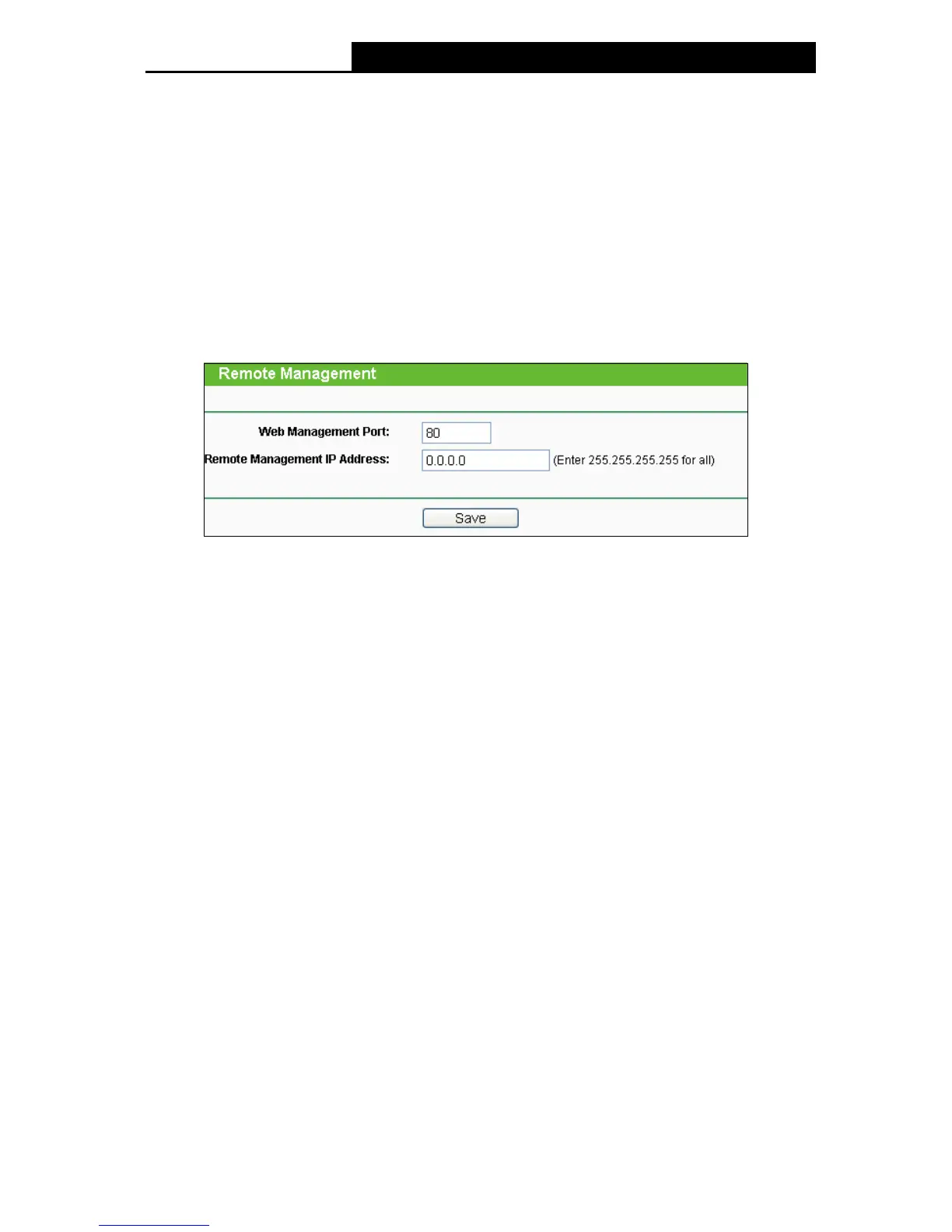105
After click the Add button, your PC's MAC Address will be placed in the Control List above.
Click the Save button to save your settings.
Note:
If your PC is blocked and you want to access the Device again, use a pin to press and hold the
Reset Button on the back panel about 5 seconds to reset the Device's factory defaults in the
Device's Web-Based Utility.
5.10.4 Remote Management
Choose menu Security > Remote Management, and then you can configure the Remote
Management function in the screen as shown in Figure 5-44. This feature allows you to manage
your Device from a remote location via the Internet.
Figure 5-44 Remote Management
Web Management Port - Web browser access normally uses the standard HTTP service
port 80. This Device's default remote management web port number is 80. For greater
security, you can change the remote management web port to a custom port by entering that
number in the box provided. Choose a number between 1 and 65535 but do not use the
number of any common service port.
Remote Management IP Address - This is the current address you will use when accessing
your Device from the Internet. This function is disabled when the IP address is set to the
default value of 0.0.0.0. To enable this function you should change 0.0.0.0 to a valid IP
address. If set to be 255.255.255.255, then all the hosts can access the Device from Internet.
To access the Device, you should enter your Device's WAN IP address into your browser's
address (in IE) or location (in Netscape) box, followed by a colon and the custom port number you
set in the Web Management Port box.
For example, if your Device's WAN address is 202.96.12.8 and you use port number 8080,
enter http://202.96.12.8:8080 in your browser. You will be asked for the Device's password.
After successfully entering the password, you will be able to access the Device's web-based
utility.
Note:
Be sure to change the Device's default password to a secure password.
5.11 Parental Control
Choose menu Parental Control, and then you can configure the parental control in the screen as
shown in Figure 5-45. The Parental Control function can be used to control the Internet activities
of the children, their access to certain websites, as well as the time of surfing.
