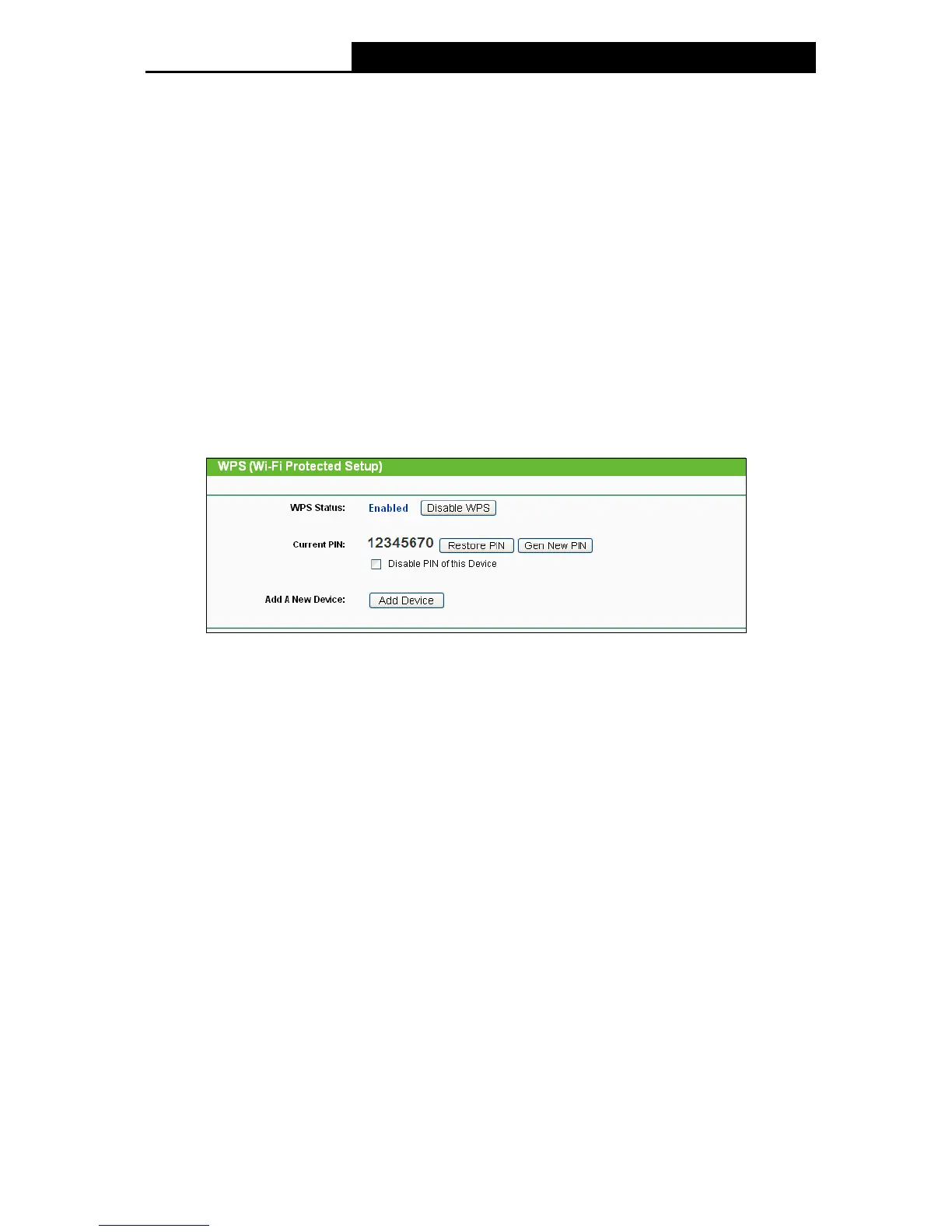71
Client - In this mode, the device can be connected to another device via Ethernet port and
act as an adaptor to grant your wired devices access to a wireless network, especially for a
Smart TV, Media Player, or game console only with an Ethernet port.
Note:
When you change the operation mode to Client/Repeater, WPS function will stay disabled. Please
manually enable this function if needed when you switch back to Access Point/Multi-SSID/Bridge
mode.
5.5 WPS
WPS function will help you add a new device to the network quickly. If the new device supports
Wi-Fi Protected Setup and is equipped with a configuration button, you can add it to the network
by pressing the configuration button on the device and then press the button on the device within
two minutes. The status LED on the device will light green for five minutes if the device has been
successfully added to the network. If the new device supports Wi-Fi Protected Setup and the
connection way using PIN, you can add it to the network by entering the device's PIN.
Select menu WPS, then you will see the next screen (shown in Figure 5-3 ).
Figure 5-3
WPS Status - Enable or disable the WPS function here.
Current PIN - The current value of the Device's PIN displayed here. The default PIN of the
Device can be found in the label or User Guide.
Restore PIN - Restore the PIN of the Device to its default.
Gen New PIN - Click this button, and then you can get a new random value for the Device's
PIN. You can ensure the network security by generating a new PIN.
Add A New Device - You can add the new device to the existing network manually by
clicking Add Device button.
Note:
The WPS function cannot be configured if the Wireless Function of the Device is disabled. Please
make sure the Wireless Function is enabled before configuring the WPS.
To add a new device:
If the wireless adapter supports Wi-Fi Protected Setup (WPS), you can establish a wireless
connection between wireless adapter and Router using either Push Button Configuration (PBC)
method or PIN method.
Note:
To build a successful connection by , you should also do the corresponding configuration of the
new device for function meanwhile.
