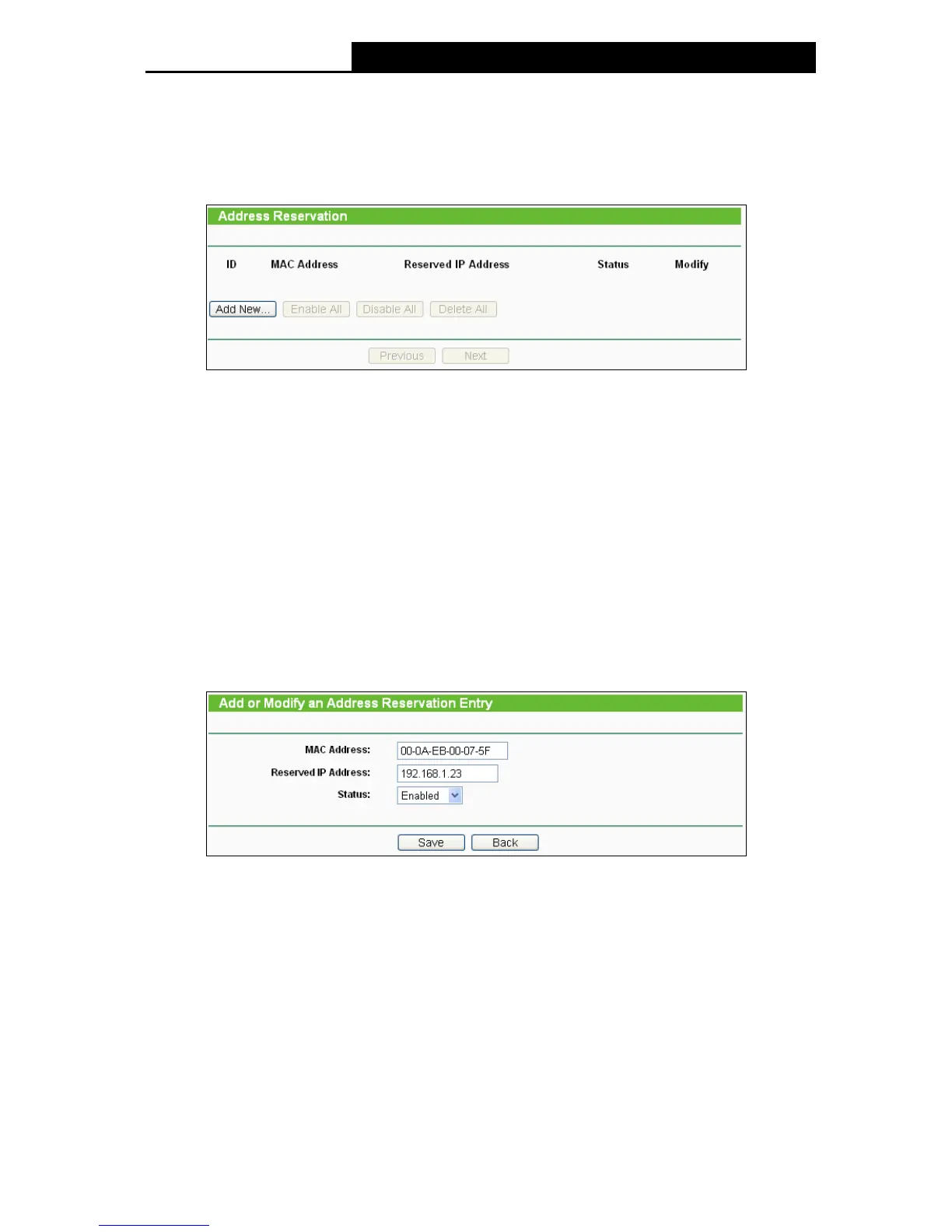96
5.8.3 Address Reservation
Selecting DHCP > Address Reservation will enable you to specify a reserved IP address for a
PC on the LAN, so the PC will always obtain the same IP address each time when it accesses the
AP. Reserved IP addresses should be assigned to servers that require permanent IP settings.
The screen below is used for address reservation (shown in Figure 5-31).
Figure 5-31 Address Reservation
MAC Address - Here displays the MAC address of the PC for which you want to reserve an
IP address.
Reserved IP Address - Here displays the IP address that the AP is reserved.
Status - Here shows whether the entry is enabled or not
Modify - To modify or delete an existing entry.
To Reserve IP addresses:
1. Click the Add New button in the page of Address Reservation, the following page (Figure
5-32) will display.
2. Enter the MAC address (the format for the MAC Address is XX-XX-XX-XX-XX-XX) and IP
address in dotted-decimal notation of the computer you want to add.
3. Click the Save button after finish configuring.
Figure 5-32 Add or Modify an Address Reservation Entry
To modify A Reserved IP address:
1. Select the reserved address entry to your needs and click Modify. If you wish to delete the
entry, click Delete.
2. Click Save to keep your changes.
To delete all Reserved IP addresses:
Click Clear All.
Click Next to go to the next page and Click Previous to return the previous page.
Note:
The changes won't take effect until the device reboots.
