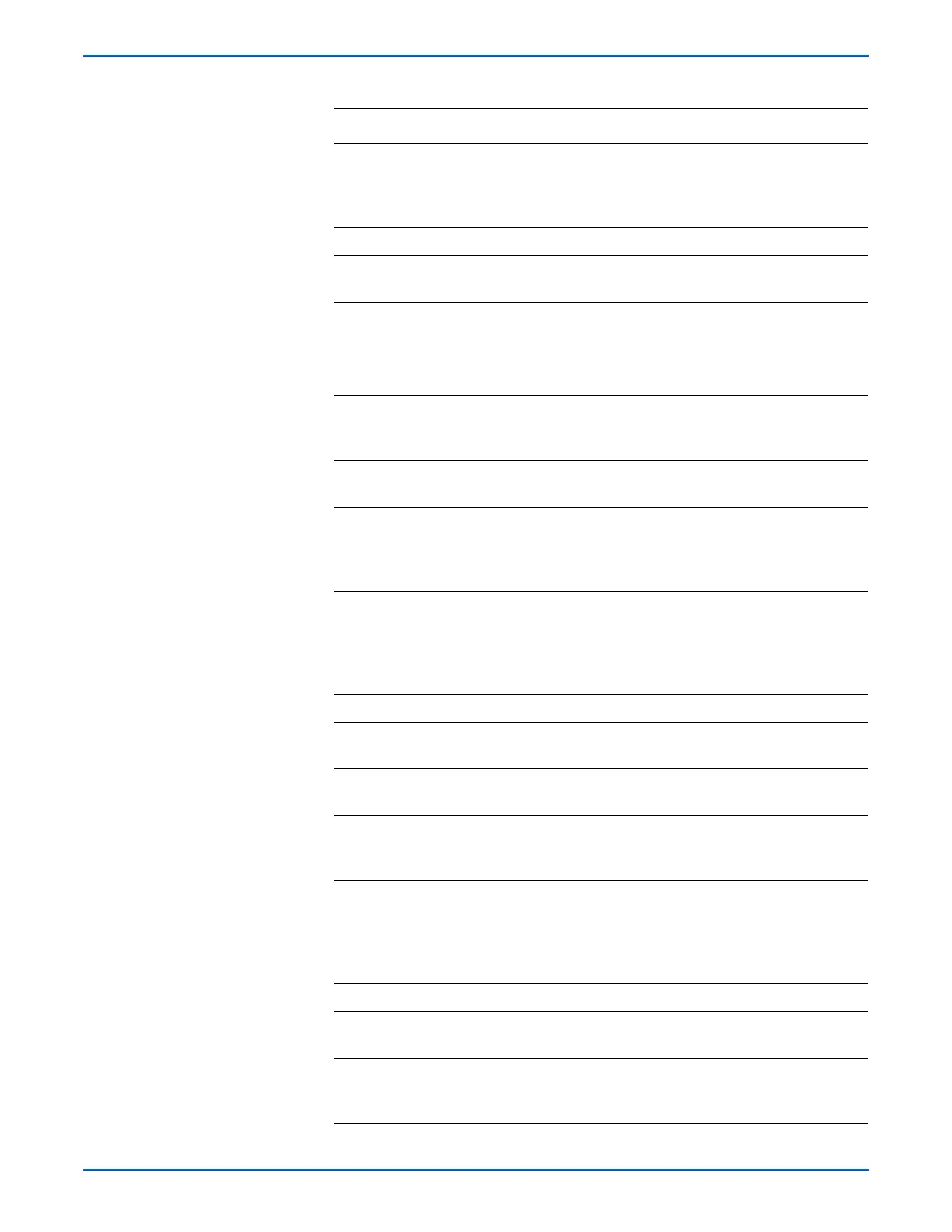Phaser 6125/6130 Color Laser Printer Service Manual 5-55
Print-Quality Troubleshooting
3 Open and close the Front Cover.
Does the Front Cover latch closed
properly?
Complete Replace any
defective parts,
then go to step
4.
4 Is the image printed correctly? Complete Go to step 5.
5 Reseat the Imaging Unit.
Is the image printed correctly?
Complete Go to step 6.
6 Reseat the Fuser.
Warning: Start the operation after the
Fuser has cooled down.
Is the image printed correctly?
Complete Go to step 7.
7 Open and close the Front Cover to
reseat the Transfer Unit.
Is the image printed correctly?
Complete Go to step 8.
8 Is the paper damaged when fed from
the Manual Feed Slot?
Go to step 9. Go to step 12.
9 Check the setting of the Manual Feed
Slot side guides and reset the side
guides if needed.
Is the image printed correctly?
Complete Go to step 10.
10 Inspect the paper path.
Is there any contamination on the
paper path?
Clean the paper
path (refer to
“Cleaning” on
page 7-2), then
go to step 11.
Go to step 12.
11 Is the image printed correctly? Complete Go to step 12.
12 Reseat the Paper Tray.
Is the image printed correctly?
Complete Go to step 13.
13 Reset the Paper Tray side guides.
Is the image printed correctly?
Complete Go to step 14.
14 Replace the paper in the Paper Tray
with new paper.
Is the image printed correctly?
Complete Go to step 15.
15 Inspect the paper path.
Is there any contamination on the
paper path?
Clean the paper
path (refer to
“Cleaning” on
page 7-2), then
go to step 16.
Go to step 17.
16 Is the image printed correctly? Complete Go to step 17.
17 Reseat the Separator Roller Assembly.
Is the image printed correctly?
Complete Go to step 18.
18 Replace the Separator Roller
Assembly (page 8-7).
Is the image printed correctly?
Complete Go to step 19.
Troubleshooting Procedure Table (continued)
Step Actions and Questions Yes No