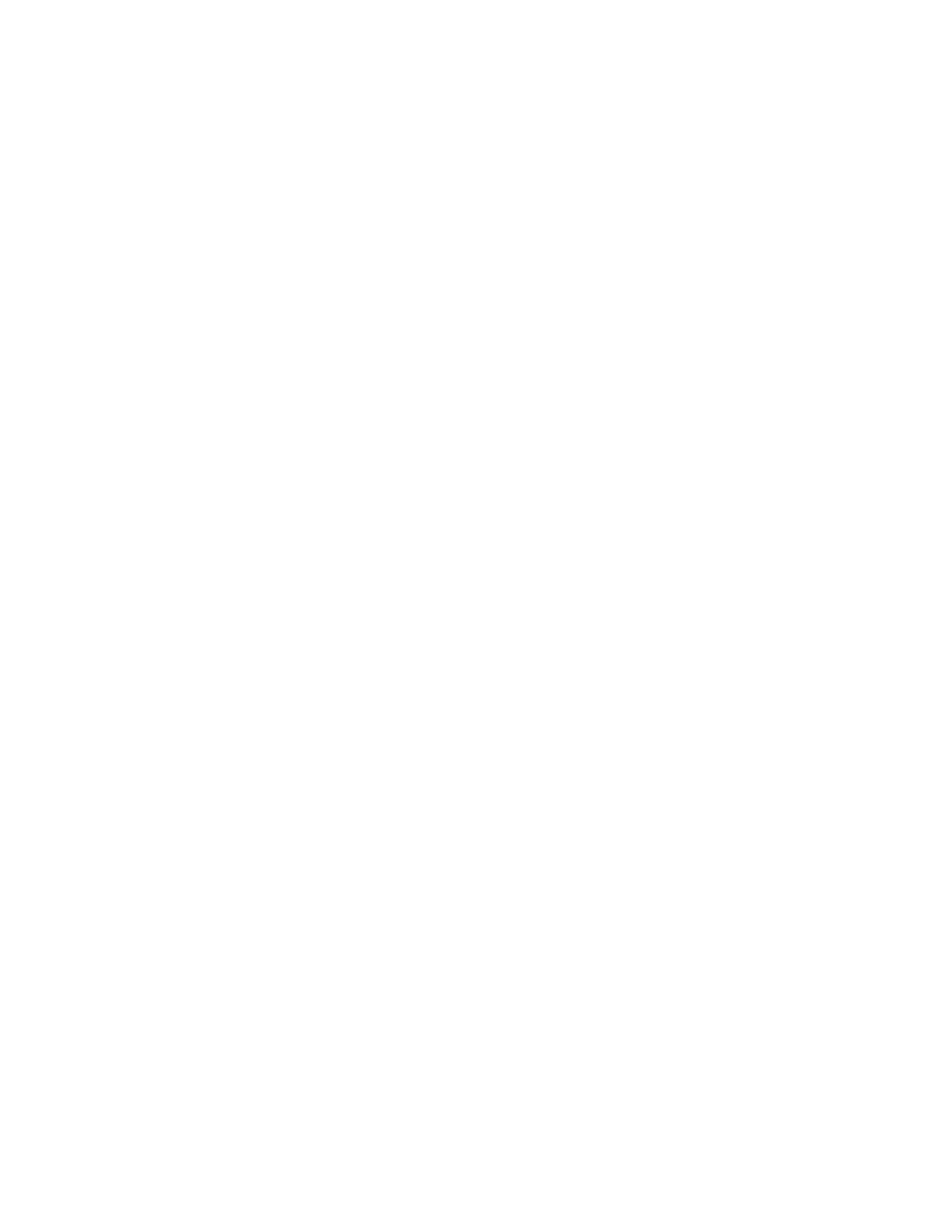7. Set all the Properties for the job such as Paper size, 1-sided or 2-sided, and number of Copies.
8. Select the Media tab, then scroll down to the Mixed Media section.
9. Select New Insert.
10. With Page Number selected, enter the page numbers after which you want to insert preprinted
or blank sheets or tabs. Use a comma to separate the numbers.
11. For Paper Size, select the size of your tabs, 8.5 x 11 in. Tab LEF or A4 Tab LEF.
12. For Media Type, select Tab stock (uncoated) or Tab stock (emboss).
13. Select Insert.
14. Select Close.
15. Select Print.
UUssiinngg tthhee GGBBCC
®®
AAddvvaanncceeddPPuunncchh
®®
PPrroo
Using the AdvancedPunch
®
Pro with the EX Print Servers
1. Load the paper for the job.
2. Confirm or change the media settings at the press UI.
3. Submit the job to the print server Hold queue.
4. At the print server, open the job Properties by double-clicking the held job.
a. Set all required properties for the job such as Copies, Paper size, Source tray, and 1-sided or 2-
sided.
b. Select the Finishing tab.
c. Scroll down to the Punch area.
d. For Punch edge, select the location of the punch on the paper: Left, Right, or Top.
e. For Punch, select Advanced Pro-ANSI or Advanced Pro-ISO.
The name of the unit depends on your geographic region.
f. To release the job, on the finishing tab, select Print.
MMaaiinntteennaannccee
CClleeaanniinngg tthhee PPrreessss OOvveerrvviieeww
• Before you start to clean the press, be sure to switch off the power using the rear breaker switch
and unplug the press. Cleaning the press without switching off the power may cause an electric
shock.
• Always use a dry lint-free cloth for all cleaning actions unless otherwise directed.
• Do not use benzene, paint thinner, other volatile liquids, or spray insect repellent on the press as
doing so may discolor, deform, or crack covers.
• If a moistened cloth is used, wipe afterwards with a dry lint-free cloth. Cleaning the press with an
excessive amount of water may cause the press to malfunction and/or damage documents during
printing.
185
