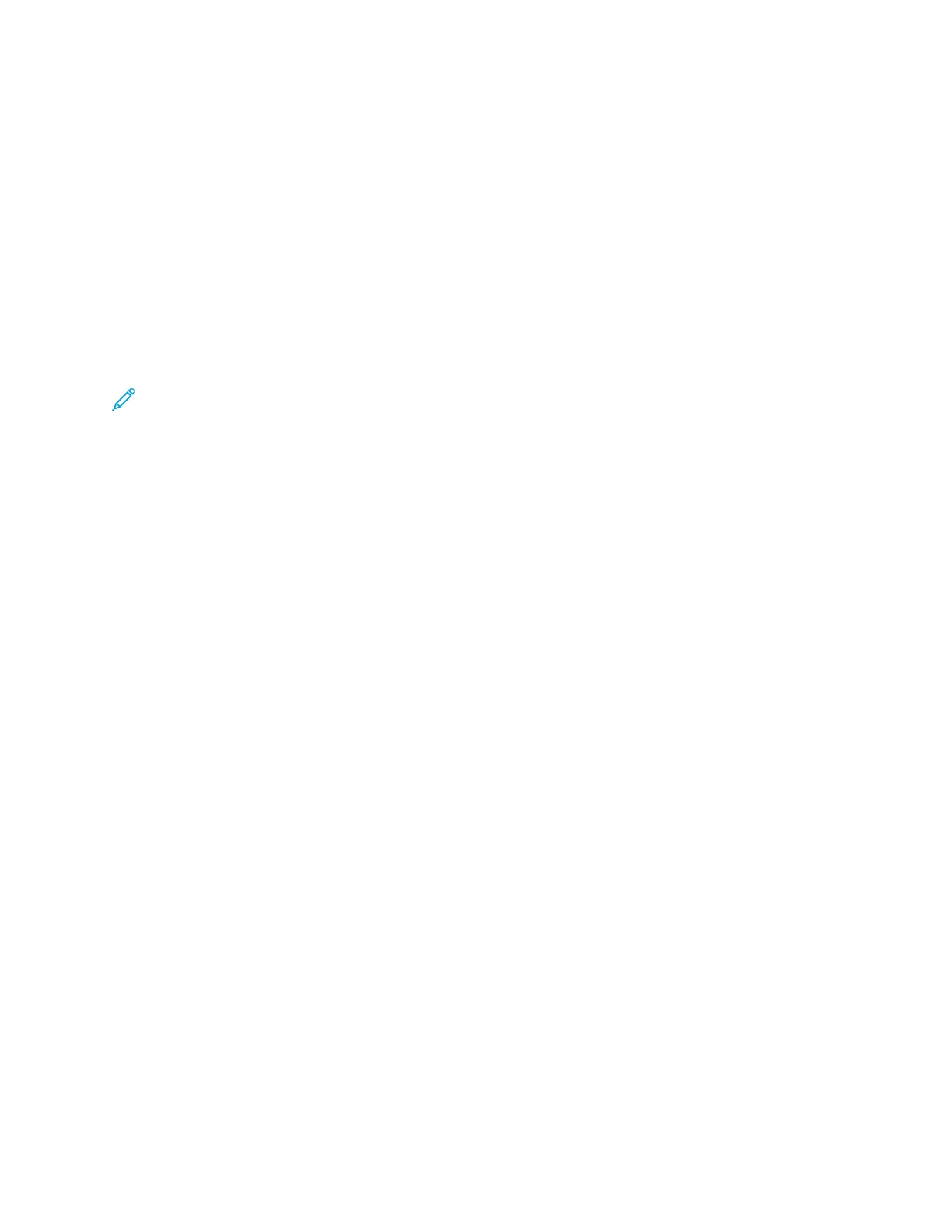Transparency Set and Handouts
This option delivers the transparencies without separators. However, a distribution set of copies
will be printed on the stock you specify using the Paper Supply button. Handouts can be 1- or 2-
sided and stapled (if available).
Transparency Tray
Select the tray containing the transparencies.
Separator Tray / Separator and Handout Tray / Handout Tray
This option varies depending on the selected transparency option. Select the desired tray that
contains the separator and/or handout stock.
Optional Folding
Note: This feature is available only if the appropriate, optional finishing device is attached to
your press.
Review the following information before using theFolding option.
• If your press is equipped with an optional Folder, you can make copies or prints using theFolding
feature.
• Depending on the finishing device, the Folding option can fold your output in half (single or bi-
fold) or in thirds (C-fold or Z-fold types).
• The Folding option can be selected for both your copy and network print jobs.
• Depending on the copy/print job, the Folding option can be selected from the press UI or from
the print driver on your workstation.
• The Folding option can also be selected at the print server for the selected job.
• In order to use the folding option, the orientation of documents must be short-edge feed (SEF).
You must select a paper tray that contains SEF stock.
Folding options include:
• Single Fold (Bi-Fold): Select this option to fold the output copies in half.
• C-Fold: Select this option to fold the output copies in thirds.
• Z-Fold: Select this option to fold the output copies with two folds that are folded in opposite
directions, resulting in a type of fan fold.
• Z-Fold Half Sheet: This option has two folds that are folded in opposite directions, with two
unequal folds. The two unequal folds allow one edge of the sheet to have a longer edge which
allows for stapling or hole punching.
• Image Inside Fold: Folds copies so that the image is printed on the inside.
• Images Outside Fold: Folds copies so that the image is printed on the outside.
Job Assembly Feature
Job Assembly Feature Overview
Janet Webster
Job Assembly includes the following features:
59