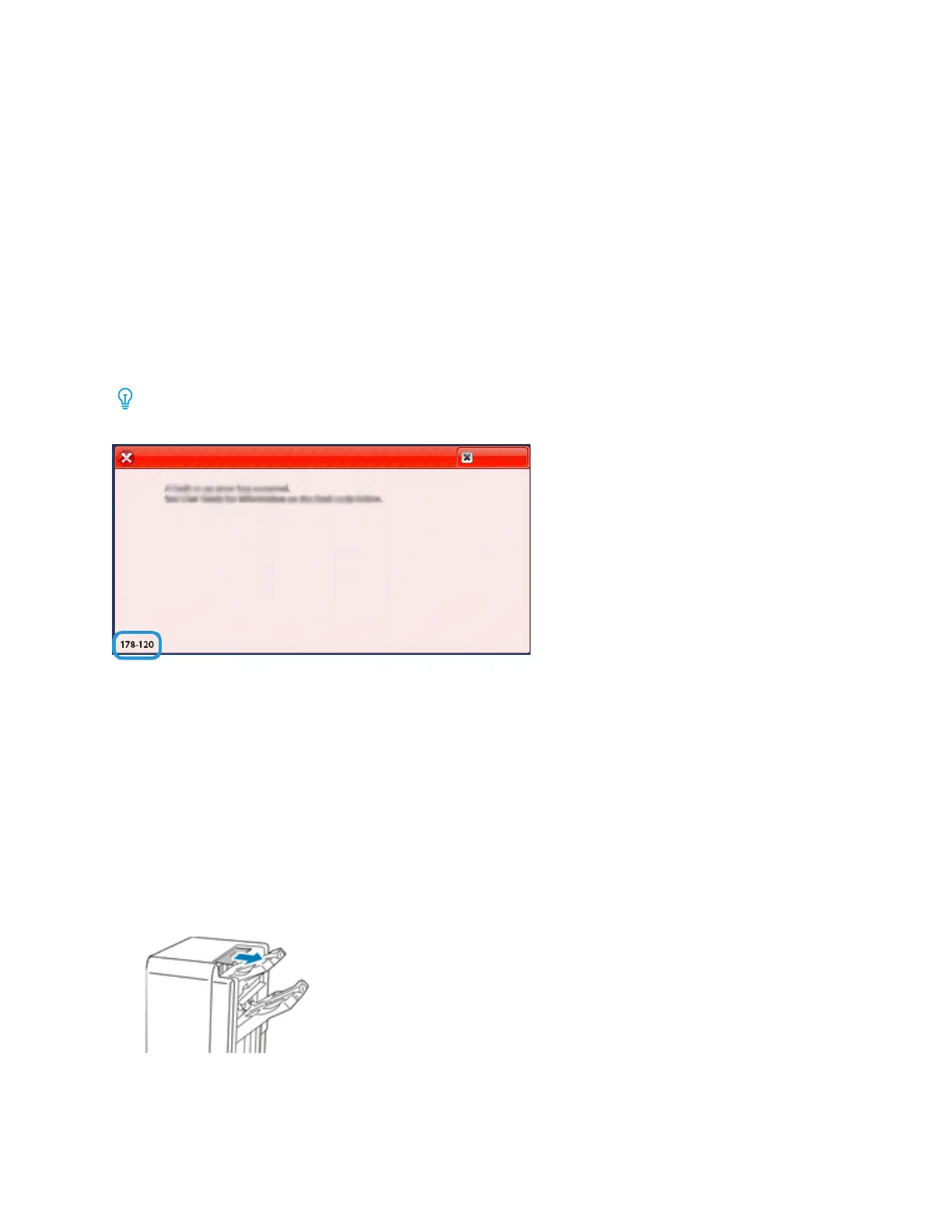TTrraayyss 88 aanndd 99 FFaauulltt MMeessssaaggeess
When a fault occurs, such as paper jams, open doors or covers, or a press malfunction, the press stops
printing and a message appears on the press UI. A graphical illustration shows the location of the
fault with a brief explanation of corrective actions for clearing the fault. If a fault occurs in more than
one location, the illustration changes to indicate the multiple locations and the required corrective
actions.
Trays 8 and 9 Fault Code Information
When a fault occurs, such as paper jams, open doors or covers, or a press malfunction, the press stops
printing and a message appears on the press UI.
The UI also displays a Faults button which provides information about the fault and detailed
instructions for correcting the fault.
Tip: Trays 8 and 9 faults are identified by the codes which start with the three-digit number
178.
FFiinniisshhiinngg DDeevviicceess TTrroouubblleesshhoooottiinngg
BBuussiinneessss RReeaaddyy FFiinniisshheerr TTrroouubblleesshhoooottiinngg
BR Finisher Paper Jams
Clearing Jams in the BR Finisher at Position 3a
1. If the paper is visible at the output tray exit, remove the paper by pulling it gently in the direction
shown.
2. Open the front door of the Business Ready Finisher.
295
