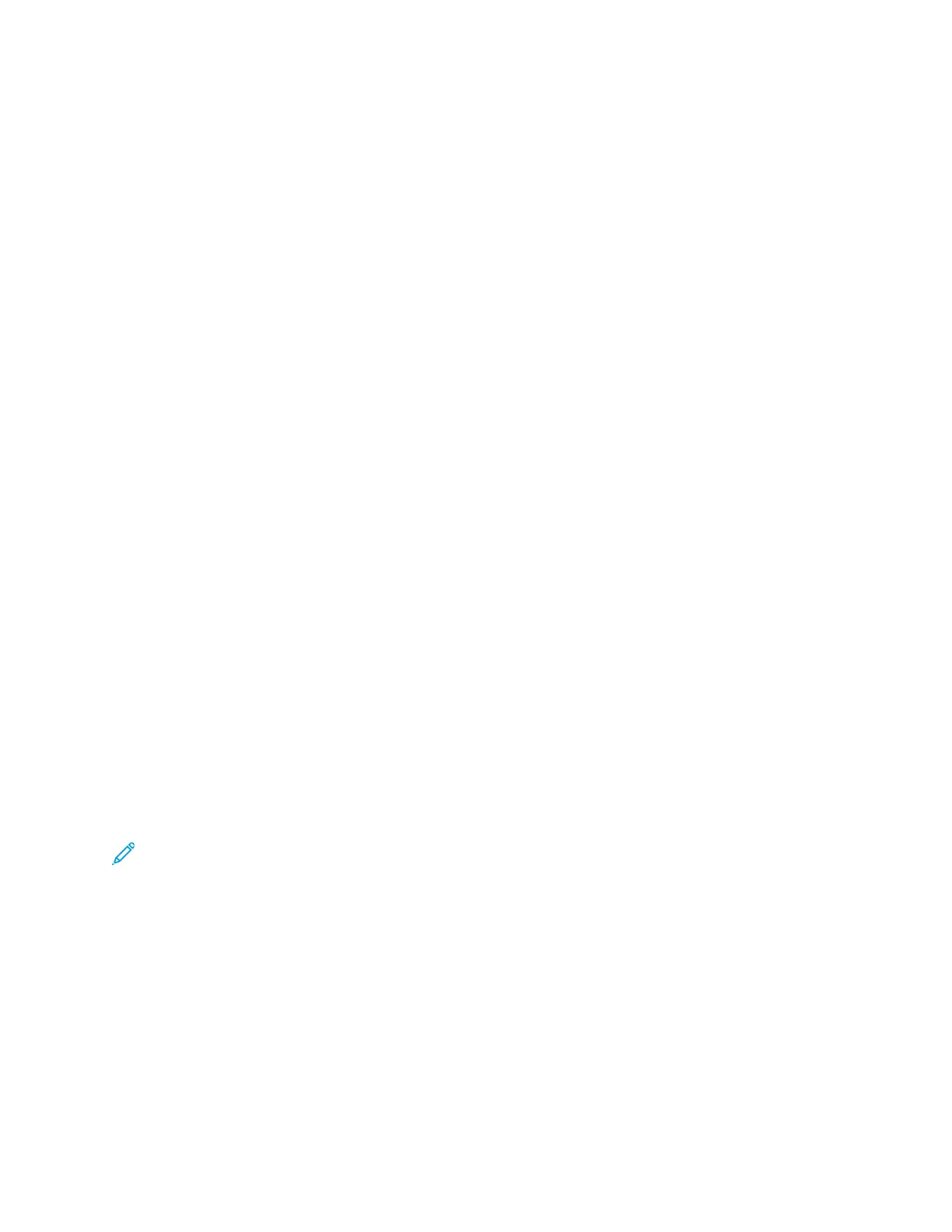To view the current Billing Impression Mode, press the Machine Status button on the UI, then
selectTools→Billing Impression Mode.
Changing the Paper Tray Attributes
1. Press the Machine Status button on the UI.
2. Select the Tools tab.
3. Select Setup & Calibration→Setup→Paper Tray Attributes.
4. Select a tray.
5. If the settings are correct, select Confirm. Otherwise, select Change Settings.
6. If necessary, make the required changes to the tray settings (such as weight, type, and size).
7. Select Save.
8. Select Confirm.
9. Select Close.
The main Tools screen is displayed.
10. Press the Home button on the UI to return to the main home screen.
PPaappeerr aanndd MMeeddiiaa
Before loading paper, consider the following:
• The press supports the ability to pull different stock sizes and paper types from various trays and
assemble them as part of a single job. To select multiple paper trays and insert different papers
within one job, program this custom job at the print server using features such as special pages.
• The press supports Automatic Tray Switching, which allows a job to switch automatically from an
empty tray to a full tray containing the same size paper, orientation, and stock type. Refer to the
Paper and Media chapter for how to enable this feature and prioritize the order of trays to search
on and use.
SSuuppppoorrtteedd PPaappeerr
Paper Specifications
Note: Always refer to the Tested Substrate List (TSL) for a comprehensive list of supported
media. The Tested Substrate List can be accessed from www.xerox.com.
98
