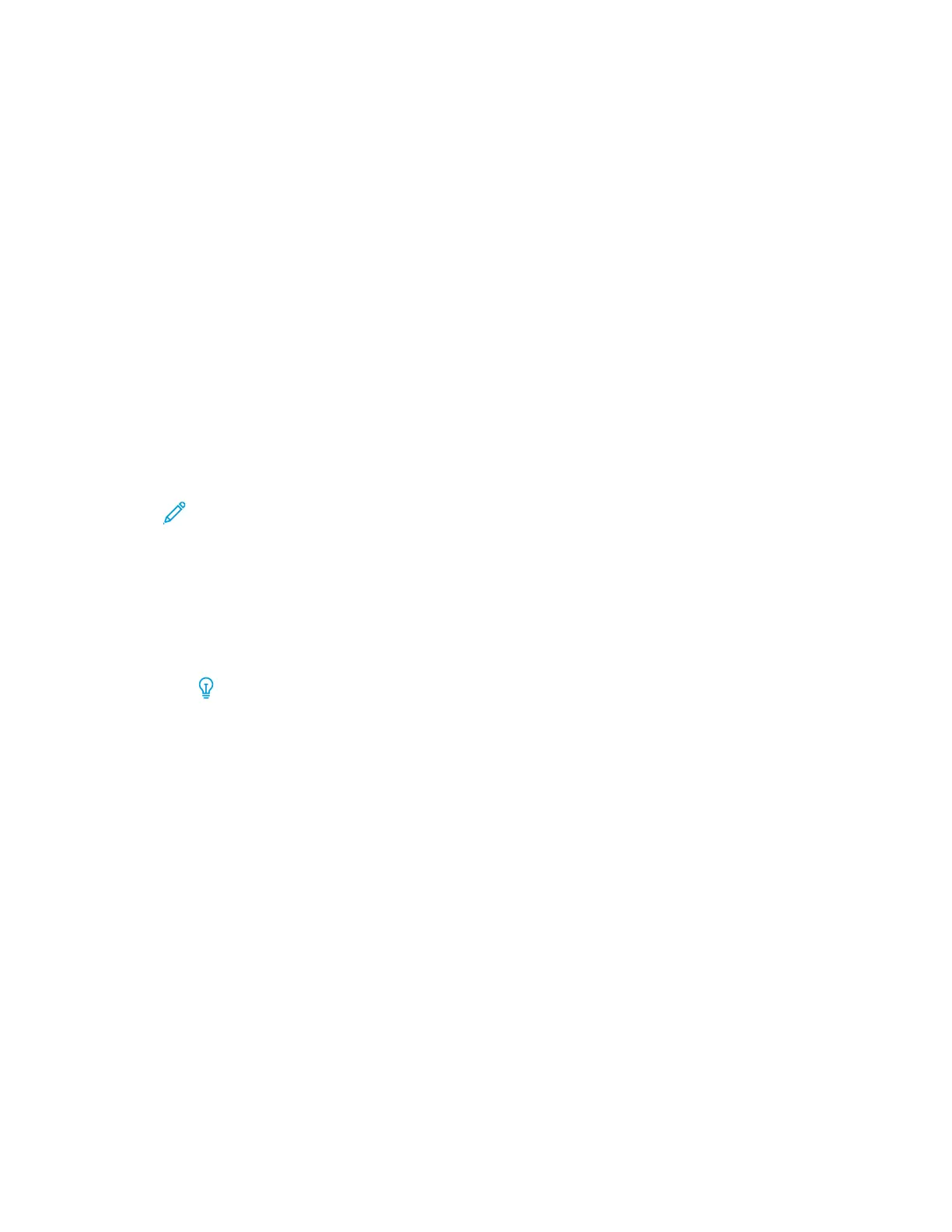UUnneevveenn DDeennssiittyy oorr MMoottttllee
Problem
Uneven Density or Mottle
Solutions
1. Perform Adjust Image Transfer.
• Use this feature to adjust the voltage ratio on the secondary bias transfer roll (2
nd
BTR). For
heavy-weight paper, such as 220 g/m
2
or greater, the 2
nd
BTR is where the image is transferred
from the belt to the paper. However, there are times when it is also used with lightweight
paper.
• This feature is accessed from Machine Status→Tools→Setup & Adjustment→Custom Paper
Settings. Select the desired Custom Paper→Change Settings→Adjust Image
Transfer→Change Settings.
• The Adjust Image Transfer procedure can be performed by selecting Auto or Manual.
Note: An automatic adjustment fixes most image quality issues. Always perform the
Auto procedure before performing the Manual adjustment.
– Auto: The adjustment is done automatically by the press. It eliminates the need for you to
interpret printed targets and manually enter adjustment values. This saves time and
avoids errors.
– Manual: The user must manually perform the adjustment, including printing test patterns,
interpreting the printed targets on those patterns, then manually entering the adjustment
values.
Tip: Use the Manual adjustment option only when the Auto adjustment does
not provide the desired output.
– For detailed information and instructions on how to use the Auto and Manual adjustment
options, refer to the System Administrator Guide.
2. If the issue is observed on the tail edge of the printed output and is not corrected by performing a
Adjust Image Transfer, change the Adjust Image Transfer for Trail Edge setting.
• Use this feature to adjust the voltage ratio on the secondary bias transfer roll (2
nd
BTR); this is
where the image is transferred from the belt to the paper.
• This feature is accessed from Machine Status→Tools→Setup & Adjustment→Custom Paper
Settings. Select the desired Custom Paper→Change Settings→Adjust Image Transfer for
Trail Edge→Change Settings.
255
