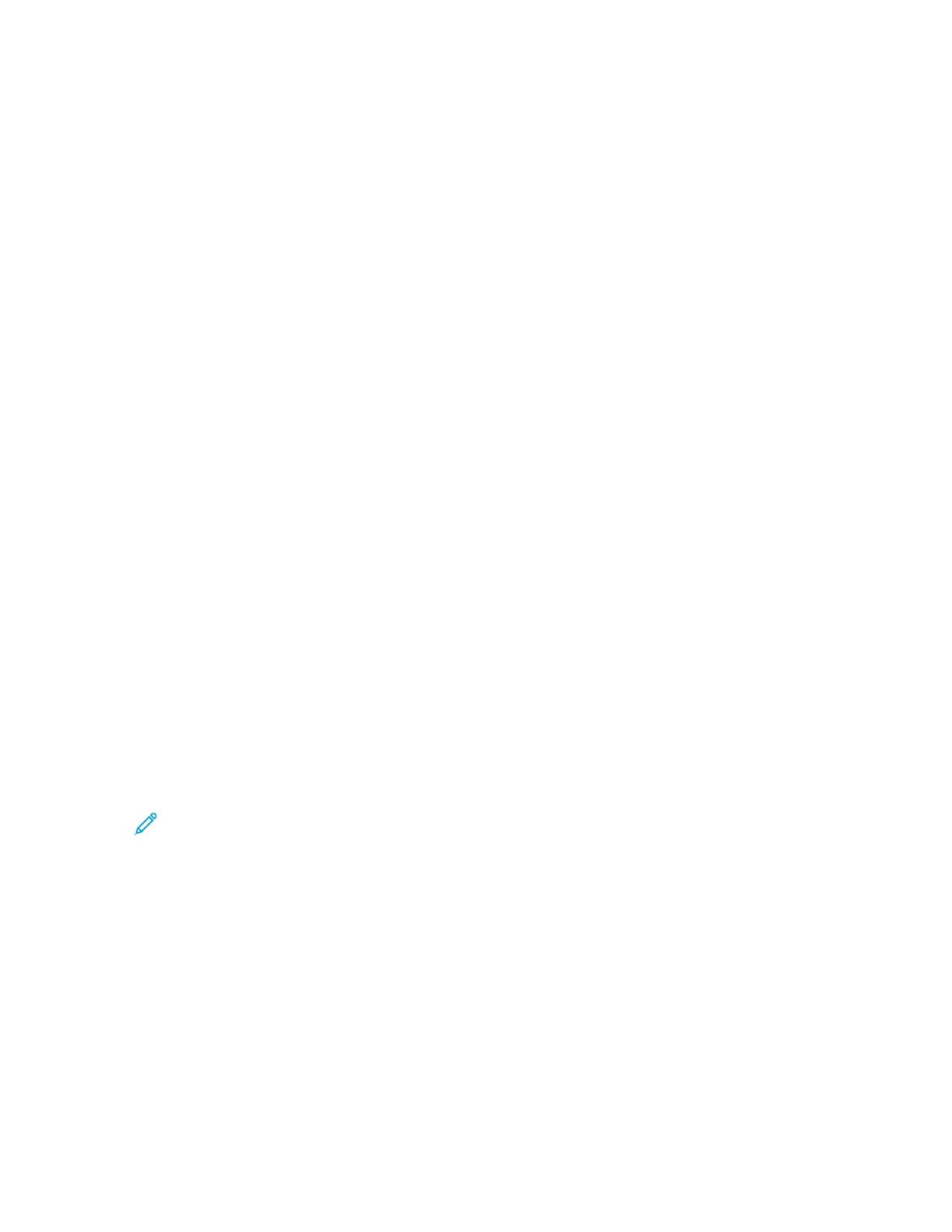MMeessssaaggee oonn tthhee UUsseerr IInntteerrffaaccee DDooeess NNoott CClleeaarr
Problem
The message on user interface does not clear.
Solutions
• If the fault is a paper jam, ensure that any paper is removed from the area and that there are no
hidden or small pieces of paper left behind.
• Reboot the press by pressing off the power, and then pressing it on again. The power button is
located on top of the press near the user interface (UI).
TTrraannssppaarreennccyy OOuuttppuutt IIss DDaammaaggeedd
Problem
After you exit from the press, the transparency output is damaged.
Solutions
For copy or print job, for the paper type, ensure that Transparencies is selected. The press
temperature adjusts for different types of media, and paper tolerates more heat than transparencies.
PPrriinntteedd OOuuttppuutt IIss NNoott SSttaacckkeedd CCoorrrreeccttllyy
Problem
The output is not stacked correctly.
Solution
Check paper curl, and ensure that the paper tray guides are locked into position against the paper.
Note: Mixed media sizes may not stack well.
PPaaggeess iinn tthhee PPrriinntteedd OOuuttppuutt AArree NNoott SSttaapplleedd oorr PPuunncchheedd
The following information is applicable when one of the following finishing devices is attached to
your press:
• Business Ready (BR) Finisher without or with the optional Booklet Maker
• Production Ready (PR) Finisher
• Production Read (PR) Booklet Maker Finisher
For information on these finishing devices, refer to:
• Business Ready (BR) Finisher and Optional Booklet Maker
• Production Ready (PR) Finishers
236
