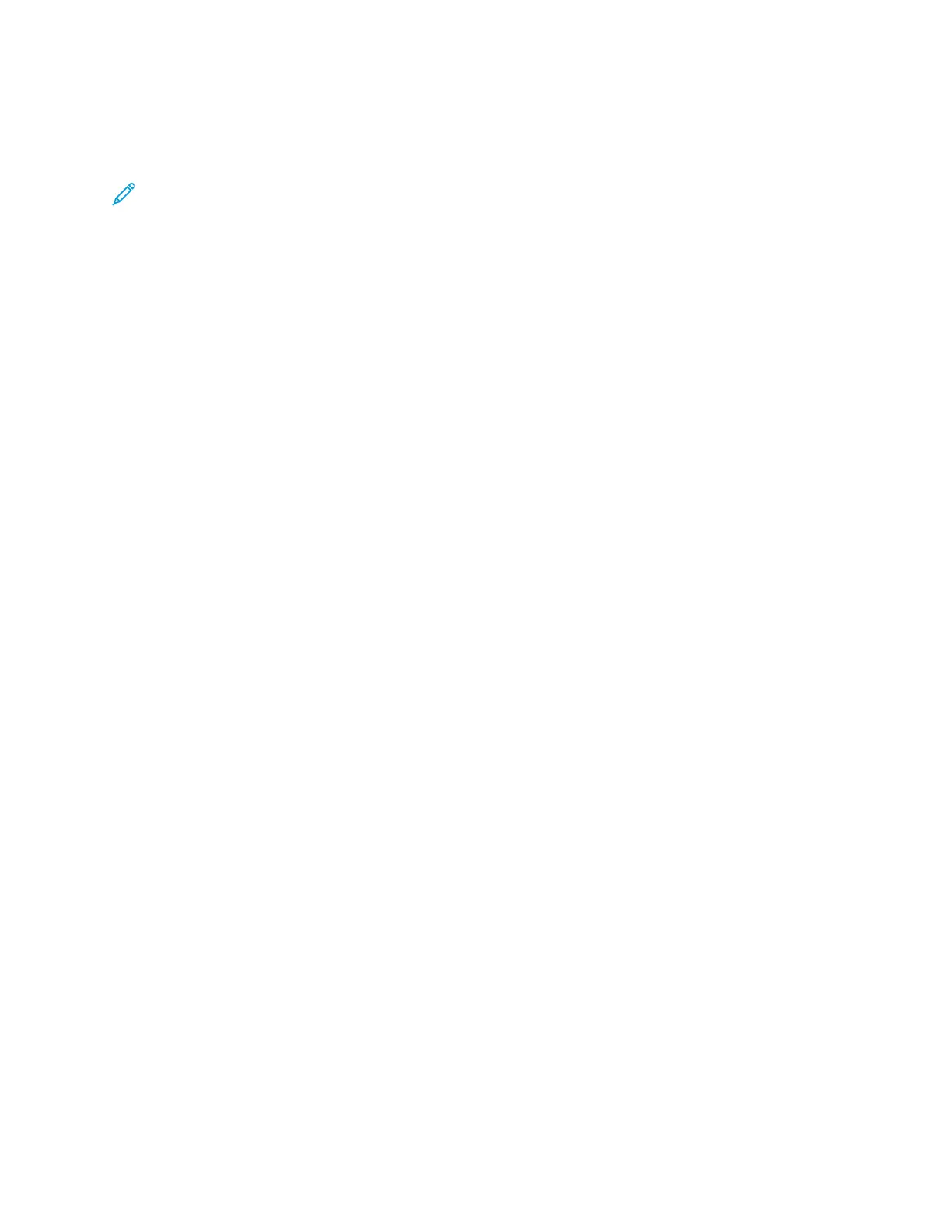Job Flow Settings and Options
Overview of Job Flow Options
Note: Created Job Flow Sheets can be executed, modified, duplicated, or deleted only from the
folder in which it was created.
Job Flow options include the following:
• Refresh: Displays updated information.
• Details: Displays the Details window. You can confirm the details of a job flow such as the name,
last updated date, target, owner, and save location. When you select the information (i) button,
the entire description of the job flow sheet is displayed.
• Change Settings: If available, this option allows you to change the job flow settings.
• Search by Name: Searches for job flows that partially match the entry. The press searches
through job flow names that were registered upon each job flow creation. The entry can be up to
128 characters.
• Search by Keyword: Searches for job flows that fully match the entry. The press searches through
keywords that were registered upon each job flow creation. The entry can be up to 12 characters.
You can select from preset keywords if they have been registered in the System Administration
mode.
• Select by Keyword: Displays the Select Keyword window. Select a keyword registered in the
System Administration mode to search for job flows. Job flows that fully match the entry are
searched. The press searches through keywords that were registered upon each job flow creation.
• Sheet Filtering: Displays the Sheet Filtering window. Sheet Filtering allows you to filter the job
flow sheets that are displayed. Displayed job flow sheets may vary depending on the
Authentication feature.
Additional Job Flow Options
Additional job flow options include the following:
• Name: Set the name for the job flow using a maximum of 128 characters.
• Description: Set the description of the job flow using a maximum of 256 characters.
• Keyword: Used to search for a Job Flow Sheet using a maximum of 12 characters. For example,
enter Accounting as a keyword to access any Job Flow Sheets that contain Accounting in the Job
Flow name.
• Send as E-mail: Specify the recipients for the e-mail. You can specify a total of up to 100
addresses. Select from the address book numbers or by direct input by using the keypad.
• Transfer via FTP (1), Transfer via FTP (2): Specify the server where documents are sent using
SMB protocols. When the server address is registered in the address book, you can specify the
address from the address book. The specified address appears in the SMB Transfer window.
• Transfer via SMB (1), Transfer via SMB (2): Specify where SMB forwarding is to be stored.
• Print: Configure the print settings. When On is selected, you can configure the settings for the
Print feature.
• E-mail Notification: You can receive an e-mail notification when a file is saved in a folder or a job
flow ends.
88
