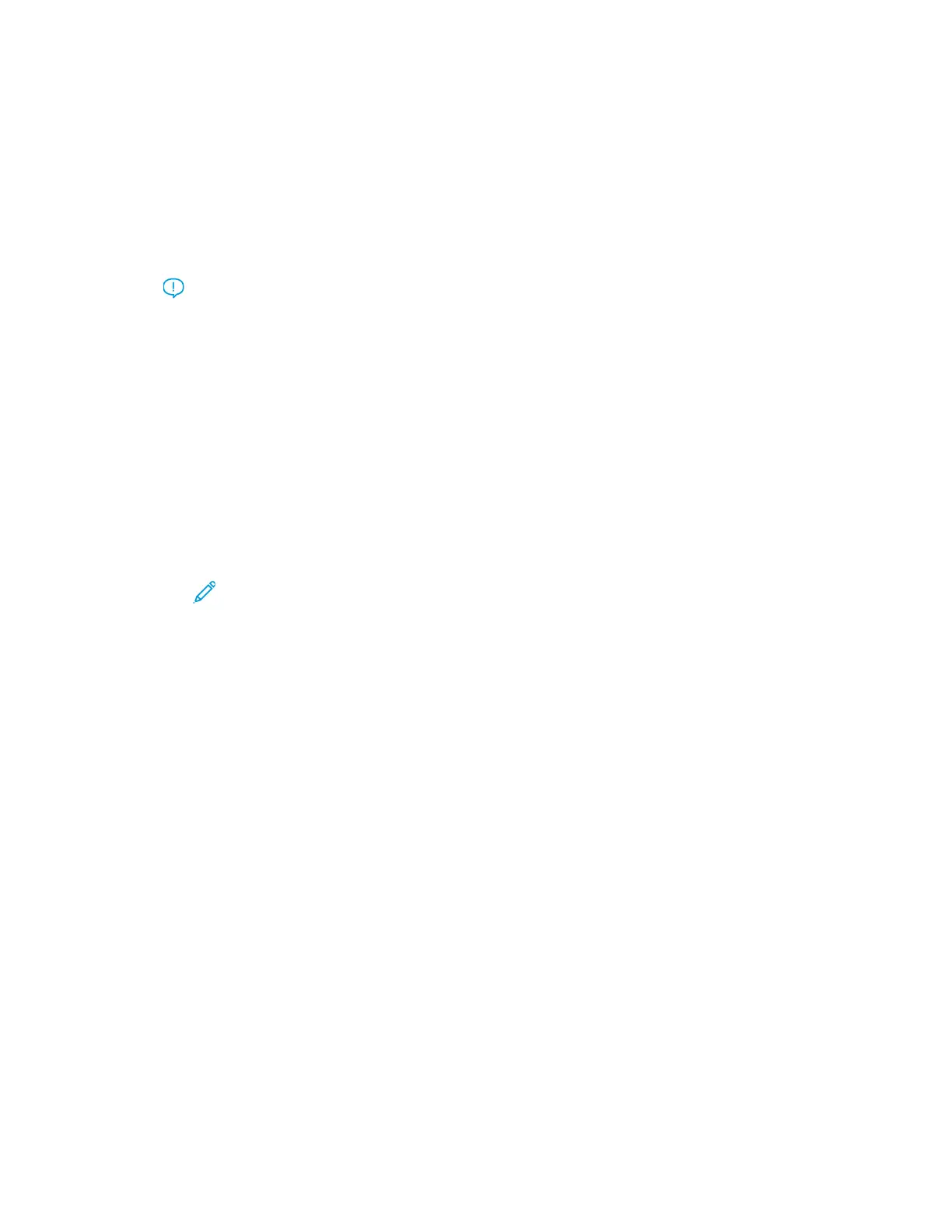• To Disable (unchecked) the tray heater:
a. Remove any paper loaded in the tray.
b. In Adjust Air Assist Values select any option except Forced Off .
c. Disable (unchecked ) the tray heater and register the stock.
The printer performs a forced exhaust action for approximately one minute. During the forced
exhaust action, do not change any settings or open a tray.
Important: A forced exhaust with paper loaded in tray can lead to image quality
problems.
d. After the forced exhaust is complete, load paper in tray.
3. Change the Multifeed Detection setting.
• Use this feature to Enable (checked) or Disable (unchecked) multifeed notifications; this
feature does not make any other adjustments.
• The Multifeed Detection feature is accessed from Machine Status→Tools→Setup &
Adjustment→Custom Paper Settings. Select the desired Custom Paper→Change
Settings→Multifeed Detection→Change Settings.
• The settings available for the Multifeed Detection option include:
– Enabled (checked): Multifeed notifications are switched On.
– Disabled (unchecked): Multifeed notifications are switched Off.
Note: To prevent the system from reporting faults due to multifeeds,
temporarily disable notifications. This allows the user to continue their
workflow until the cause of the problem is resolved. Be aware that disabling this
feature has no impact on the occurrence rate of actual multifeeds and, if
disabled, multifeed sheets may cause jams elsewhere in the system and/or
result in additional blank sheets in the final output.
PPaappeerr CCuurrll
Problem
The output contains paper curl.
253
