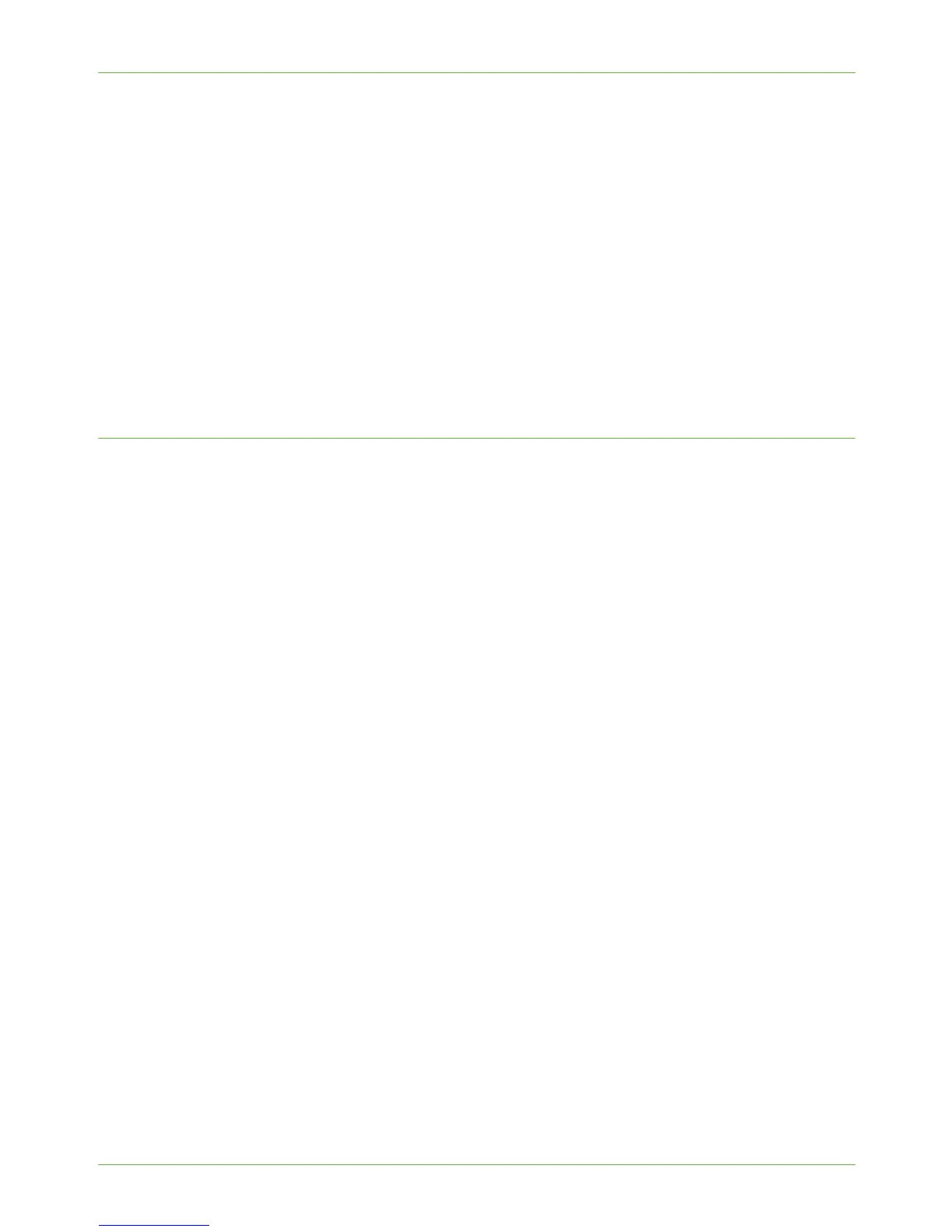9 Server Fax
96 Xerox WorkCentre 4260 Series System Administration Guide
Enter the full path to the directory, starting at the root of FTP services.
For example: /(directory name)/(directory name).
10. Enter the User Name and Password in the [Login Name] and [Password] entry
boxes.
NOTE: The supplied Username must have permission to access the Fax folder.
11. Enter the Password again in the [Retype password] entry box.
12. Select the [Select to save new password] checkbox.
13. Click on the [Apply] button to accept the changes.
If prompted, enter the Administrator’s User ID [admin] and Password [1111], and
click on [Login].
14. Continue to Optional Step: Configure Defaults – page 99.
Server Message Block (SMB)
This is used to fax to a computer that supports the SMB protocol.
Information Checklist
Before starting the Installation procedure, please ensure that the following items are
available and/or the tasks have been performed:
1. Create a shared folder to be used as a Fax Repository for scanned documents.
Write down the Share Name of the folder and the Computer Name.
2. Create a User Account and Password for the machine with full access rights to the
Scan directory.
Write down the User Account and Password details.
3. Test your settings by logging in to the Scan directory from a PC with the User
Account and Password:
a) Create a new folder within the directory.
b) Delete the folder.
NOTE: If you cannot do the steps above, check the access rights for the User account.
Procedure
1. At your Workstation, open the web browser, enter the TCP/IP Address of the machine
in the Address bar.
2. Press [Enter].
3. Click on the [Properties] tab.
4. Click on the [Services] link.
5. Click on the [Fax] link.
6. Click on the [Fax Repository Setup] link.
7. Select [SMB] from the [Protocol] drop-down menu.
