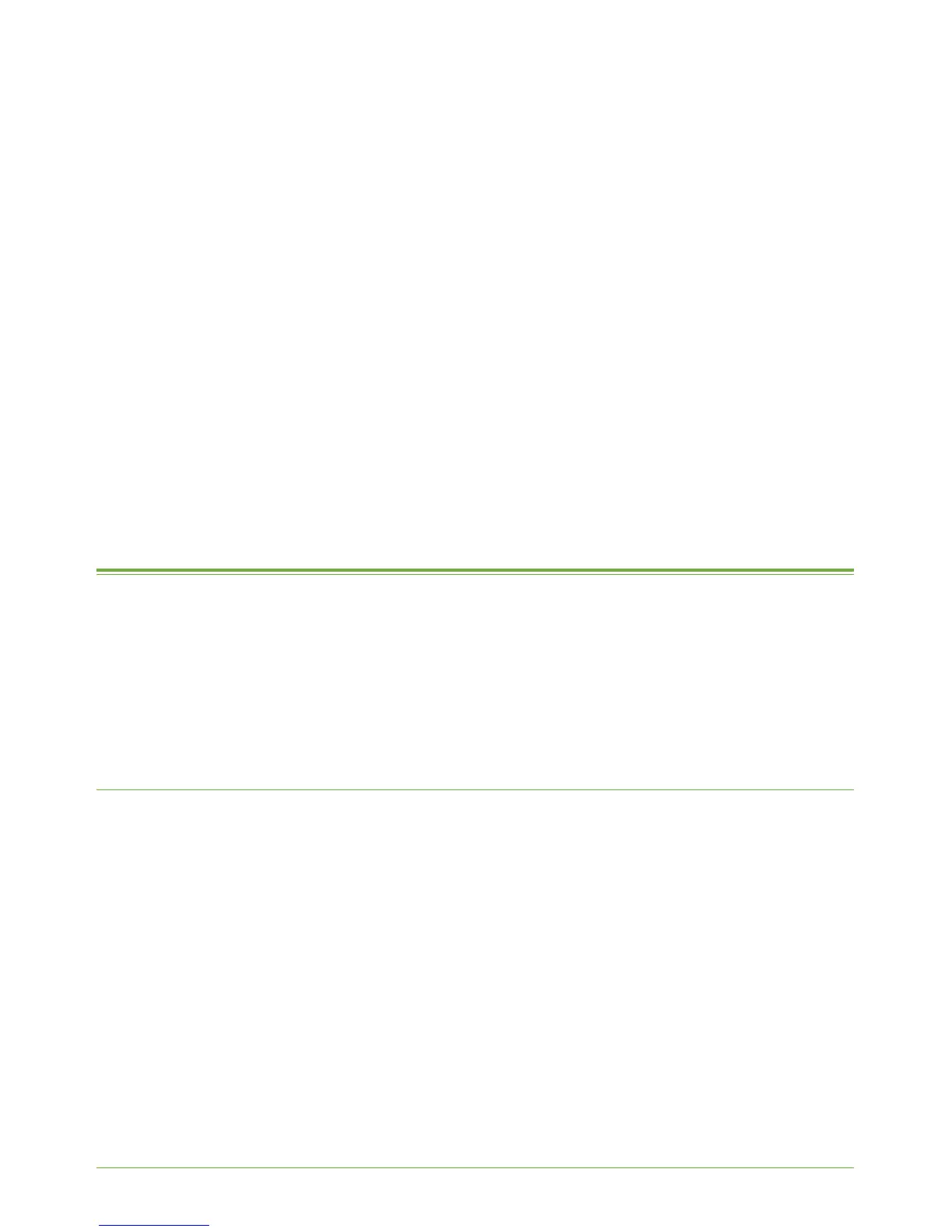Xerox WorkCentre 4260 Series System Administration Guide 79
7 E-mail
This chapter explains how to set up the E-mail feature of the machine, which enables Users
to scan paper documents into an electronic format and send those documents to one or
more e-mail recipients.
This is the procedure to follow to install and setup this feature:
1. Overview on page 79
2. Information Checklist on page 80
3. Enable E-mail from the Machine on page 80
4. Configure SMTP on page 80
5. Configure the Feature on page 81
6. Optional Step: Setup Address Books on page 84
Overview
The E-mail feature enables a User to scan paper documents into an electronic format and
send those documents to one or more e-mail recipients.
Authetication (Service Access Control) can be enabled on the machine to prevent
unauthorised access to the network options. If Authentication is enabled a user will be
prompted to enter user account details, before they can access the E-mail feature.
Authentication prevents a user from sending an anonymous e-mail from the device.
E-mail Addressing
Recipient addresses can be added using any one of the three methods listed below:
1. Enter a recipient address manually at the email keyboard screen. i.e.
name@company.com.
2. Lookup a recipient address using LDAP (Lightweight Directory Access Protocol),
and/or perform a lookup using the Local Address book. LDAP provides access to the
global, or corporate address book. See LDAP Configuration and Address Books on
page 85.
3. Enter a recipient using the .com key (Smart Key). The Smart Key can be programmed
to enter full e-mail address i.e. name@company.com, or the Smart Key can be
programmed to append a domain address, i.e. @company.com. The end user can
then enter part of an e-mail address and hit the .com key to append the domain
address to his entry. See steps in General on page 81 to setup the Smart Key.
