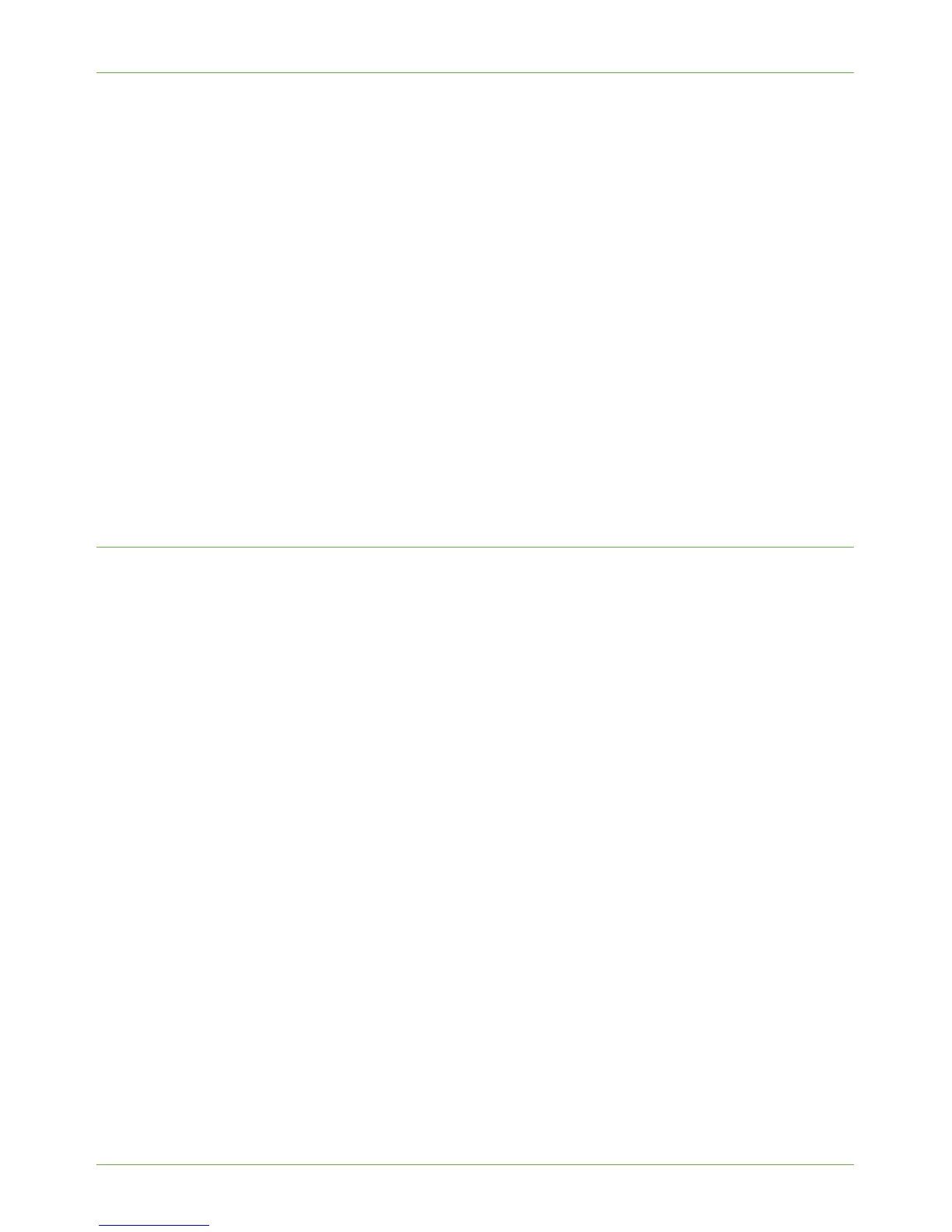Unix
Xerox WorkCentre 4260 Series System Administration Guide 31
18. Click on [Continue].
19. The Printer Added Successfully message will appear.
Dynamic Addressing
Information Checklist
See Chapter 3, Configure Static Addressing using the Machine”, “Information Checklist on
page 13.
Procedure
1. Follow the steps in Chapter 3, Configure Dynamic Addressing, Procedure on page 16
until step 38, then return to this page.
IMPORTANT: Click on [BOOTP] in step 9.
Create the Print Queue
2. Follow the steps above in Create the Print Queue on page 31.
Linux LPR via PrintTool
Static Addressing
Information Checklist
Before starting the Installation procedure, please ensure that the following items are
available and/or the tasks have been performed:
1. See Chapter 3, Configure Static Addressing using the Machine”, “ on page 13.
2. Linux operating system that supports PrintTool.
NOTE: Not all distros of Linux support PrintTool.
Procedure
1. Follow the steps in Chapter 3, Configure Static Addressing using the Machine,
Procedure on page 14 until step 38, then return to this page.
Create the Print Queue
2. Log in, at the Linux Client, as root in a terminal.
3. Enter printtool.
4. The Red Hat Linux Print System Manager will launch.
5. Click on the [Add].
6. The [Add a Printer Entry] window will appear.
7. Click on [Remote Unix (lpd) Queue].
