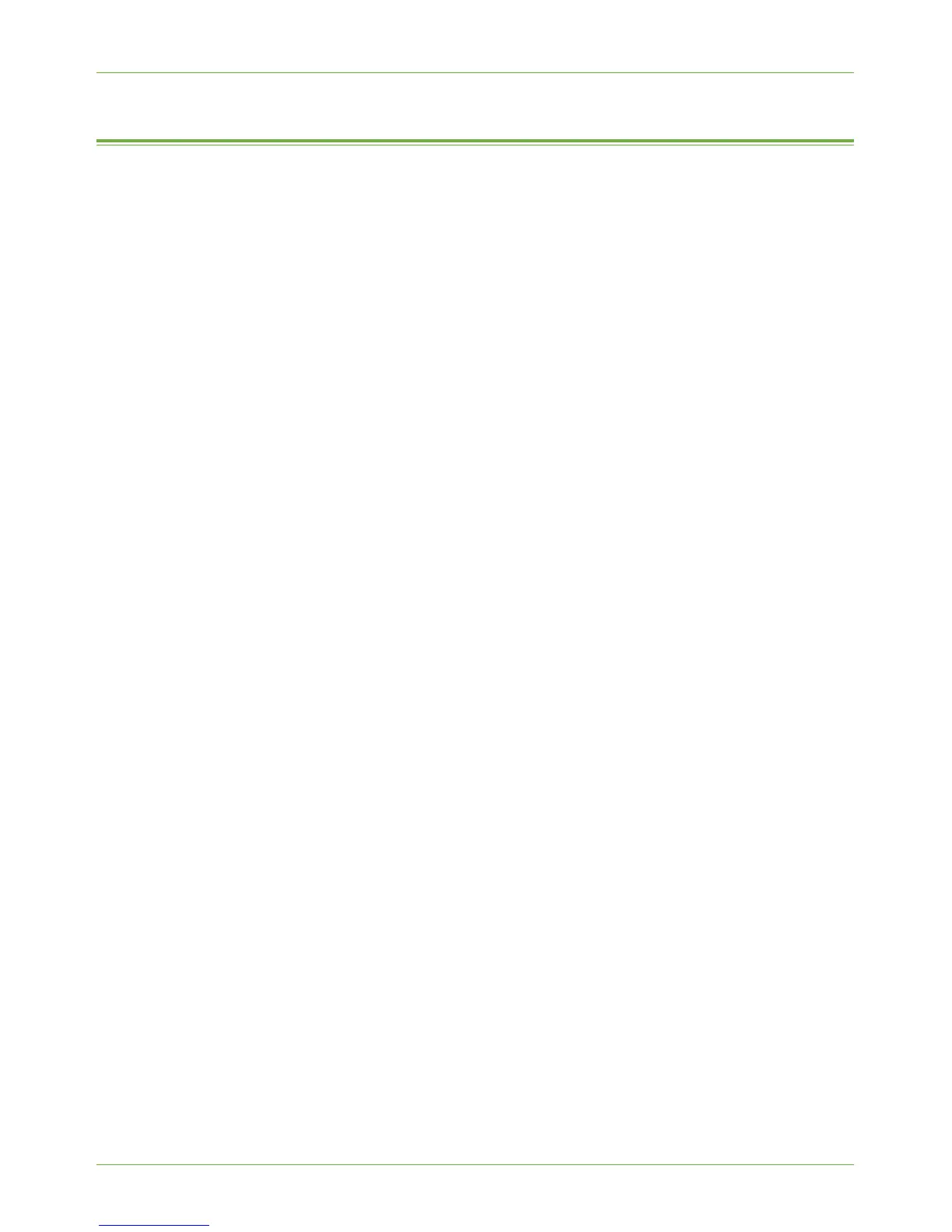Configure Network Accounting
Xerox WorkCentre 4260 Series System Administration Guide 113
Configure Network Accounting
1. Press the <Log In/Out> button on the machine to enter the Tools Pathway.
2. Enter the Administrator’s Password. The default is 1111.
3. Tou ch [Enter].
4. Press the <Machine Status> button.
5. Tou ch [Accounting].
6. Tou ch [Accounting Enablement].
7. Tou ch [Authentication Mode].
8. Tou ch [On] underneath the Network Accounting option.
9. Tou ch [Save].
10. Tou ch [Network Accounting Setup].
11. Tou ch [Network Accounting Authentication].
12. Tou ch [Enabled] to enable authentication or [Disabled] to disable authentication:
• [Enabled] - Users will be required to enter a valid an Account ID for any job. The
Account ID are alphanumeric strings between 1 and 32 characters in length
(specified in the third party accounting application).
• [Disabled] - Allows the machine to accept both valid and invalid User and
Account IDs. This options is useful if conducting an analysis for the resources
used on a particular machine before Authentication controls are instituted. Users
will still be required to enter at least one character into the User and Account ID
fields.
13. Tou ch [Save] to retain the settings.
NOTE: If you want to set up a default value for the User ID and/or Account ID follow
these steps. Otherwise proceed to Verify that Network Accounting is Enabled on
page 114.
14. Tou ch [Network Accounting validation setups].
15. Tou ch [User ID] and enter a default User ID.
16. Tou ch [Save].
17. Tou ch [Account ID]
and enter a default Account ID.
18. Tou ch [Save].
19. Tou ch [Network Accounting Login Display Mode].
20. Select one of the following option:
• [Display User ID Details] and [Display Account ID Details] - If you want user
details to show on the machine User Interface.
• [Mask User ID Details] and [Mask Account ID Details] - If you want user
details to be replaced by asterisks (***) on the machine User Interface.
21. Tou ch [Save].
