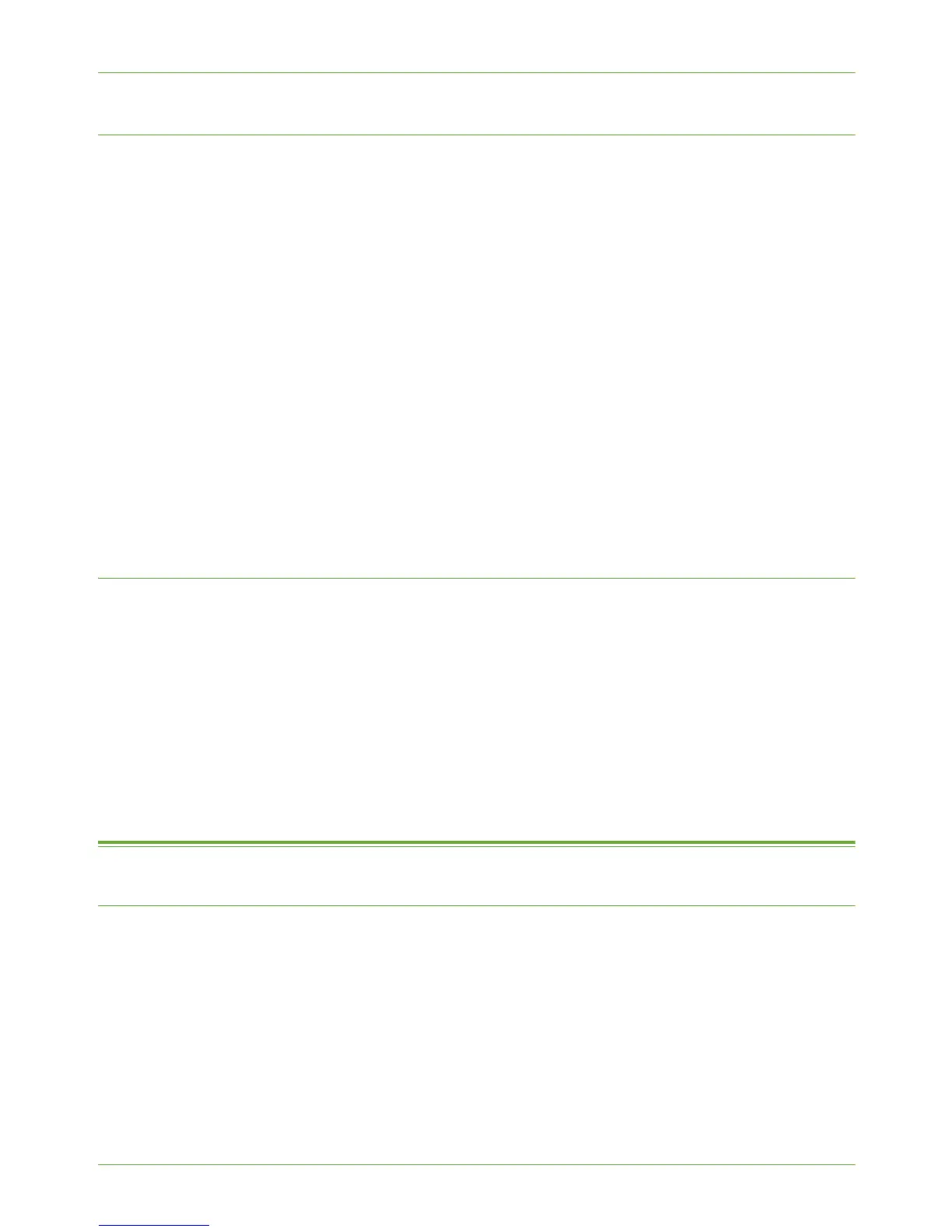11 LAN Fax
106 Xerox WorkCentre 4260 Series System Administration Guide
Configure the Printer Driver - Automatically
1. From the [Start] menu click on one of the following:
• Windows XP - [Printers and Faxes], If you cannot see this option in the [Start]
menu, then click on [Start], followed by [Control Panel] first.
• Windows 2000 - [Settings] then [Printers].
• Windows 2003 - [Settings] then [Printers and Faxes].
2. Right-click on your printer driver and click on [Properties].
3. Click on the [Configuration] tab.
4. Click on [Bi-Directional Setup].
5. Enter the IP Address of your printer, if necessary.
6. Ensure Bi-directional Communication is set to Automatic, or click on [Manual] and
enter the Device Name or IP Address. Click on [OK].
7. Click on [Installable Options].
8. Ensure that LAN Fax shows a status of [Installed].
9. Click on [OK].
Configure the Printer Driver - Manually
To configure the printer driver without using bi-directional communication return to the
Configuration tab within the Properties of the printer driver.
1. Click on [Installable Options].
2. Click on the [LAN Fax] menu.
3. Click on [Installed].
4. Click on [OK].
5. Click on [OK] to close the printer driver Properties.
Use the Feature
Windows
1. At your Workstation, open a document that you want to fax.
2. Click on [File] then [Print].
3. Click on your printer.
4. If you have a [Properties] or [Preferences], click on it.
5. Check that you are on the [Paper/Output] tab.
6. Click on the [Job Type] menu.
7. Click on [Fax].
