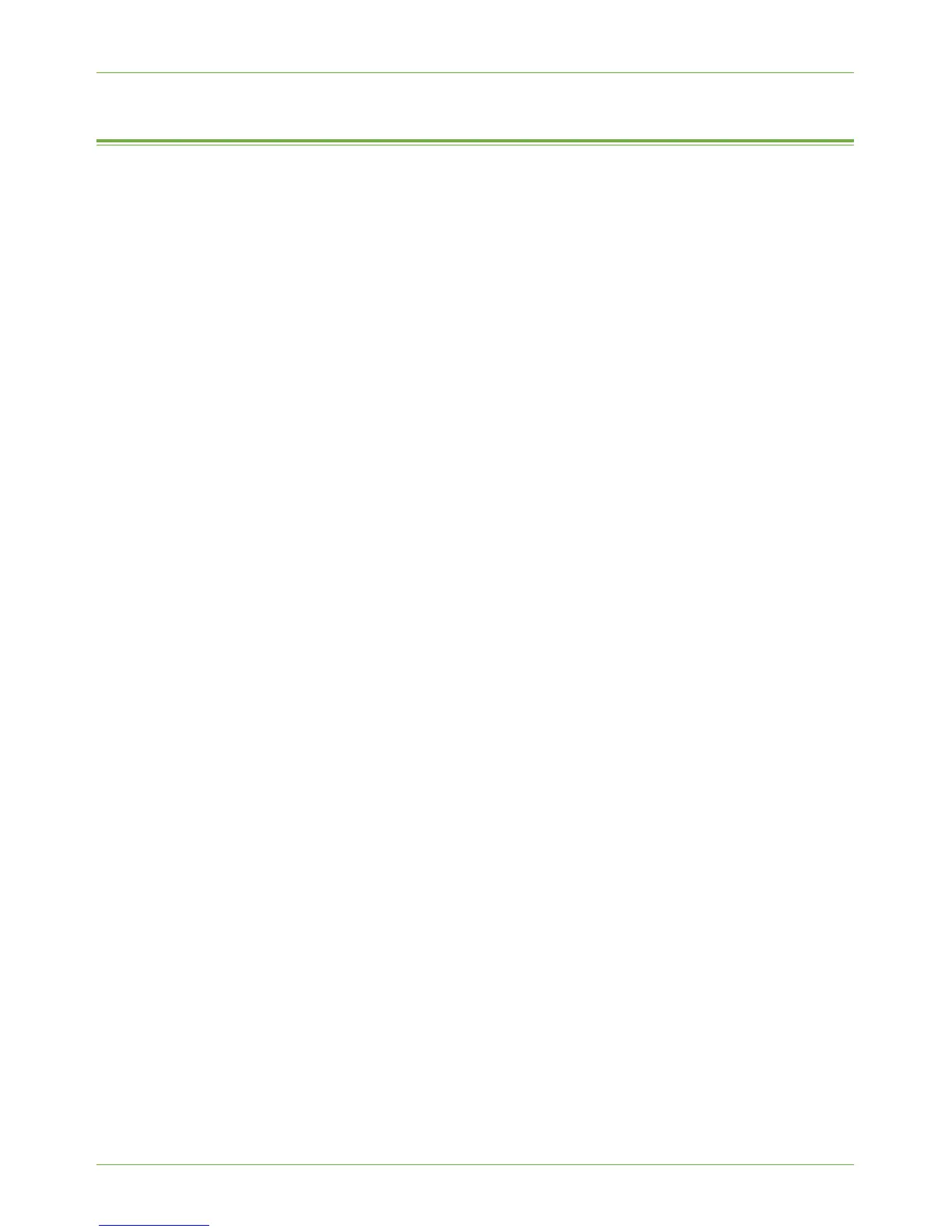Print Driver Options: Enable/Disable the Banner Sheet
Xerox WorkCentre 4260 Series System Administration Guide 57
Print Driver Options: Enable/Disable the Banner Sheet
From the Print Driver
1. From the [Start] menu, for:
• Windows 2000/2003 - click on [Settings] then [Printers].
• Windows XP - click on [Printers and Faxes].
If you cannot see this option in the [Start] menu, then click on [Start], followed
by [Control Panel] first.
• Windows Vista - click on [Control Panel] then [Printers].
2. Right-click on the required printer icon.
3. Click on the [Printing Preferences] button.
4. Click on the [Advanced] tab.
5. Click on [+] symbol next to the [Paper/Output] category to view the options.
6. Next to the Banner Sheet option, use the drop-down arrow to select [Enabled] or
[Disabled].
7. Click on [Apply].
From the Machine
1. Press the <Log In/Out> button on the machine to enter the Tools Pathway.
2. Enter the Administrator’s Password. The default is 1111.
3. Tou ch [Enter].
4. Press the <Machine Status> button.
5. Tou ch [Tools].
6. Tou ch [User Interface].
7. Tou ch [Job Sheets].
8. Tou ch [Banner Sheets].
9. Tou ch [Enabled] or [Disabled].
10. Tou ch [Save].
11. Press the <Log In/Out> button.
12. Tou ch [Confirm] to exit the Tools Pathway.
