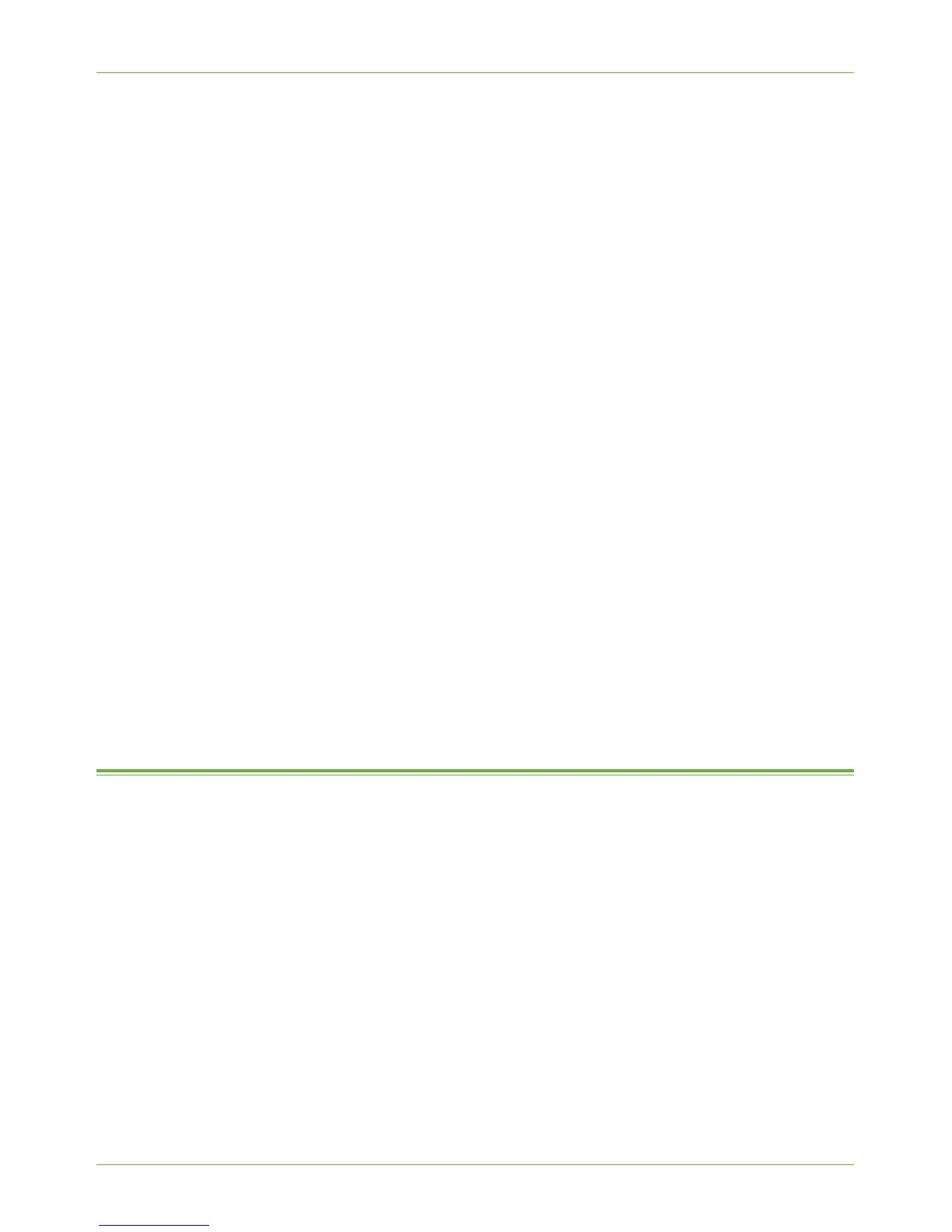File Destinations Setup
Xerox WorkCentre 4260 Series System Administration Guide 65
5. Click on the [Network Scanning] link.
6. Click on the [File Repository Setup] link.
7. Click on the [Add] button in the [Default File Destination] area.
NOTE: If the Default File Destination has previously been configured, click on [Edit].
8. Optional Step:
Enter a name to describe the File Destination in the [Friendly Name] entry box.
9. Select [HTTP] or [HTTPS] from the [Protocol] drop-down menu.
10. Click on [IP Address] or [Host Name] and enter either the IP Address or the Host
Name of the Web Server.
NOTE: The default Port Number is 80 for HTTP and 443 for HTTPS.
11. In the [Script path and filename] entry box, enter the path to the script, starting at
the root.
12. Enter the path to your specific folder in the [Document Path] entry box.
For example, enter /wc/scans in the [Document Path] entry box.
13. Enter the User Account and Password in the [Login Name] and [Password] boxes
NOTE: The supplied Username must have permission to access the Scan folder.
14. Enter the Password again in the [Retype password] entry box.
15. Select the [Select to save new password] checkbox.
16. Click on the [Apply] button to accept the changes.
If prompted, enter the Administrator’s User ID [admin] and Password [1111], and
click on [Login].
17. Continue to Optional Step: Configure General Settings on page 67.
File Destinations Setup
You can setup one Default filing destination and up to 3 possible Alternate filing
destinations in the [File Repository Setup] screen:
• This feature can be used to add alternate Network Scanning locations, which can then
be selected when a template is created from the machine’s web pages.
• If you have only setup 1 filing destination, go to the next section.
To Add a File Destination:
1) Click on the [File Repository Setup] link.
2) Click on the [Add] button within the [Alternate File Destinations] section.
3) Optional Step:
Enter a name to describe the Filing Destination in the [Friendly Name] entry
box.
