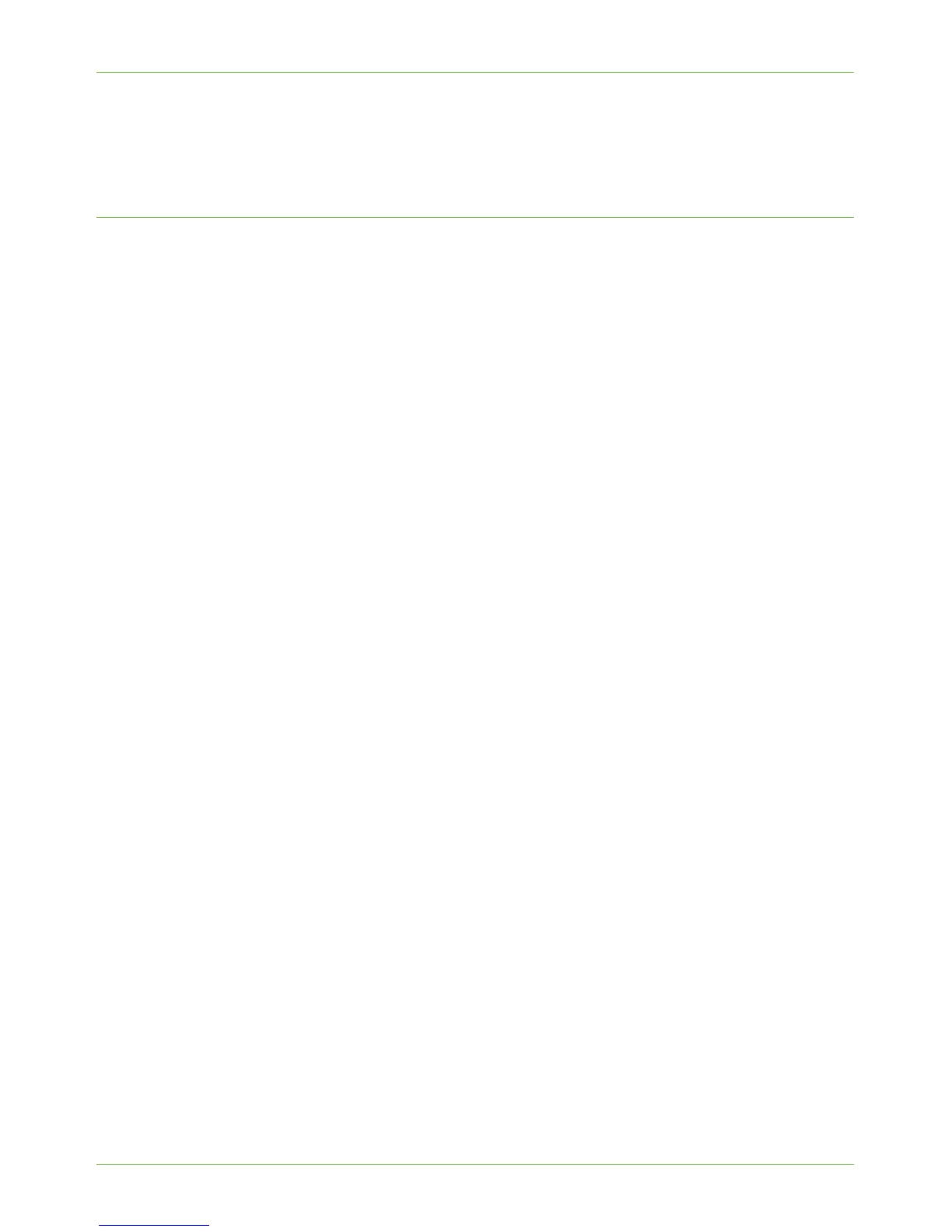Cloning
Xerox WorkCentre 4260 Series System Administration Guide 35
NOTE: You can save the Clone file onto a laptop or PC.
6. Click on [Save]. The [.dlm] file can now be used to clone other machines.
Install Clone File to another Device
NOTE: This procedure will cause the machine to reboot. It will be unavailable over the
network for several minutes.
1. At your Workstation, open the web browser, enter the TCP/IP Address of the machine
in the Address bar.
2. Press [Enter].
3. Click on the [Properties] tab.
4. Click on the [General Setup] link.
5. Click on the [Cloning] link.
6. In the [Install Clone File] area, click on the [Browse] button.
If prompted, enter the Administrator’s User ID [admin] and Password [1111] and
click on [Login].
7. Click on the [.dlm] cloning file located on the laptop or PC.
8. Click on [Open].
9. Click on [Install] to submit the file to the machine.
The machine will not be available over the network for several minutes.
