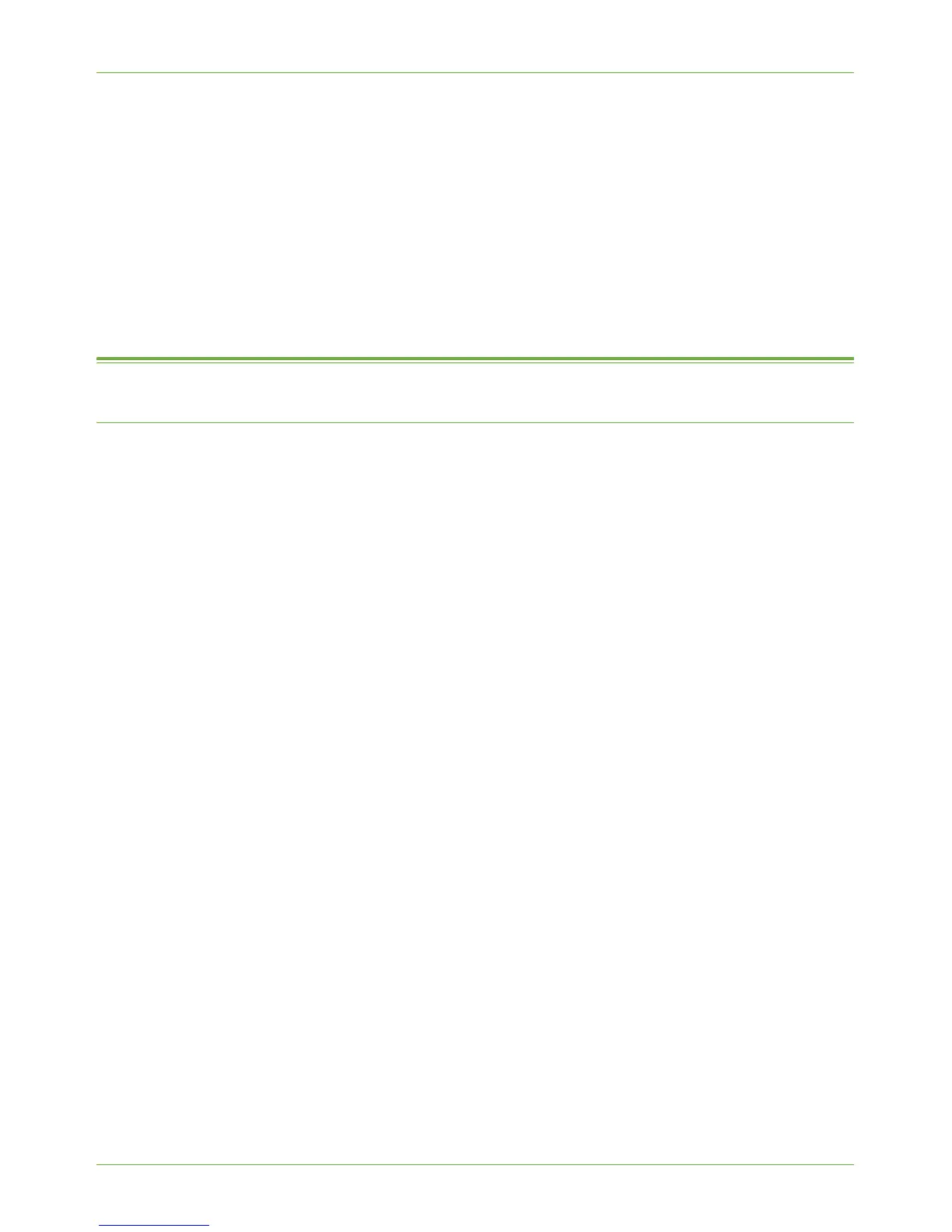Apple Mac
Xerox WorkCentre 4260 Series System Administration Guide 53
5. Click on the [OK] button.
6. Click on the [General] tab.
7. Click on [Print Test Page].
8. Click on the [OK] button to close the [Test Page] window.
9. Click on [Printing Preferences].
10. Change any default printer settings, as required.
11. Verify that the test page is printed at the machine.
Apple Mac
TCP/IP Printing (OSX and OS9)
Information Checklist
1. The TCP/IP settings must be correctly configured on the machine.
2. Locate the CentreWare Print and Fax Drivers CD delivered with your machine.
Install the Print Driver
1. Load the CentreWare Print and Fax Drivers CD into your CD drive.
2. Open the CD and select the required language, if necessary.
3. Double-click on the [Drivers] folder.
4. Double-click on the [Mac] folder.
5. Double-click on the folder containing the drivers for your Mac OS version.
6. Double-click on the [machine model.dmg] file.
7. Double-click to open the [machine model.pkg] file.
8. The [Welcome to the Installer] dialog box appears.
9. Click on [Continue].
10. Click on [Continue] and then [Agree] to accept the License Agreement.
11. Select the Volume (if necessary) where you want to install the printer. Click on
[Continue].
12. Click on the [Install] button.
13. Click on the [Close] button.
14. Click on the [Printer Setup Utility] on the Dock.
15. Double-click on the Hard Drive icon on the Desktop.
16. Double-click to open [Applications].
17. Double-click to open [Utilities].
18. Double-click to open [Printer Setup Utility].
