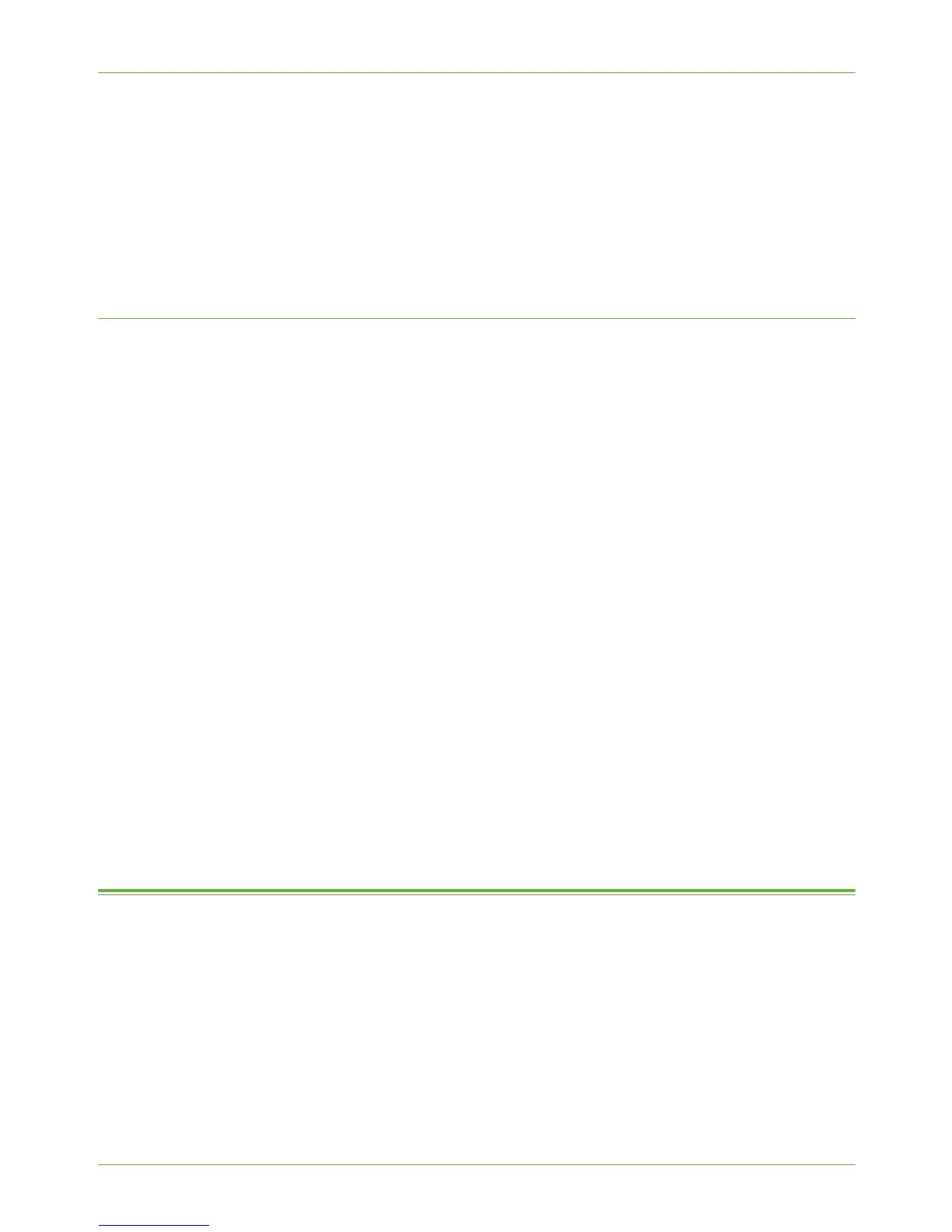16 CentreWare Internet Services (CWIS)
158 Xerox WorkCentre 4260 Series System Administration Guide
1. The machine should be physically connected to the network with TCP/IP enabled so
that CWIS can be accessed from a web browser.
2. An existing operational workstation with TCP/IP Internet or Intranet accessibility is
required.
3. HTTP (Hyper Text Transfer Protocol) should be enabled on the machine. HTTP is
enabled by default. If you need to enable HTTP, see Enable HTTP on the Machine on
page 158.
Enable HTTP on the Machine
Hyper Text Transfer Protocol (HTTP) must be enabled on the machine in order to access the
embedded web pages.
1. Press the <Log In/Out> button on the machine to enter the Tools Pathway.
2. Enter the Administrator’s Password. The default is 1111.
3. Touc h [Enter].
4. Press the <Machine Status> button.
5. Touch th e [Tools] tab.
6. Touc h [Connectivity and Network Setup].
7. Touc h [Advanced].
8. Touc h [Network Setting].
9. Touc h [Network Setup].
10. Touc h [TCP/IP Options].
11. Touc h [HTTP].
12. Touc h [Enable].
13. Touc h [Save].
14. Touc h [Close] 3 times.
15. Press the <Log In/Out> button.
16. Touc h [Confirm] to exit the Tools Pathway.
Access CWIS
Use these instructions to access CWIS; the embedded web pages resident in the machine.
1. Open the web browser from your Workstation.
2. In the URL field, enter http:// followed by the IP Address of the machine. For
example: If the IP Address is 192.168.100.100, enter the following into the URL field:
192.168.100.100.
3. Press [Enter] to view the Home page.
