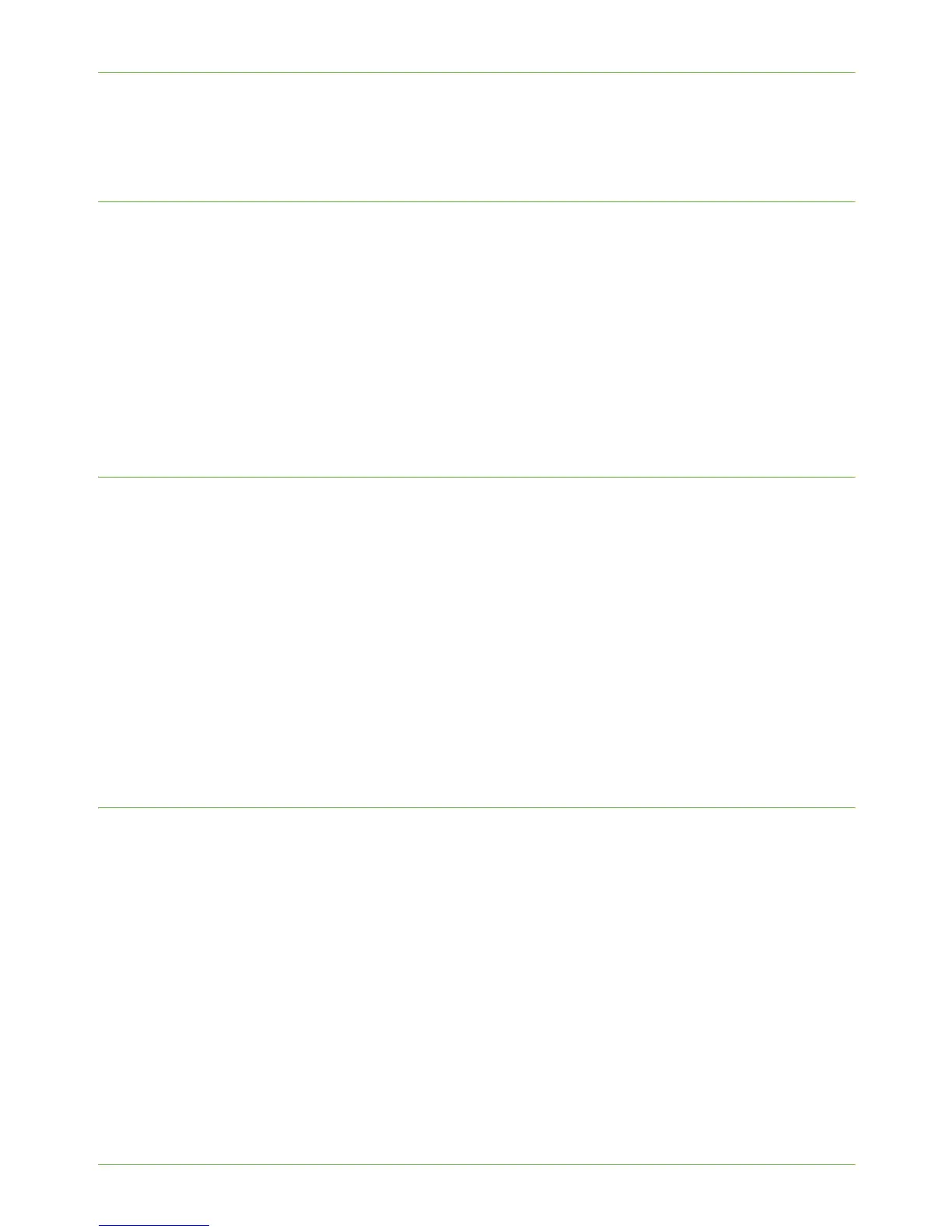3Network Installation
34 Xerox WorkCentre 4260 Series System Administration Guide
service is already installed on the source machine. It is not possible to install a service
through the process of cloning.
Procedure
1. Verify the Software Version - for all machines involved in cloning.
2. Clone a Machine - select and save the features or settings.
A Configuration Cloning File is created and saved with the extension [.dlm]
(downloadable module).
3. Install the Clone File onto another Machine - using CentreWare Internet Services.
The features and settings are transferred and applied to the recipient machine.
NOTE: All machines involved in the Cloning procedure must contain the same system
software version.
Verify the Software Version
1. At your Workstation, open the web browser, enter the TCP/IP Address of the machine
in the Address bar.
2. Press [Enter].
3. Click on the [Properties] tab.
4. Click on [General Setup].
5. Click on [Configuration].
6. Scroll down and view the [Printer Setup] area.
7. View the System Software Version. Verify that all machines involved in the cloning
procedure show the same system software version.
NOTE: Do not close the web browser.
Clone a Machine
1. Within the [General Setup] area of CentreWare Internet Services, click on [Cloning].
2. You have one of the following cloning options:
a) All features - DO NOT deselect any checkboxes.
b) Specific features - deselect the checkboxes next to the feature(s) that you DO
NOT want to clone.
3. Click on [Clone].
If prompted, enter the Administrator’s User ID [admin] and Password [1111] and
click on [Login].
4. A [Cloning.dlm] link will appear. Right-click on the link and click on [Save Target As].
5. A dialog box will prompt you to specify the name and location for the cloned file.
Ensure that the extension reads [.dlm].
