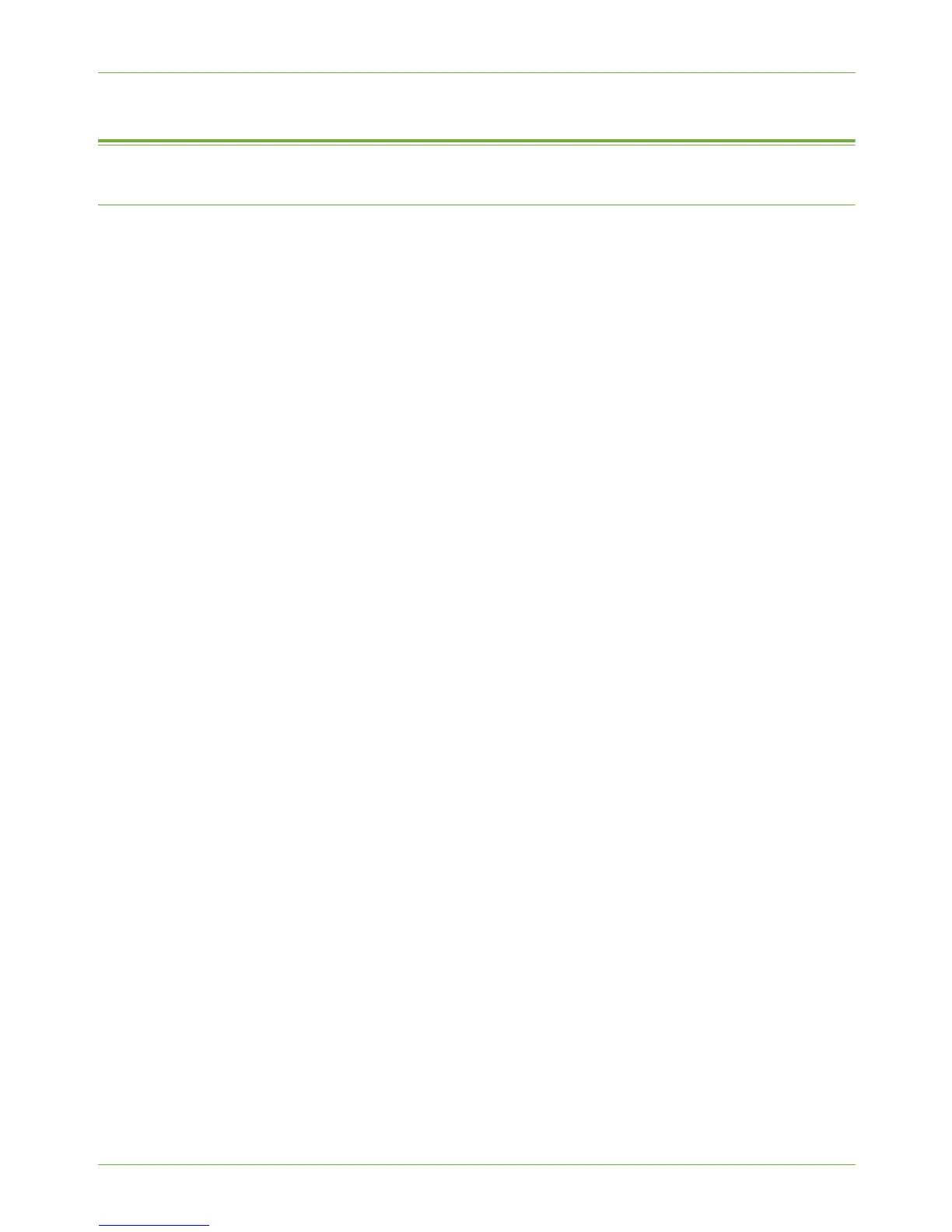15 Security
146 Xerox WorkCentre 4260 Series System Administration Guide
IP Filtering
Overview
The IP Filtering is a security feature that allows you to control access to Internet Services. IP
Filtering allows you to prevent unauthorized access by TCP/IP (Transmission Control
Protocol/Internet Protocol).
The IP Filtering feature provides security to the machine, by allowing you to register the IP
addresses permitted to communicate with the machine.
Enable IP Filtering
1. At your Workstation, open the web browser, enter the TCP/IP Address of the machine
into the Address bar.
2. Press [Enter].
3. Click on the [Properties] tab.
4. Click on the [Security] link.
5. Click on the [Authentication] link.
6. Select [IP Filtering] in the directory tree.
For IPv4 Filtering
7. Checkmark the [IPv4 Filtering Enabled] box.
8. Enter the permittable IP Address(es) access to the device in the following IP Address
table.
Enter in the IP address or a IP address range by using an asterisk (*) as a wild-card
character, for example:
• 192.246.238.* is used to reference a subnet of host address.
• 192.246.* is used to reference a wider subnet of host address.
• 192.* is used to reference the widest subnet of host address
9. Click on the [Apply] button to accept changes.
10. If prompted, enter the Administrator’s User ID [admin] and Password [1111], and
click on [Login].
11. Click on [OK].
For IPv6 Filtering
12. Checkmark the [IPv6 Filtering Enabled] box.
13. Enter the permittable IP Address(es) access to the device in the following IP Address
table.
Enter the IPv6 address in form of CIDR convention. Prefix indicates the number of
leftmost bits to be referenced, for example:
