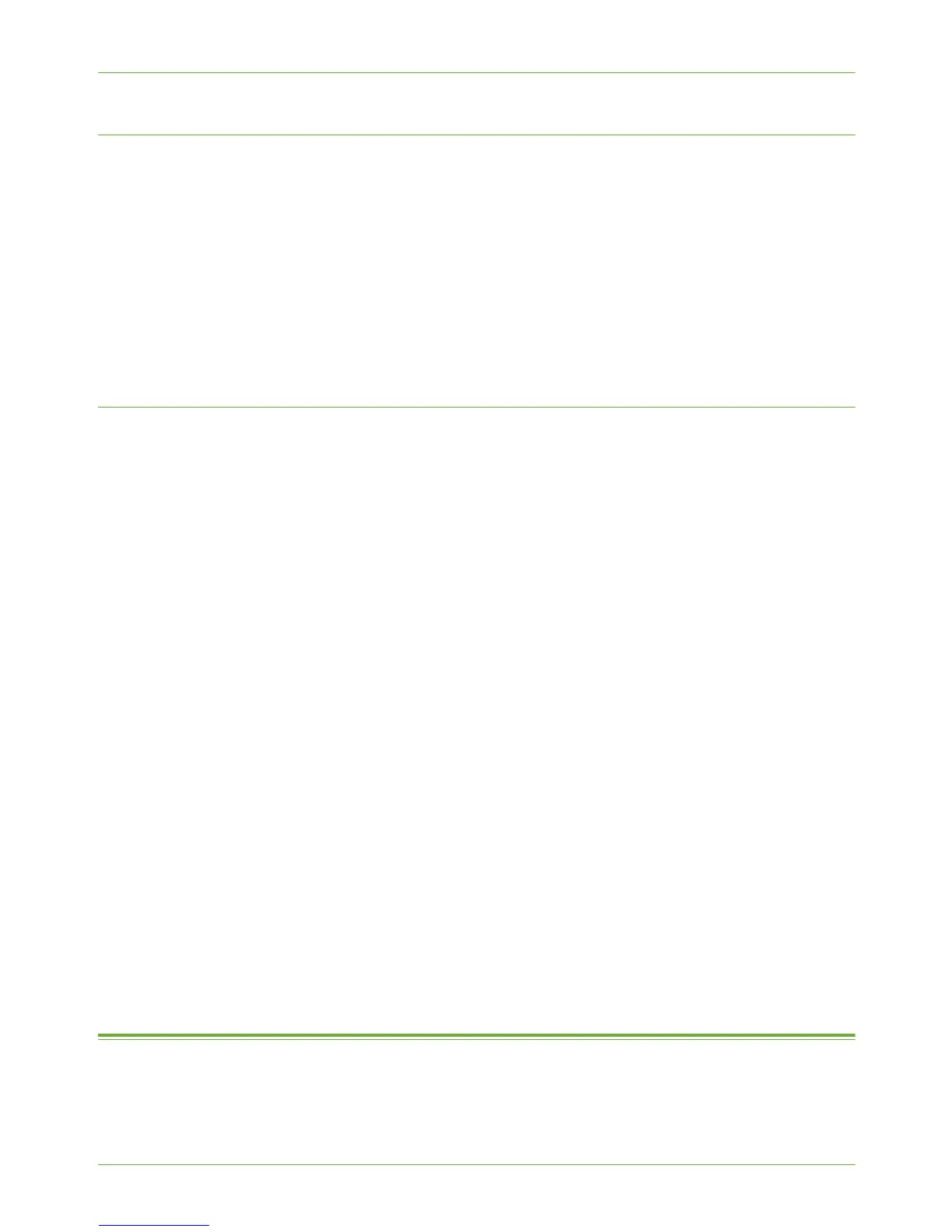13 Xerox Standard Accounting
124 Xerox WorkCentre 4260 Series System Administration Guide
Account Example
In the example below, the Administrator creates a User called Jane Smith and makes her a
member of the default Group Account, called Finance Department. The Administrator
creates two General Accounts called Project A and Project B and adds Jane Smith to each
account.
Jane can now record any impressions that she makes at the machine to a particular account.
At the machine, Jane enters her Account ID and selects Project A. The number of
impressions is recorded specifically to Project A.
The Administrator can print an XSA Report which lists the numbers of impressions recorded
for each User, Group and General Account.
Procedure
1. At your Workstation, open the web browser, enter the TCP/IP Address of the machine
in the Address bar.
2. Press [Enter].
3. Click on the [Properties] tab.
4. Click on the [Xerox Standard Accounting] link.
5. Click on the [General Accounts] link to create a new General Account.
6. In the [Account ID] box, enter an ID for the new General Account, for example 002.
NOTE: The General Account can be numeric values up to a maximum of 12 digits.
General Account IDs must be unique.
7. Enter a name for the General Account in the [Account Name] box, for example Xerox
general.
NOTE: The General Name can be alphanumeric characters to a maximum of 32
characters. The General Account name must be unique.
8. Click on the [Add Account] button.
9. The account will appear in the [General Accounts] list.
Add Users to the General Account
10. Click on the [Manage Accounting] link next to the General Account you have just
added.
11. Click on the checkbox(es) next to the User(s) that you want to add.
12. Click on the [Save Changes] button.
Optional Step: Reset User Limits
1. At your Workstation, open the Web browser, enter the TCP/IP Address of the machine
in the Address bar.
