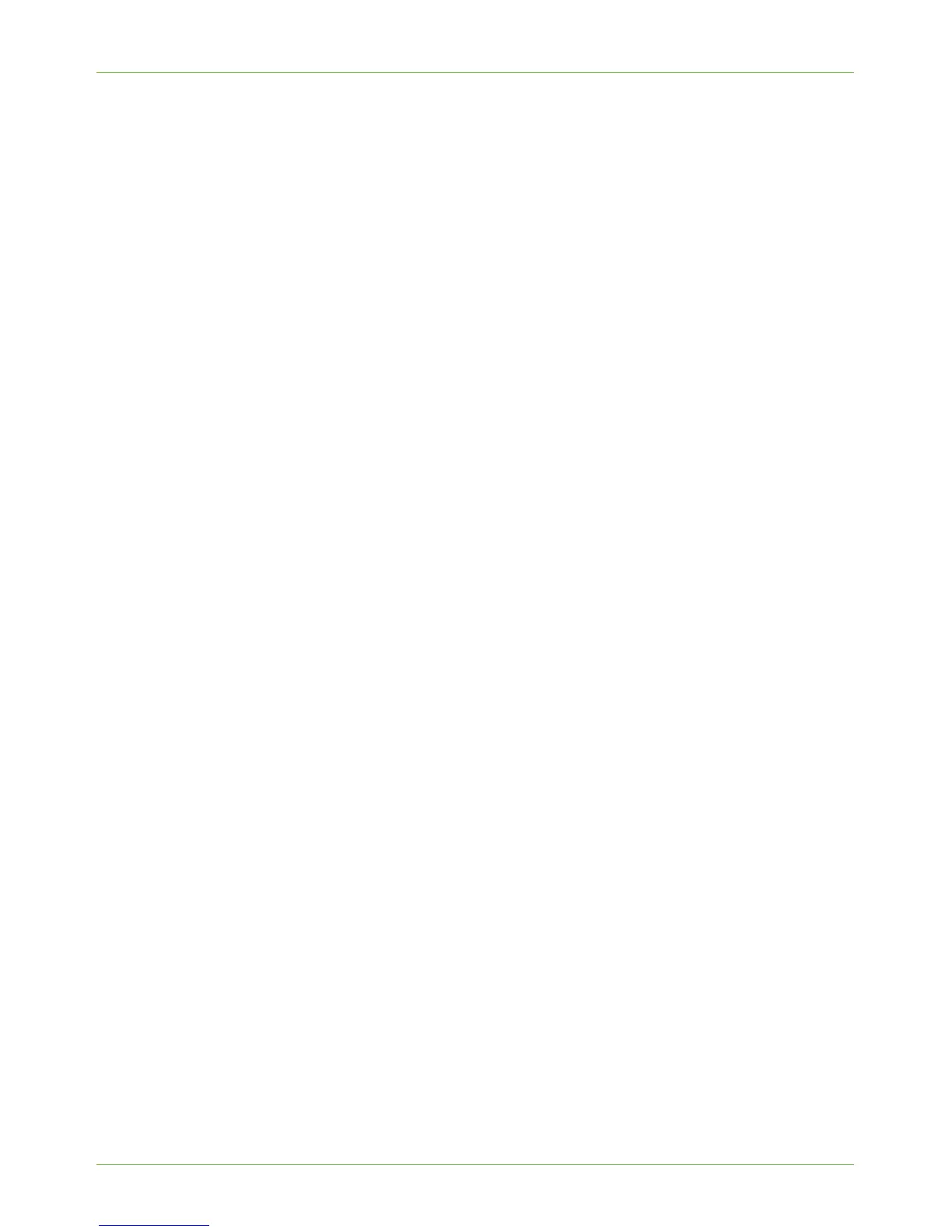Windows Printing
Xerox WorkCentre 4260 Series System Administration Guide 39
5. Click on the [OK] button. Your computer may need to restart.
Install Printer Driver
1. From the [Start] menu, follow the appropriate option from the list below:
• Windows 2000/2003 - Click [Settings] then [Printers].
• Windows XP - Click [Printers and Faxes]. If you cannot see this option in the
[Start] menu, then click on [Start], followed by [Control Panel] first.
• Windows Vista - Click [Control Panel] then [Printers].
2. Windows XP/2000/2003:
a) Click on [Add Printer] in the far left column.
b) Click on the [Next] button for Windows XP/2000/2003 only.
Windows Vista:
a) Double-click on [Add Printer].
3. Select:
• For Windows 2000 - [Local Printer].
• For Win XP/2003 - [Local Printer attached to this computer].
NOTE: If already selected, click on [Automatically detect and install my Plug and
Play printer] to deselect it.
• For Windows Vista - [A printer attached to my computer].
Now go to step 5.
4. Click on the [Next] button.
5. Click on [Create a new port].
6. Select the following option from the Type of Port pull down menu:
• For Windows 2000/2003 select [LPR].
• For Windows XP/Vista select [LPR Port].
7. Click on the [Next] button.
8. Enter the IP Address of the printer.
9. Enter:
• Printer name for Windows XP/2000/2003.
• Print Queue name for Windows Vista.
10. Click on the
[OK] button.
11. You will be prompted for a Printer Driver. Click on [Have Disk].
12. Click on the [Browse] button.
13. Locate the Drivers folder on the CD and select the required Printer Driver file [.inf].
14. Click on the [Open] button.
15. Click on the [OK] button.
16. Click on the Printer Model from the list.
