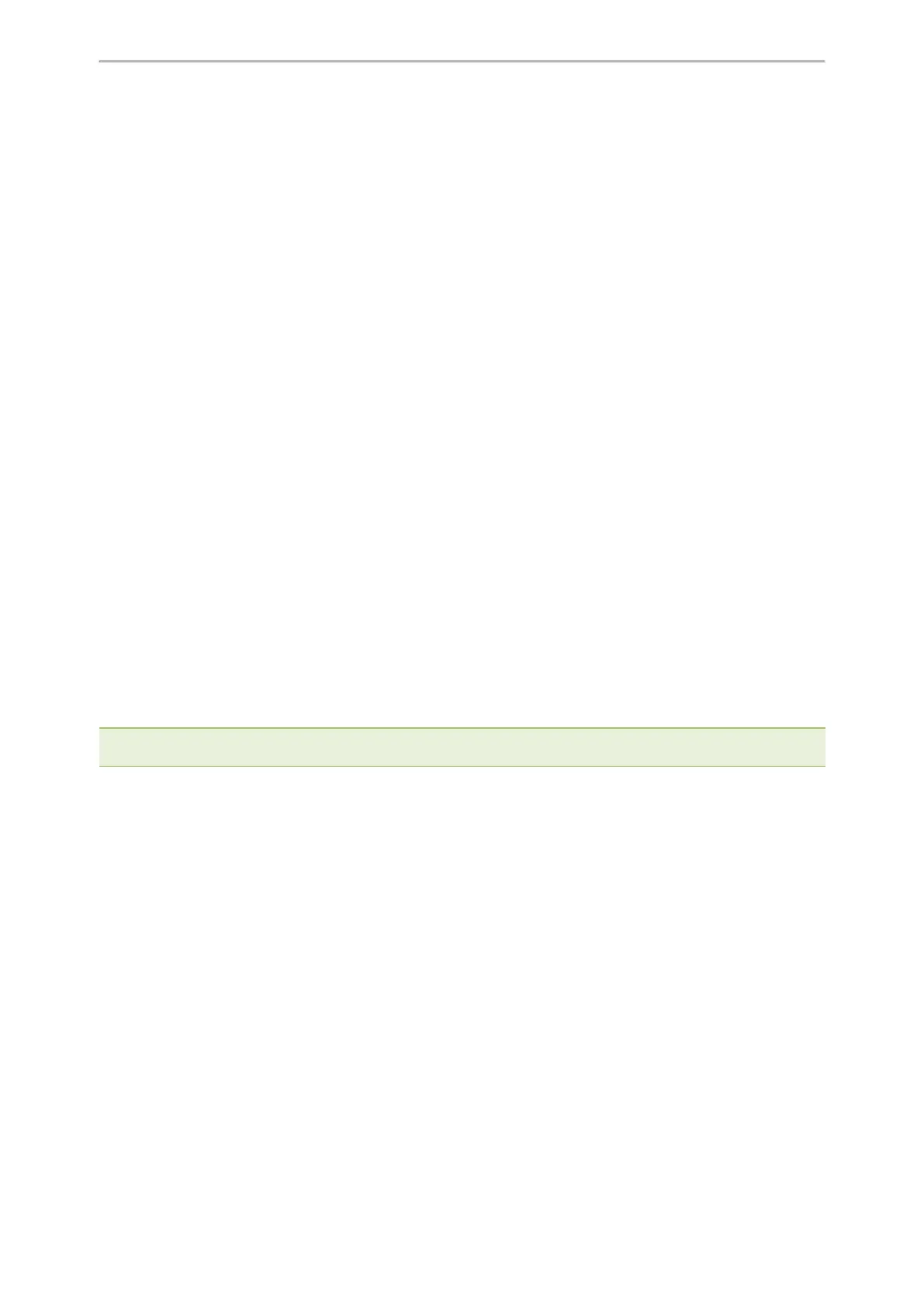Troubleshooting Methods
539
Troubleshooting Methods
Yealink phones provide feedback in a variety of forms such as log files, packets, status indicators and so on, which
can help you more easily find the system problem and fix it.
Topics
Log Files
Resetting Phone and Configuration
Packets Capture
Watch Dog
Network Diagnostics
Analyzing Configuration Files
Exporting All the Diagnostic Files
Device Status
Phone Reboot
Exporting All the Diagnostic Files
Yealink phones support three types of diagnostic files (including Pcap trace, log files, and BIN configuration files) to
help analyze your problem. You can export these files at a time and troubleshoot if necessary. The file format of the
exported diagnostic file is *.tar.
Procedure:
1. From the web user interface, navigate to Settings > Configuration.
2. Click Start in the Export All Diagnostic Files field to begin capturing signal traffic.
The system log level will be automatically set to 6.
3.
Reproduce the issue.
4. Click Stop in the Export All Diagnostic Files field to stop the capture.
The system log level will be reset to 3.
5. Click Export to open the file download window, and then save the diagnostic file to your local system.
A diagnostic file named <MAC>-DiagnoseInfo.tar is successfully exported to your local system.
Note: After exporting the diagnostic files, you can create a ticket to describe your problem at ticket.yealink.com, and Yealink
support team will help you locate the root cause.
Log Files
You can configure your device to generate the log files locally, upload the log to the USB flash drive connected to
the phone or sent the log to a syslog server in real time, and use these log files to generate informational, analytic
and troubleshoot phones.
Topics
Local Logging
Syslog Logging
Local Logging
You can enable local logging, specify the severity level, and choose to keep the log locally, upload the log to the
USB flash drive connected to the phone or upload the local log files to the provisioning server.
Topics
Local Logging Configuration
Exporting the Log Files to a Local PC
Uploading Log to the USB Flash Drive