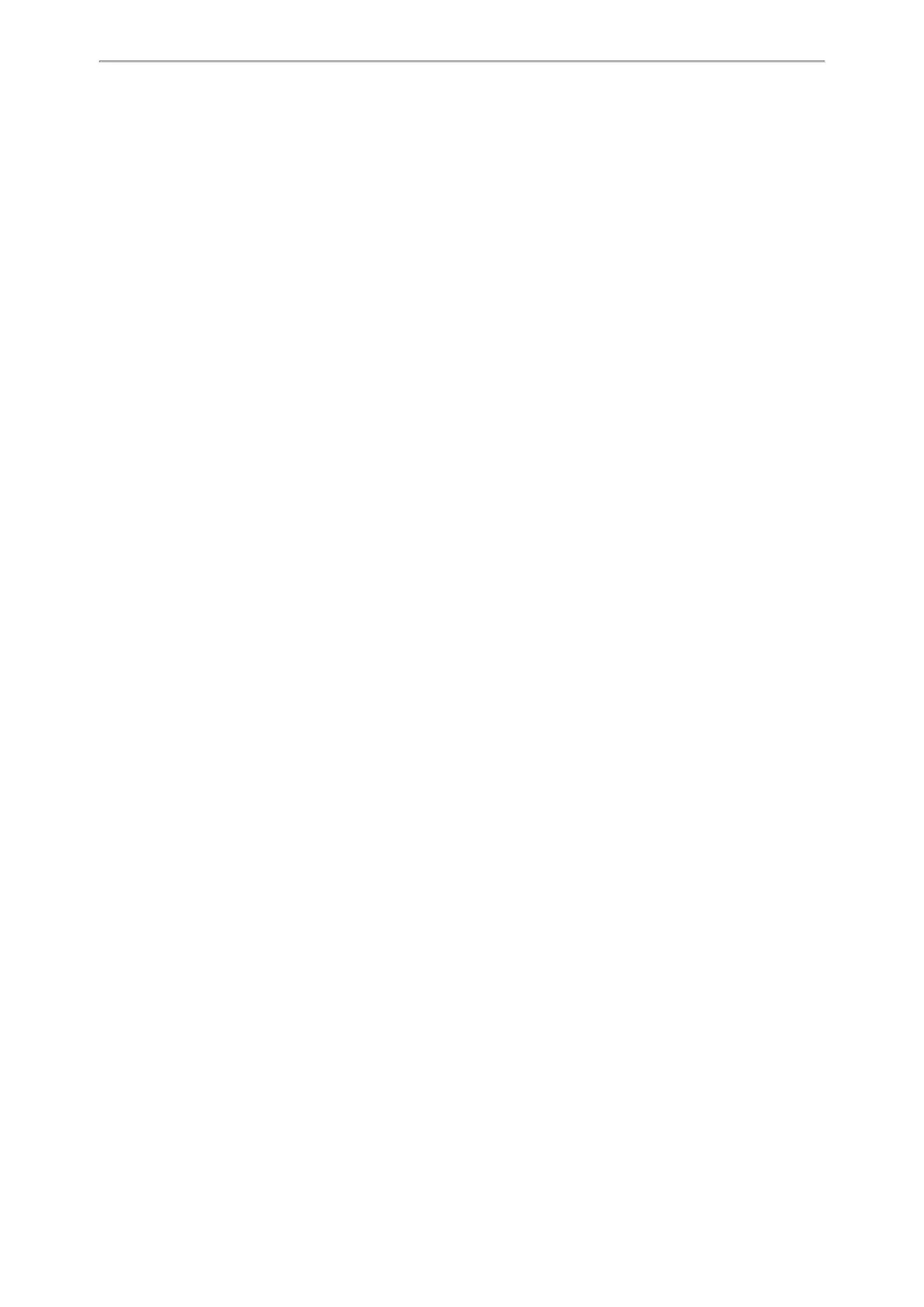Troubleshooting Solutions
558
Troubleshooting Solutions
This section describes solutions to common issues that may occur while using the device. Upon encountering a
case not listed in this section, contact your Yealink reseller for further support.
Topics
IP Address Issues
Time and Date Issues
Display Issues
Phone Book Issues
Audio Issues
Wi-Fi and Bluetooth Issues
Firmware and Upgrading Issues
System Log Issues
Password Issues
Logo Issues
Power and Startup Issues
Other Issues
IP Address Issues
The device does not get an IP address
Do one of the following:
If your device connects to the wired network:
l Ensure that the Ethernet cable is plugged into the Internet port on the IP phone and the Ethernet cable is not
loose.
l Ensure that the Ethernet cable is not damaged.
l Ensure that the IP address and related network parameters are set correctly.
l Ensure that your network switch or hub is operational.
l Ensure that the Wi-Fi feature is disabled.
If your phone connects to the wireless network:
l If the network is secure, ensure the entered password is correct.
l Ensure your gateway/router enables the wireless network feature.
Solving the IP conflict problem
Do one of the following:
l Reset another available IP address for the IP phone.
l
Check network configuration via the phone user interface at the path Menu > Advanced (default password:
admin) > Network > WAN Port > IPv4 (or IPv6). For black-and-white phones, navigate to Menu > Settings >
Advanced Settings (default password: admin) > Network > WAN Port > IPv4 (or IPv6). If the Static IP is selec-
ted, select DHCP instead.
The Specific format in configuring IPv6 on Yealink phones
Scenario 1:
If the IP phone obtains the IPv6 address, the format of the URL to access the web user interface is “[IPv6 address]”
or “http(s)://[IPv6 address]”. For example, if the IPv6 address of your phone is “fe80::204:13ff:fe30:10e”, you can
enter the URL (for example, “[fe80::204:13ff:fe30:10e]” or “http(s)://[fe80::204:13ff:fe30:10e])” in the address bar of a
web browser on your PC to access the web user interface.